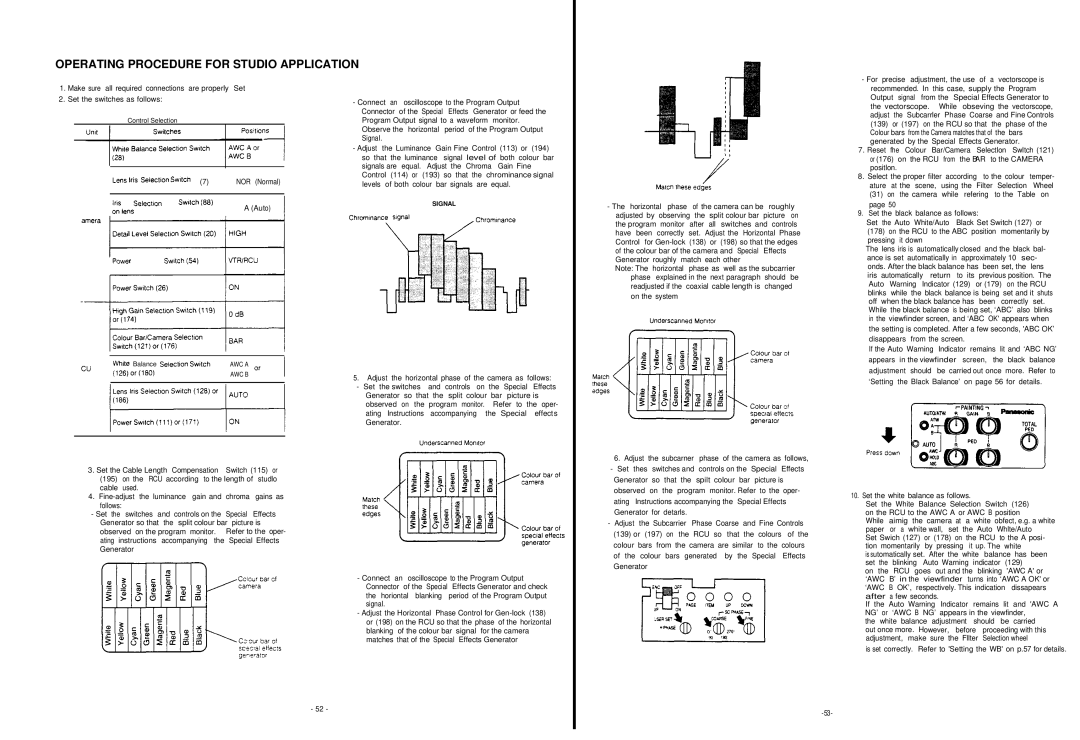OPERATING PROCEDURE FOR STUDIO APPLICATION
1.Make sure all required connections are properly Set
2.Set the switches as follows:
Control Selection
(7) NOR (Normal)
A (Auto)
-Connect an oscilloscope to the Program Output Connector of the Special Effects Generator or feed the Program Output signal to a waveform monitor. Observe the horizontal period of the Program Output SignaI.
-Adjust the Luminance Gain Fine Control (113) or (194) so that the luminance signal level of both colour bar signals are equal. Adjust the Chroma Gain Fine Control (114) or (193) so that the chrominance signal levels of both colour bar signals are equal.
SIGNAL
-The horizontal phase of the camera can be roughly adjusted by observing the split colour bar picture on the program monitor after all switches and controls have been correctly set. Adjust the Horizontal Phase Control for
Note: The horizontal phase as well as the subcarrier phase explained in the next paragraph should be readjusted if the coaxial cable length is changed on the system
-For precise adjustment, the use of a vectorscope is recommended. In this case, supply the Program Output signal from the Special Effects Generator to the vectorscope. While obseving the vectorscope, adjust the Subcarrler Phase Coarse and Fine Controls
(139)or (197) on the RCU so that the phase of the Colour bars from the Camera matches that of the bars generated by the Special Effects Generator.
7. Reset fhe Colour Bar/Camera Selectlon Swltch (121) or (176) on the RCU from the BAR to the CAMERA positlon.
8.Select the proper filter according to the colour temper- ature at the scene, using the Filter Selection Wheel
(31)on the camera while refering to the Table on
page 50
9. Set the black balance as follows:
Set the Auto White/Auto Black Set Switch (127) or
(178)on the RCU to the ABC position momentarily by pressing it down
The lens iris is automatically closed and the black bal- ance is set automatically in approximately 10 sec- onds. After the black balance has been set, the lens
iris automatically return to its | previous position. The | ||
Auto | Warning Indicator (129) | or (179) on the RCU | |
blinks | while the black balance is being set and it shuts | ||
off when the black balance has | been correctly | set. | |
While the black balance is being set, ‘ABC’ also | blinks | ||
in the viewfinder screen, and ‘ABC OK' appears when the setting is completed. After a few seconds, 'ABC OK’ disappears from the screen.
If the Auto Warning Indicator remains Iit and ‘ABC NG’
Balance | AWC A |
AWC B
3. Set the Cable Length Compensation Switch (115) or
(195)on the RCU according to the length of studlo cable used.
4.
-Set the switches and controls on the Special Effects Generator so that the split colour bar picture is observed on the program monitor. Refer to the oper- ating instructions accompanying the Special Effects Generator
5.Adjust the horizontal phase of the camera as follows:
-Set the switches and controls on the Special Effects Generator so that the split colour bar picture is observed on the program monitor. Refer to the oper- ating Instructions accompanying the Special effects Generator.
-Connect an oscilloscope to the Program Output Connector of the Special Effects Generator and check the horiontal blanking period of the Program Output signaI.
-Adjust the Horizontal Phase Control for
6. Adjust the subcarner phase of the camera as follows,
-Set thes switches and controls on the Special Effects Generator so that the spilt colour bar picture is observed on the program monitor. Refer to the oper- ating Instructions accompanying the Special Effects Generator for detarls.
-Adjust the Subcarrier Phase Coarse and Fine Controls (139) or (197) on the RCU so that the colours of the colour bars from the camera are similar to the colours of the colour bars generated by the Special Effects Generator
appears in the viewfinder screen, the black balance adjustment should be carried out once more. Refer to ‘Setting the Black Balance’ on page 56 for details.
10. Set the white balance as follows.
Set the White Balance Selection Switch (126) on the RCU to the AWC A or AWC B position
While aimig the camera at a white obfect, e.g. a white paper or a white wall, set the Auto Whlte/Auto
Set Swich (127) or (178) on the RCU to the A posi- tion momentarily by pressing it up. The white
is sutomatically set. After the white balance has been
set | the | blinking Auto Warning | indicator | (129) |
on | the | RCU goes out and the | blinking | 'AWC A' or |
‘AWC | B’ in the viewfinder turns into ‘AWC A OK' or | |||
‘AWC | B OK’, respectively. This indication | dissapears | ||
after a few seconds.
If the Auto Warning Indicator remains lit and 'AWC A NG’ or ‘AWC B NG’ appears in the viewfinder,
the white balance adjustment should be carried
out once more. However, before | proceeding with this |
adjustment, make sure the Fllter | Selection wheel |
is set correctly. Refer to 'Setting the WB' on p.57 for details.
- 52 -