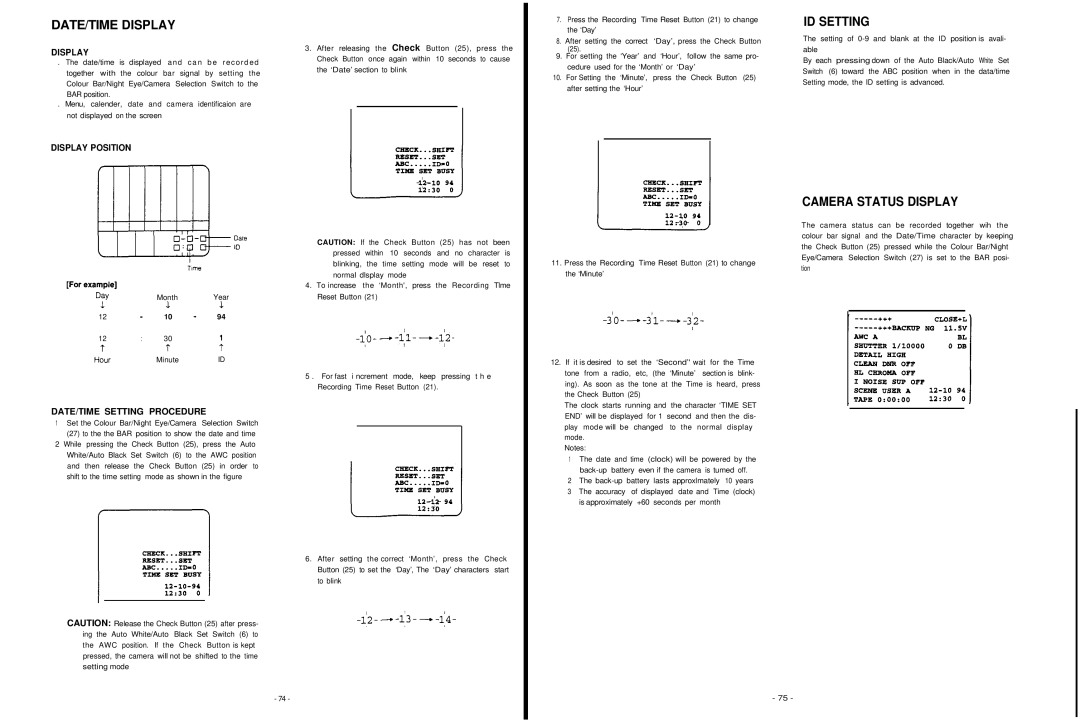DATE/TIME DISPLAY
DISPLAY
. The date/time is displayed and ca n be recorded together with the colour bar signal by setting the Colour Bar/Night Eye/Camera Selection Switch to the BAR position.
. Menu, calender, date and camera identificaion are not displayed on the screen
3. After releasing the Check Button (25), press the Check Button once again within 10 seconds to cause the ‘Date’ section to blink
7. Press the Recording Time Reset Button (21) to change the ‘Day’
8. After setting the correct ‘Day’, press the Check Button (25).
9. For setting the ‘Year’ and ‘Hour’, follow the same pro- cedure used for the ‘Month’ or ‘Day’
10. For Setting the ‘Minute’, press the Check Button (25) after setting the ‘Hour’
ID SETTING
The setting of
By each pressing down of the Auto Black/Auto White Set Switch (6) toward the ABC position when in the data/time Setting mode, the ID setting is advanced.
DISPLAY POSITION
|
|
|
| CAUTION: If the Check Button (25) has not been | |
|
|
|
| pressed within 10 seconds and | no character is |
|
|
|
| blinking, the time setting mode will be reset to | |
|
|
|
| normal dlsplay mode |
|
|
|
| 4. | To increase the ‘Month', press the | Recording Tlme |
|
| Month | Year | Reset Button (21) |
|
12 |
| 10 | 94 |
|
|
12 | : | 30 |
|
|
|
|
| Minute | ID |
|
|
|
|
| 5 . | For fast i ncrement mode, keep pressing t h e | |
|
|
|
| Recording Time Reset Button (21). |
|
DATE/TIME SETTING PROCEDURE
1Set the Colour Bar/Night Eye/Camera Selection Switch
(27)to the the BAR position to show the date and time
2While pressing the Check Button (25), press the Auto White/Auto Black Set Switch (6) to the AWC position and then release the Check Button (25) in order to shift to the time setting mode as shown in the figure
6. After setting the correct ‘Month’, press the Check Button (25) to set the ‘Day’, The ‘Day’ characters start to blink
CAUTION: Release the Check Button (25) after press- ing the Auto White/Auto Black Set Switch (6) to the AWC position. If the Check Button is kept pressed, the camera will not be shifted to the time setting mode
- 74 -
11.Press the Recording Time Reset Button (21) to change the ‘Minute’
12. If it is desired to set the ‘Second’' wait for the Time tone from a radio, etc, (the ‘Minute’ section is blink- ing). As soon as the tone at the Time is heard, press the Check Button (25)
The clock starts running and the character ‘TIME SET END’ will be displayed for 1 second and then the dis- play mode will be changed to the normal display mode.
Notes:
1 The date and time (clock) will be powered by the
2The
3The accuracy of displayed date and Time (clock) is approximately +60 seconds per month
CAMERA STATUS DISPLAY
The camera status can be recorded together wih the colour bar signal and the Date/Time character by keeping the Check Button (25) pressed while the Colour Bar/Night Eye/Camera Selection Switch (27) is set to the BAR posi- tion
- 75 -