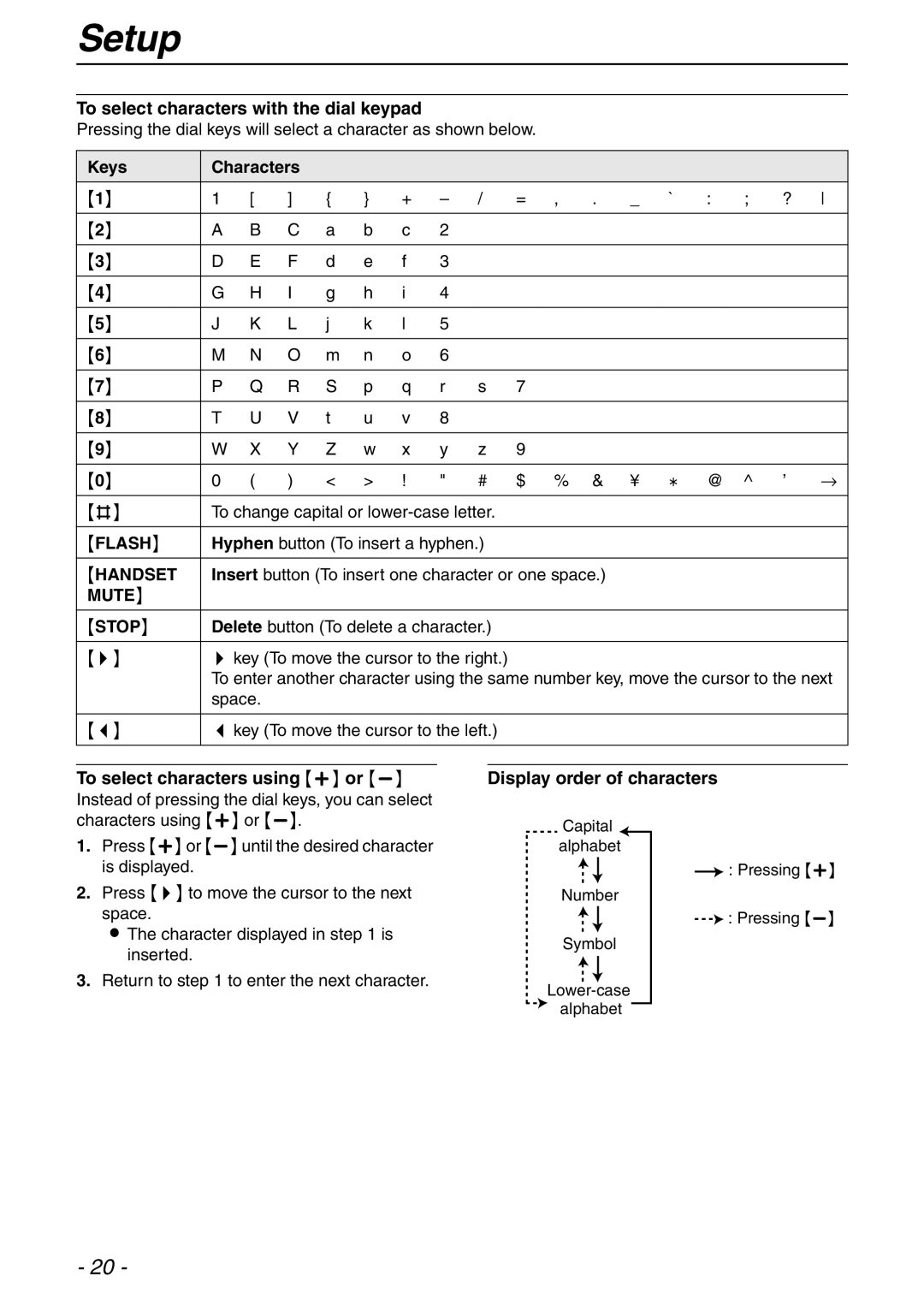Setup
To select characters with the dial keypad
Pressing the dial keys will select a character as shown below.
Keys | Characters |
|
|
|
|
|
|
|
|
|
| ||
{1} | 1 | [ | ] | { | } | + | – | / | = | , . _ | ` : ; | ? | |
|
|
|
|
|
|
|
|
|
|
|
|
|
|
{2} | A | B | C | a | b | c | 2 |
|
|
|
|
|
|
|
|
|
|
|
|
|
|
|
|
|
|
|
|
{3} | D | E | F | d | e | f | 3 |
|
|
|
|
|
|
|
|
|
|
|
|
|
|
|
|
|
|
|
|
{4} | G | H | I | g | h | i | 4 |
|
|
|
|
|
|
|
|
|
|
|
|
|
|
|
|
|
|
|
|
{5} | J | K | L | j | k | l | 5 |
|
|
|
|
|
|
|
|
|
|
|
|
|
|
|
|
|
|
|
|
{6} | M | N | O | m | n | o | 6 |
|
|
|
|
|
|
|
|
|
|
|
|
|
|
|
|
|
|
| |
{7} | P | Q | R | S | p | q | r | s 7 |
|
|
|
| |
|
|
|
|
|
|
|
|
|
|
|
|
|
|
{8} | T | U | V | t | u | v | 8 |
|
|
|
|
|
|
|
|
|
|
|
|
|
|
|
|
|
|
| |
{9} | W | X | Y | Z | w | x | y | z 9 |
|
|
|
| |
|
|
|
|
|
|
|
|
|
|
|
|
|
|
{0} | 0 | ( | ) | < | > | ! | " | # | $ | % & ¥ | @ @ ^ | ’ | → |
|
|
|
|
|
|
| |||||||
{#} | To change capital or |
|
|
|
|
| |||||||
|
|
|
|
|
|
| |||||||
{FLASH} | Hyphen button (To insert a hyphen.) |
|
|
|
|
| |||||||
|
|
|
|
| |||||||||
{HANDSET | Insert button (To insert one character or one space.) |
|
|
| |||||||||
MUTE} |
|
|
|
|
|
|
|
|
|
|
|
|
|
|
|
|
|
|
|
| |||||||
{STOP} | Delete button (To delete a character.) |
|
|
|
|
| |||||||
|
|
|
|
|
|
| |||||||
{>} | > key (To move the cursor to the right.) |
|
|
|
|
| |||||||
| To enter another character using the same number key, move the cursor to the next | ||||||||||||
| space. |
|
|
|
|
|
|
|
|
|
|
| |
|
|
|
|
|
|
| |||||||
{<} | < key (To move the cursor to the left.) |
|
|
|
|
| |||||||
|
|
|
|
|
|
|
|
|
|
|
|
|
|
To select characters using {+} or {-}
Display order of characters
Instead of pressing the dial keys, you can select characters using {+} or
1.Press {+} or
2.Press {>} to move the cursor to the next space.
L The character displayed in step 1 is inserted.
3.Return to step 1 to enter the next character.
Capital ![]() alphabet
alphabet
Number
Symbol
![]() alphabet
alphabet
![]() : Pressing {+}
: Pressing {+}
![]() : Pressing
: Pressing
- 20 -