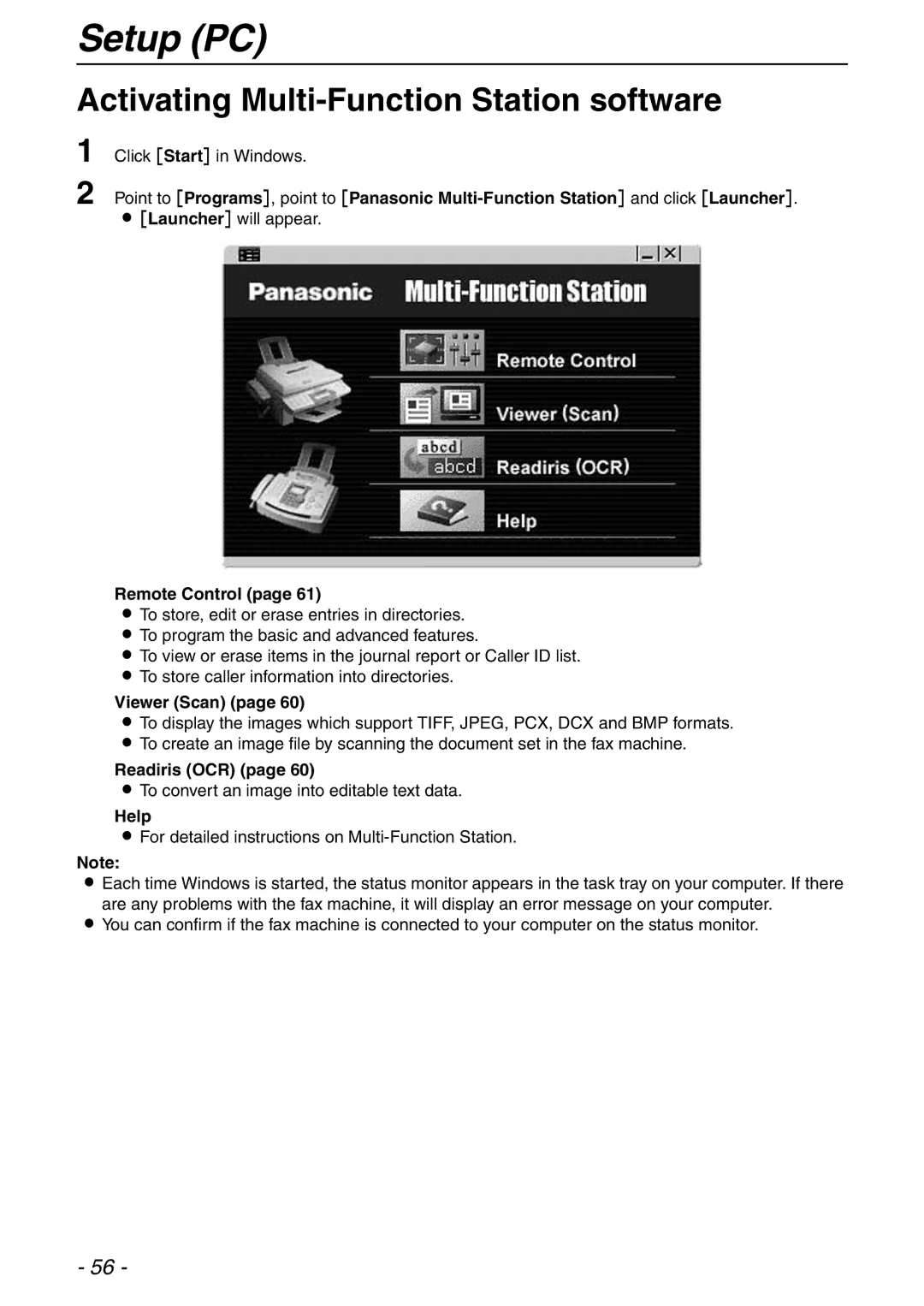Setup (PC)
Activating Multi-Function Station software
1
2
Click [Start] in Windows.
Point to [Programs], point to [Panasonic
L[Launcher] will appear.
Remote Control (page 61)
LTo store, edit or erase entries in directories.
LTo program the basic and advanced features.
LTo view or erase items in the journal report or Caller ID list.
LTo store caller information into directories.
Viewer (Scan) (page 60)
LTo display the images which support TIFF, JPEG, PCX, DCX and BMP formats.
LTo create an image file by scanning the document set in the fax machine.
Readiris (OCR) (page 60)
LTo convert an image into editable text data.
Help
LFor detailed instructions on
Note:
LEach time Windows is started, the status monitor appears in the task tray on your computer. If there are any problems with the fax machine, it will display an error message on your computer.
LYou can confirm if the fax machine is connected to your computer on the status monitor.
- 56 -