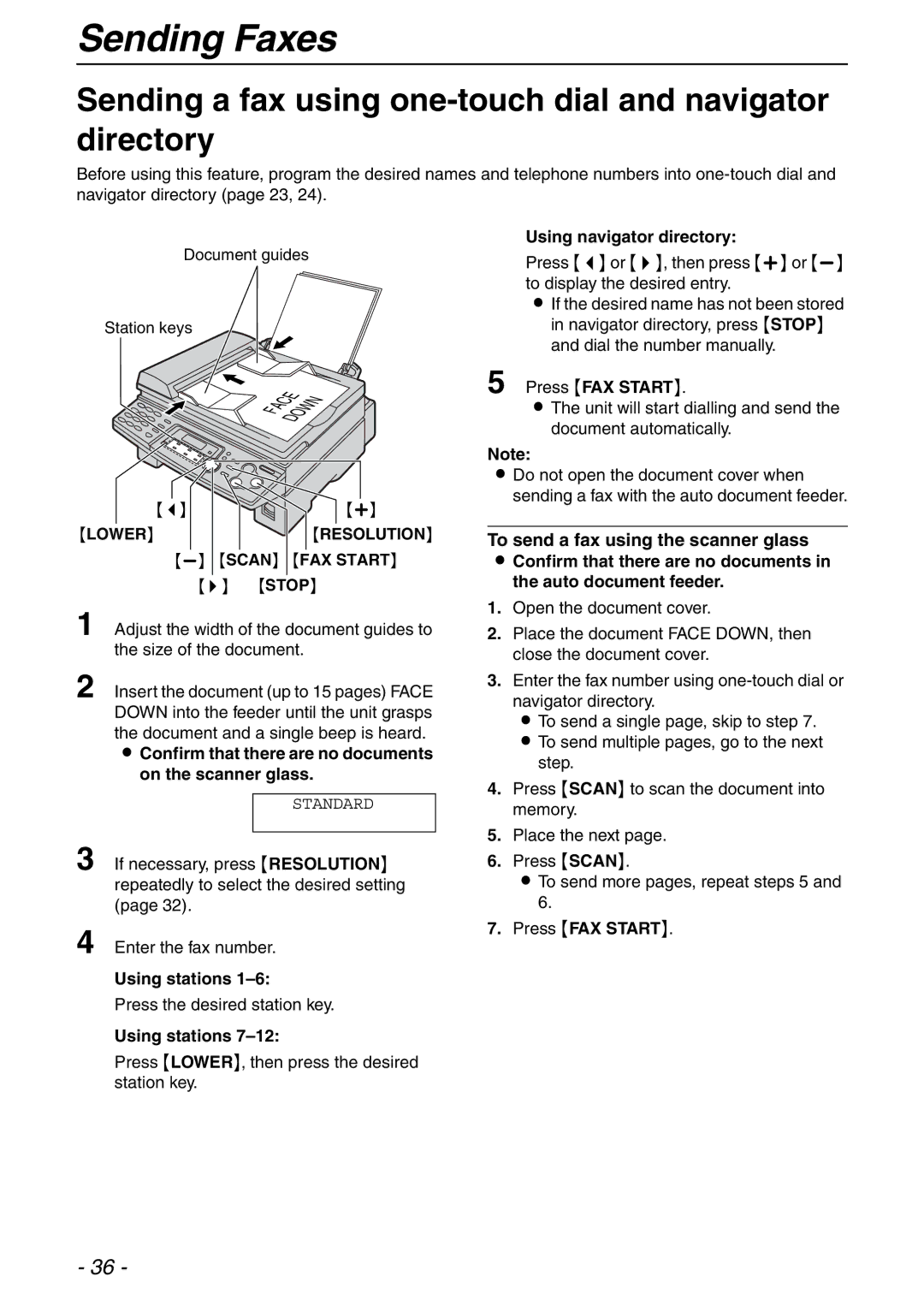Sending Faxes
Sending a fax using one-touch dial and navigator directory
Before using this feature, program the desired names and telephone numbers into
Document guides
Station keys
FACEDOWN
{<} | {+} |
{LOWER} | {RESOLUTION} |
{>} | {STOP} |
1 Adjust the width of the document guides to the size of the document.
2 Insert the document (up to 15 pages) FACE DOWN into the feeder until the unit grasps the document and a single beep is heard.
LConfirm that there are no documents on the scanner glass.
STANDARD
3 If necessary, press {RESOLUTION} repeatedly to select the desired setting (page 32).
4 Enter the fax number.
Using stations 1–6:
Press the desired station key.
Using stations
Press {LOWER}, then press the desired station key.
Using navigator directory:
Press {<} or {>}, then press {+} or
LIf the desired name has not been stored in navigator directory, press {STOP} and dial the number manually.
5 Press {FAX START}.
LThe unit will start dialling and send the document automatically.
Note:
LDo not open the document cover when sending a fax with the auto document feeder.
To send a fax using the scanner glass
LConfirm that there are no documents in the auto document feeder.
1.Open the document cover.
2.Place the document FACE DOWN, then close the document cover.
3.Enter the fax number using
L To send a single page, skip to step 7. L To send multiple pages, go to the next
step.
4.Press {SCAN} to scan the document into memory.
5.Place the next page.
6.Press {SCAN}.
LTo send more pages, repeat steps 5 and 6.
7.Press {FAX START}.
- 36 -