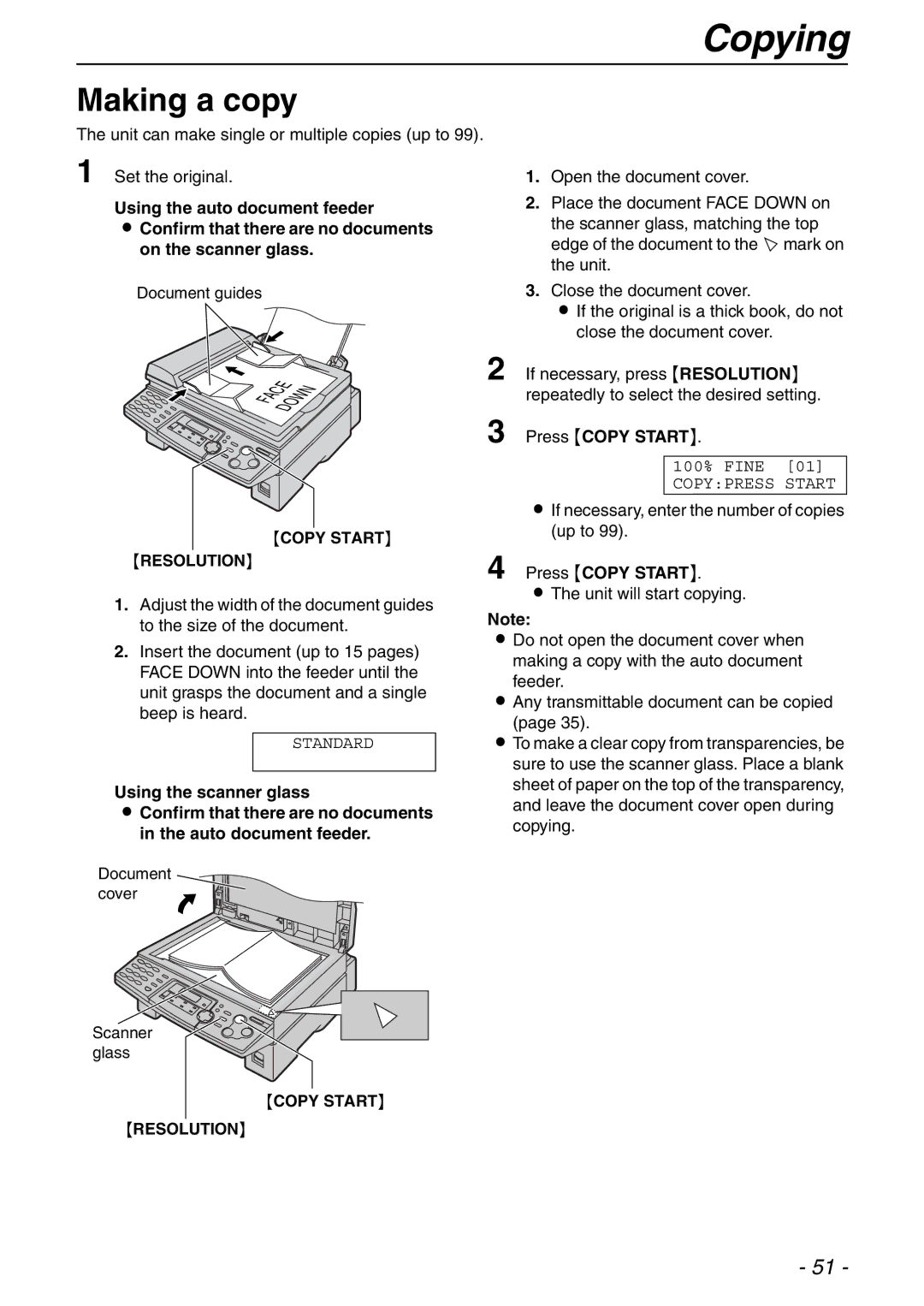Copying
Making a copy
The unit can make single or multiple copies (up to 99).
1 Set the original.
Using the auto document feeder
LConfirm that there are no documents on the scanner glass.
Document guides
FACEDOWN
{COPY START}
{RESOLUTION}
1.Adjust the width of the document guides to the size of the document.
2.Insert the document (up to 15 pages) FACE DOWN into the feeder until the unit grasps the document and a single beep is heard.
STANDARD
Using the scanner glass
LConfirm that there are no documents in the auto document feeder.
Document cover ![]()
Scanner glass
{COPY START}
{RESOLUTION}
1.Open the document cover.
2.Place the document FACE DOWN on the scanner glass, matching the top edge of the document to the T mark on the unit.
3.Close the document cover.
LIf the original is a thick book, do not close the document cover.
2 If necessary, press {RESOLUTION} repeatedly to select the desired setting.
3 Press {COPY START}.
100% FINE [01] COPY:PRESS START
LIf necessary, enter the number of copies (up to 99).
4 Press {COPY START}.
LThe unit will start copying.
Note:
LDo not open the document cover when making a copy with the auto document feeder.
LAny transmittable document can be copied (page 35).
LTo make a clear copy from transparencies, be sure to use the scanner glass. Place a blank sheet of paper on the top of the transparency, and leave the document cover open during copying.
- 51 -