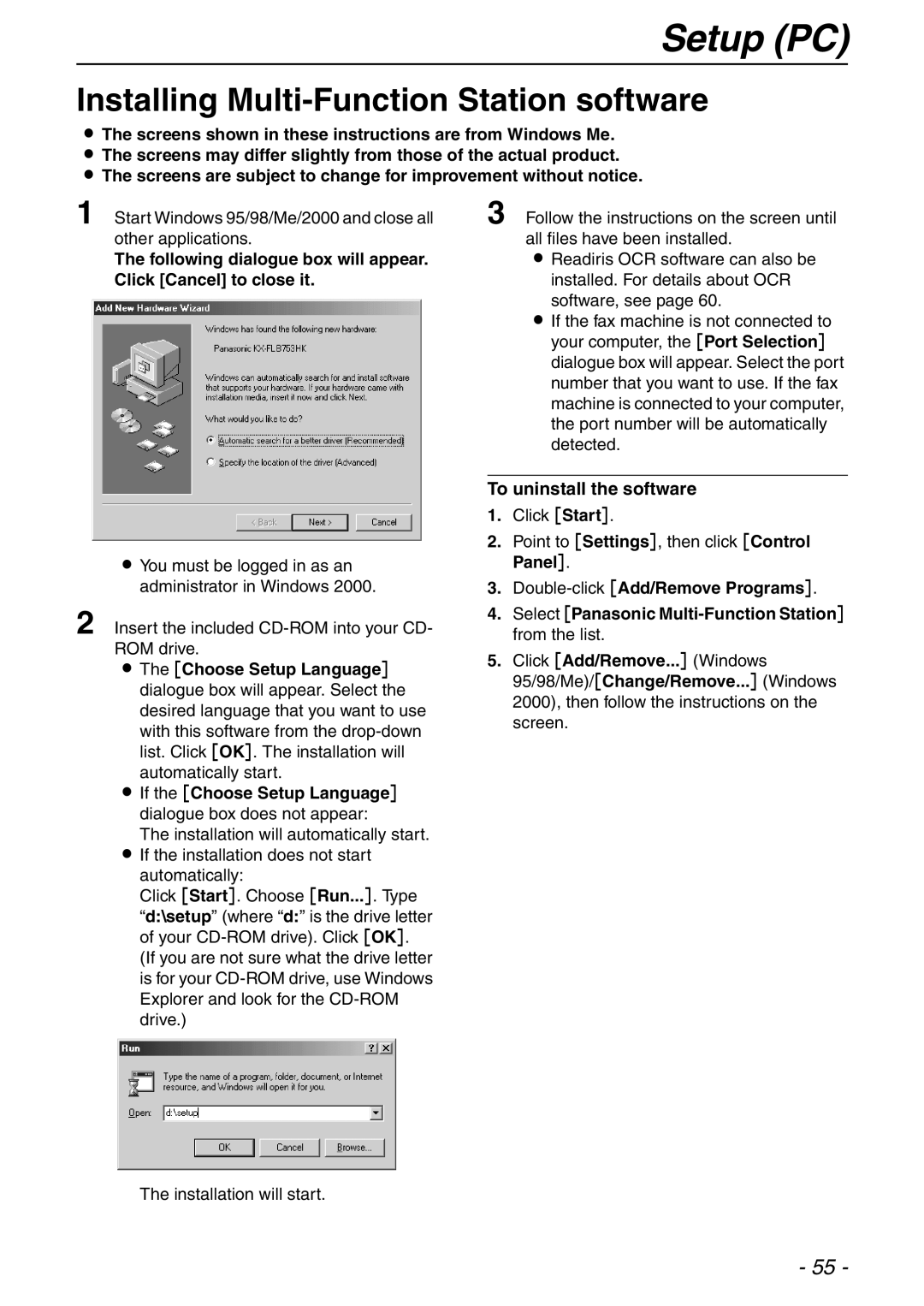Setup (PC)
Installing Multi-Function Station software
LThe screens shown in these instructions are from Windows Me.
LThe screens may differ slightly from those of the actual product.
LThe screens are subject to change for improvement without notice.
1
2
Start Windows 95/98/Me/2000 and close all other applications.
The following dialogue box will appear. Click [Cancel] to close it.
LYou must be logged in as an administrator in Windows 2000.
Insert the included
LThe [Choose Setup Language] dialogue box will appear. Select the desired language that you want to use with this software from the
LIf the [Choose Setup Language] dialogue box does not appear:
The installation will automatically start.
LIf the installation does not start automatically:
Click [Start]. Choose [Run...]. Type
“d:\setup” (where “d:” is the drive letter of your
(If you are not sure what the drive letter is for your
3 Follow the instructions on the screen until all files have been installed.
LReadiris OCR software can also be installed. For details about OCR software, see page 60.
LIf the fax machine is not connected to your computer, the [Port Selection] dialogue box will appear. Select the port number that you want to use. If the fax machine is connected to your computer, the port number will be automatically detected.
To uninstall the software
1.Click [Start].
2.Point to [Settings], then click [Control Panel].
3.
4.Select [Panasonic
5.Click [Add/Remove...] (Windows 95/98/Me)/[Change/Remove...] (Windows 2000), then follow the instructions on the screen.
The installation will start.
- 55 -