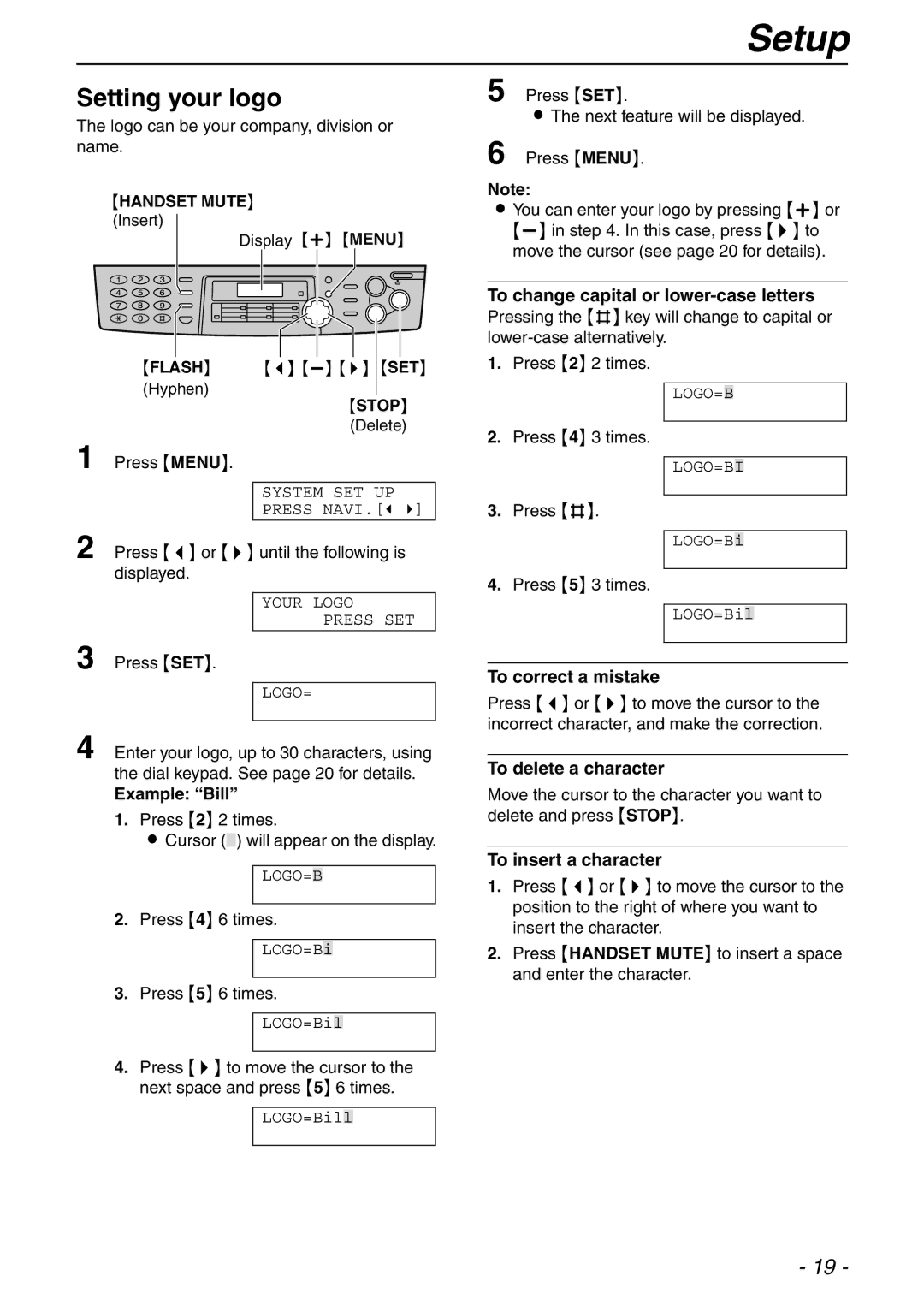Setup
Setting your logo
The logo can be your company, division or name.
{HANDSET MUTE}
(Insert)
Display {+} {MENU}
{FLASH} {<}
(Hyphen)
{STOP}
(Delete)
1 Press {MENU}.
SYSTEM SET UP
PRESS NAVI.[( )]
2 Press {<} or {>} until the following is displayed.
YOUR LOGO
PRESS SET
3 Press {SET}.
LOGO=
4 Enter your logo, up to 30 characters, using the dial keypad. See page 20 for details.
Example: “Bill”
1.Press {2} 2 times.
LCursor () will appear on the display.
LOGO=B
2.Press {4} 6 times.
LOGO=Bi
3.Press {5} 6 times.
LOGO=Bil
4.Press {>} to move the cursor to the next space and press {5} 6 times.
LOGO=Bill
5 Press {SET}.
LThe next feature will be displayed.
6 Press {MENU}.
Note:
LYou can enter your logo by pressing {+} or
To change capital or lower-case letters
Pressing the {#} key will change to capital or
1.Press {2} 2 times.
LOGO=B
2.Press {4} 3 times.
LOGO=BI
3.Press {#}.
LOGO=Bi
4.Press {5} 3 times.
LOGO=Bil
To correct a mistake
Press {<} or {>} to move the cursor to the incorrect character, and make the correction.
To delete a character
Move the cursor to the character you want to delete and press {STOP}.
To insert a character
1.Press {<} or {>} to move the cursor to the position to the right of where you want to insert the character.
2.Press {HANDSET MUTE} to insert a space and enter the character.
- 19 -