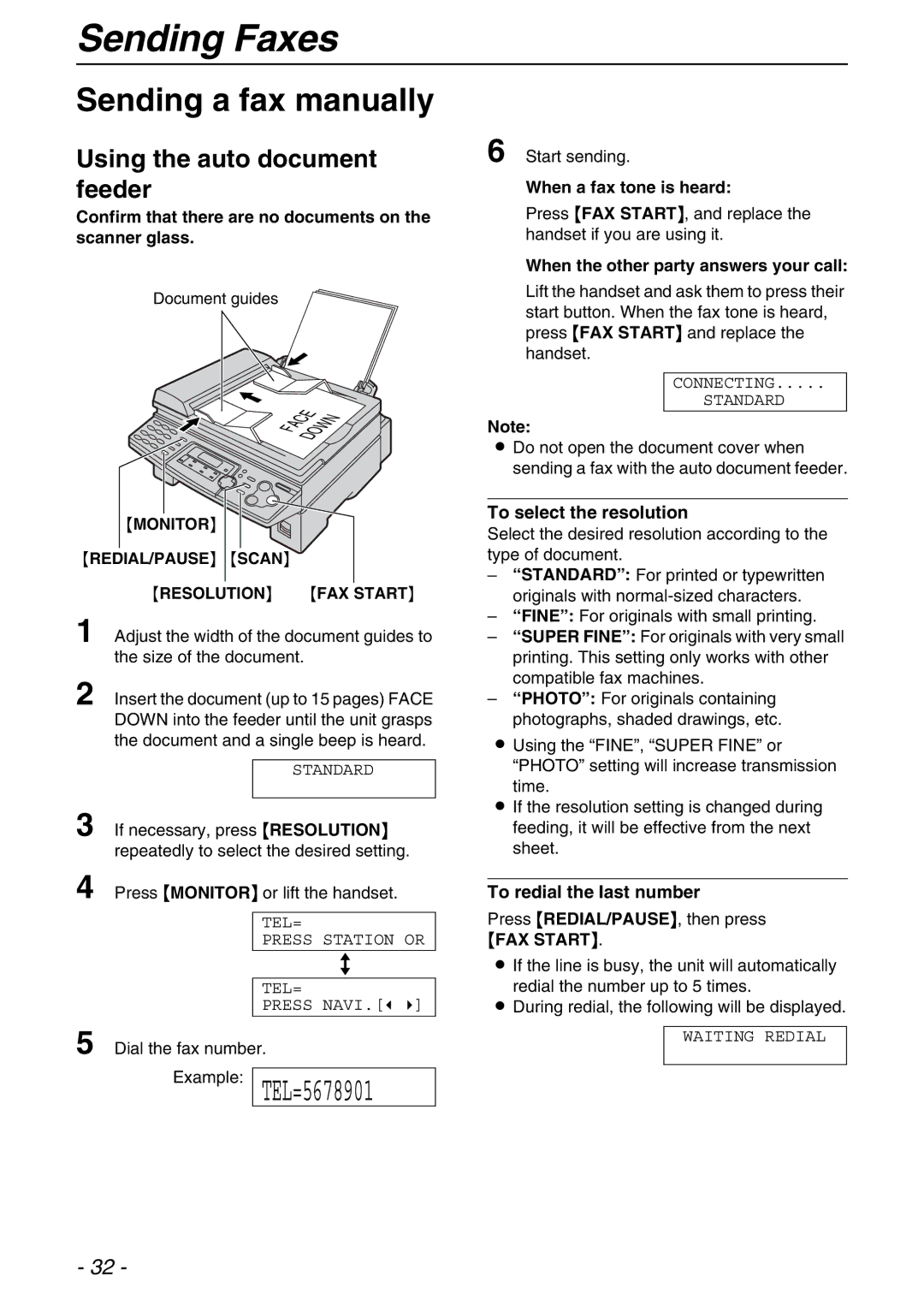Sending Faxes
Sending a fax manually
Using the auto document feeder
Confirm that there are no documents on the scanner glass.
Document guides
FACEDOWN
{MONITOR}
{REDIAL/PAUSE} {SCAN}
{RESOLUTION} | {FAX START} |
1
2 Insert the document (up to 15 pages) FACE DOWN into the feeder until the unit grasps the document and a single beep is heard.
STANDARD
3 If necessary, press {RESOLUTION} repeatedly to select the desired setting.
4 Press {MONITOR} or lift the handset.
TEL=
PRESS STATION OR
b
TEL=
PRESS NAVI.[( )]
5 Dial the fax number.
Example: TEL=5678901
6 Start sending.
When a fax tone is heard:
Press {FAX START}, and replace the handset if you are using it.
When the other party answers your call:
Lift the handset and ask them to press their start button. When the fax tone is heard, press {FAX START} and replace the handset.
CONNECTING.....
STANDARD
Note:
LDo not open the document cover when sending a fax with the auto document feeder.
To select the resolution
Select the desired resolution according to the type of document.
–“STANDARD”: For printed or typewritten originals with
–“FINE”: For originals with small printing.
–“SUPER FINE”: For originals with very small printing. This setting only works with other compatible fax machines.
–“PHOTO”: For originals containing photographs, shaded drawings, etc.
LUsing the “FINE”, “SUPER FINE” or “PHOTO” setting will increase transmission
time.
LIf the resolution setting is changed during feeding, it will be effective from the next sheet.
To redial the last number
Press {REDIAL/PAUSE}, then press
{FAX START}.
LIf the line is busy, the unit will automatically
redial the number up to 5 times.
LDuring redial, the following will be displayed.
WAITING REDIAL
- 32 -