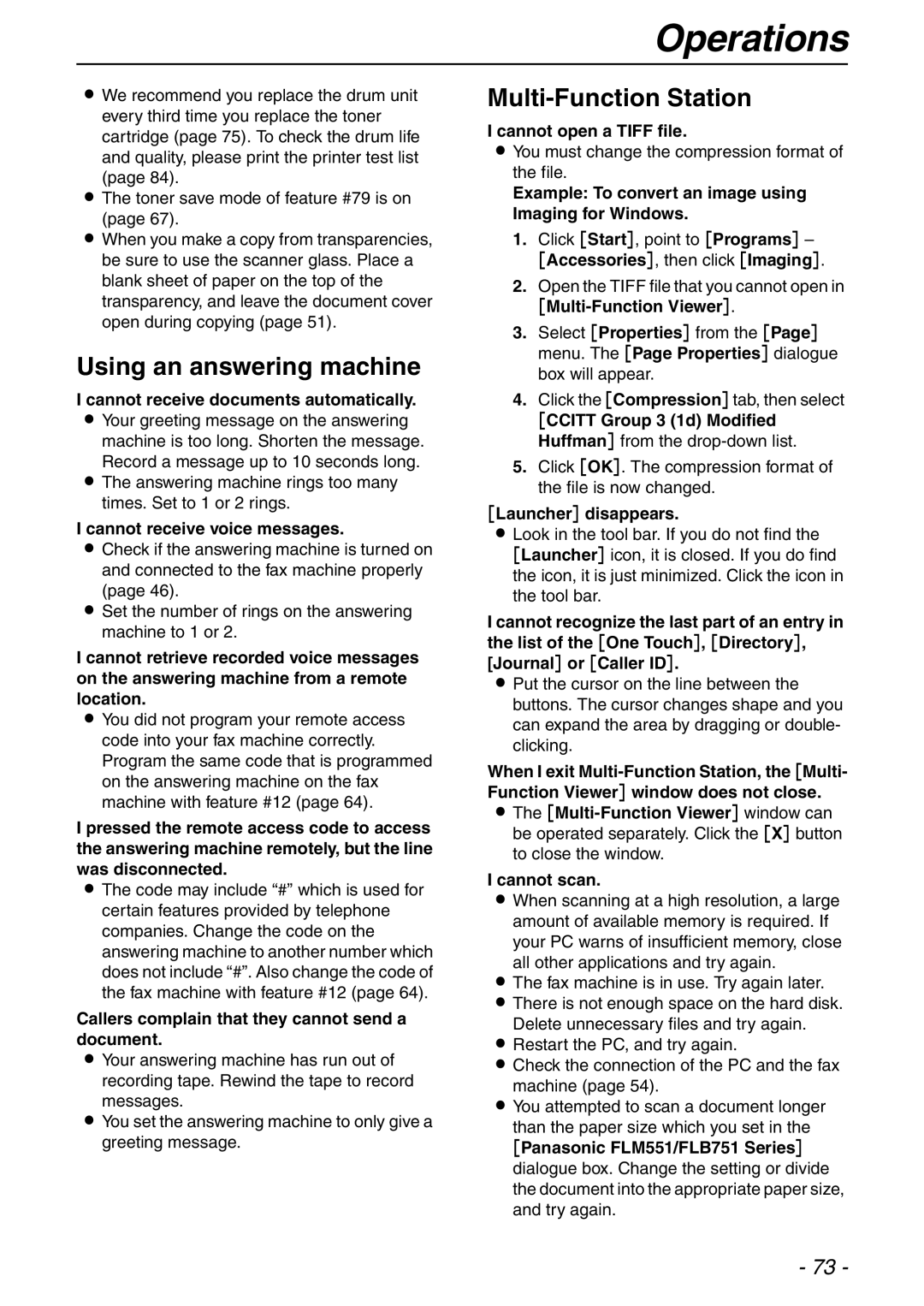Operations
LWe recommend you replace the drum unit every third time you replace the toner cartridge (page 75). To check the drum life and quality, please print the printer test list (page 84).
LThe toner save mode of feature #79 is on (page 67).
LWhen you make a copy from transparencies, be sure to use the scanner glass. Place a blank sheet of paper on the top of the transparency, and leave the document cover open during copying (page 51).
Using an answering machine
I cannot receive documents automatically.
LYour greeting message on the answering machine is too long. Shorten the message. Record a message up to 10 seconds long.
LThe answering machine rings too many times. Set to 1 or 2 rings.
I cannot receive voice messages.
LCheck if the answering machine is turned on and connected to the fax machine properly (page 46).
LSet the number of rings on the answering machine to 1 or 2.
I cannot retrieve recorded voice messages on the answering machine from a remote location.
LYou did not program your remote access code into your fax machine correctly. Program the same code that is programmed on the answering machine on the fax machine with feature #12 (page 64).
I pressed the remote access code to access the answering machine remotely, but the line was disconnected.
LThe code may include “#” which is used for certain features provided by telephone companies. Change the code on the answering machine to another number which does not include “#”. Also change the code of the fax machine with feature #12 (page 64).
Callers complain that they cannot send a document.
LYour answering machine has run out of recording tape. Rewind the tape to record messages.
LYou set the answering machine to only give a greeting message.
Multi-Function Station
I cannot open a TIFF file.
LYou must change the compression format of the file.
Example: To convert an image using Imaging for Windows.
1.Click [Start], point to [Programs] – [Accessories], then click [Imaging].
2.Open the TIFF file that you cannot open in
[Multi-Function Viewer].
3.Select [Properties] from the [Page] menu. The [Page Properties] dialogue box will appear.
4.Click the [Compression] tab, then select
[CCITT Group 3 (1d) Modified Huffman] from the
5.Click [OK]. The compression format of the file is now changed.
[Launcher] disappears.
LLook in the tool bar. If you do not find the [Launcher] icon, it is closed. If you do find the icon, it is just minimized. Click the icon in the tool bar.
I cannot recognize the last part of an entry in the list of the [One Touch], [Directory], [Journal] or [Caller ID].
LPut the cursor on the line between the buttons. The cursor changes shape and you can expand the area by dragging or double- clicking.
When I exit
LThe
I cannot scan.
LWhen scanning at a high resolution, a large amount of available memory is required. If your PC warns of insufficient memory, close all other applications and try again.
LThe fax machine is in use. Try again later.
LThere is not enough space on the hard disk. Delete unnecessary files and try again.
LRestart the PC, and try again.
LCheck the connection of the PC and the fax machine (page 54).
LYou attempted to scan a document longer than the paper size which you set in the
[Panasonic FLM551/FLB751 Series] dialogue box. Change the setting or divide the document into the appropriate paper size, and try again.
- 73 -