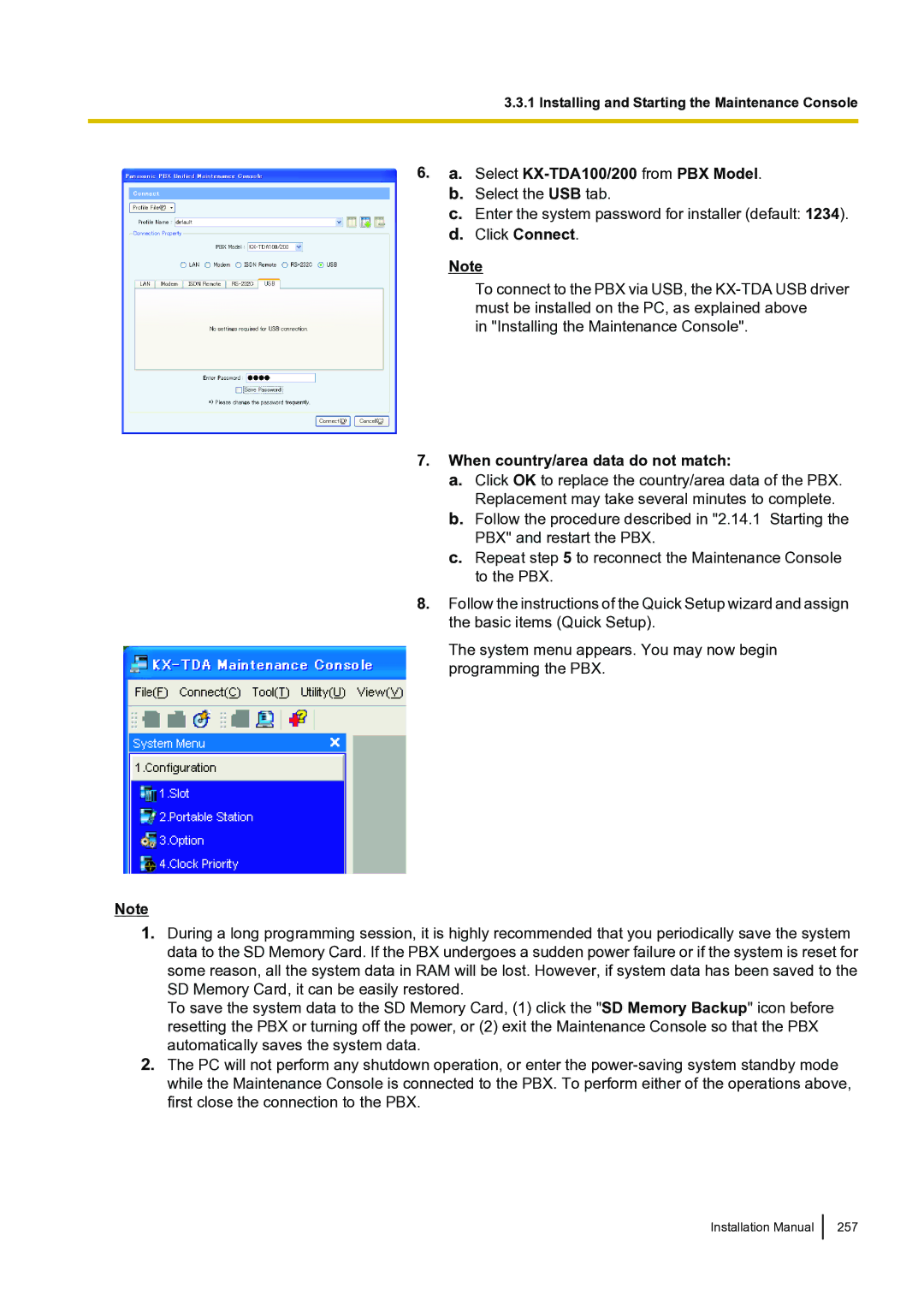KX-TDA100 specifications
The Panasonic KX-TDA100 is a versatile digital hybrid telephone system designed to meet the communication needs of small to medium-sized businesses. This system blends traditional telephone functions with advanced digital technology, making it an excellent choice for organizations looking to enhance their telecommunications infrastructure.One of the key features of the KX-TDA100 is its ability to support both digital and analog telephony, allowing businesses to integrate existing telephone lines and devices with newer technologies. The system can accommodate up to 100 extensions, making it scalable and suitable for growing businesses. Additionally, it supports a variety of communication services, including voice mail, computer telephony integration, and automatic call distribution, which enhances customer service capabilities.
The KX-TDA100 utilizes advanced digital signal processing technology, ensuring clear and reliable communication. It employs features such as call forwarding, caller ID, call waiting, and conference calling, which improve productivity and streamline communication among team members. The system also allows for the integration of mobile devices through its support for SIP trunking, enabling seamless communication even when employees are on the go.
Furthermore, the KX-TDA100 includes built-in voicemail functionality, allowing businesses to manage messages efficiently. The voicemail system supports features like voicemail-to-email, which provides users with immediate access to their messages, and the option to customize greetings and auto-attendants that enhance caller experiences.
Security is another critical aspect of the KX-TDA100. The system offers various security features to protect against unauthorized access and ensure data integrity, including encryption and secure network protocols. This attention to security makes it suitable for businesses that handle sensitive information.
Overall, the Panasonic KX-TDA100 combines flexibility, scalability, and advanced technology, making it an ideal solution for businesses looking to improve their communication systems. Its user-friendly design, robust feature set, and ability to grow with the organization make it a reliable choice for enhancing productivity and ensuring effective communication within teams and with customers. Whether deploying for day-to-day operations or accommodating remote work, the KX-TDA100 offers the reliability and features that modern businesses require.