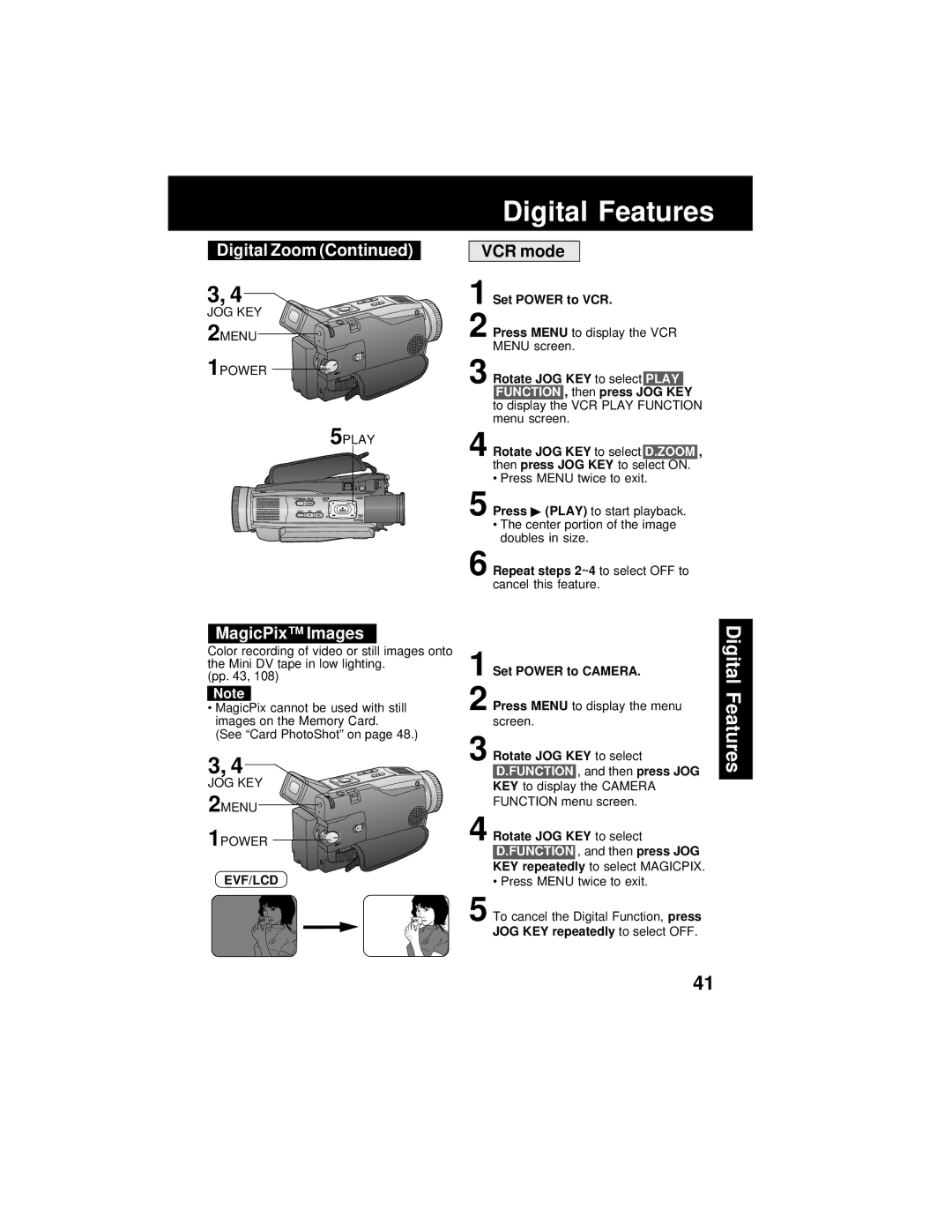Digital Zoom (Continued)
3, 4
JOG KEY 2MENU
1POWER
5PLAY
MagicPix™ Images
Color recording of video or still images onto the Mini DV tape in low lighting.
(pp. 43, 108)
Note
•MagicPix cannot be used with still images on the Memory Card.
(See “Card PhotoShot” on page 48.)
3, 4
JOG KEY 2MENU
1POWER
EVF/LCD
Digital Features
VCR mode
1 Set POWER to VCR.
2 Press MENU to display the VCR MENU screen.
3 Rotate JOG KEY to select PLAY FUNCTION , then press JOG KEY to display the VCR PLAY FUNCTION menu screen.
4 Rotate JOG KEY to select D.ZOOM , then press JOG KEY to select ON.
• Press MENU twice to exit.
5 Press ![]() (PLAY) to start playback.
(PLAY) to start playback.
•The center portion of the image doubles in size.
6 Repeat steps 2~4 to select OFF to cancel this feature.
1 Set POWER to CAMERA.
2 Press MENU to display the menu screen.
3 Rotate JOG KEY to select D.FUNCTION , and then press JOG
KEY to display the CAMERA
FUNCTION menu screen.
4 Rotate JOG KEY to select
D.FUNCTION , and then press JOG
KEY repeatedly to select MAGICPIX.
• Press MENU twice to exit.
5 To cancel the Digital Function, press
JOG KEY repeatedly to select OFF.
Digital Features
41