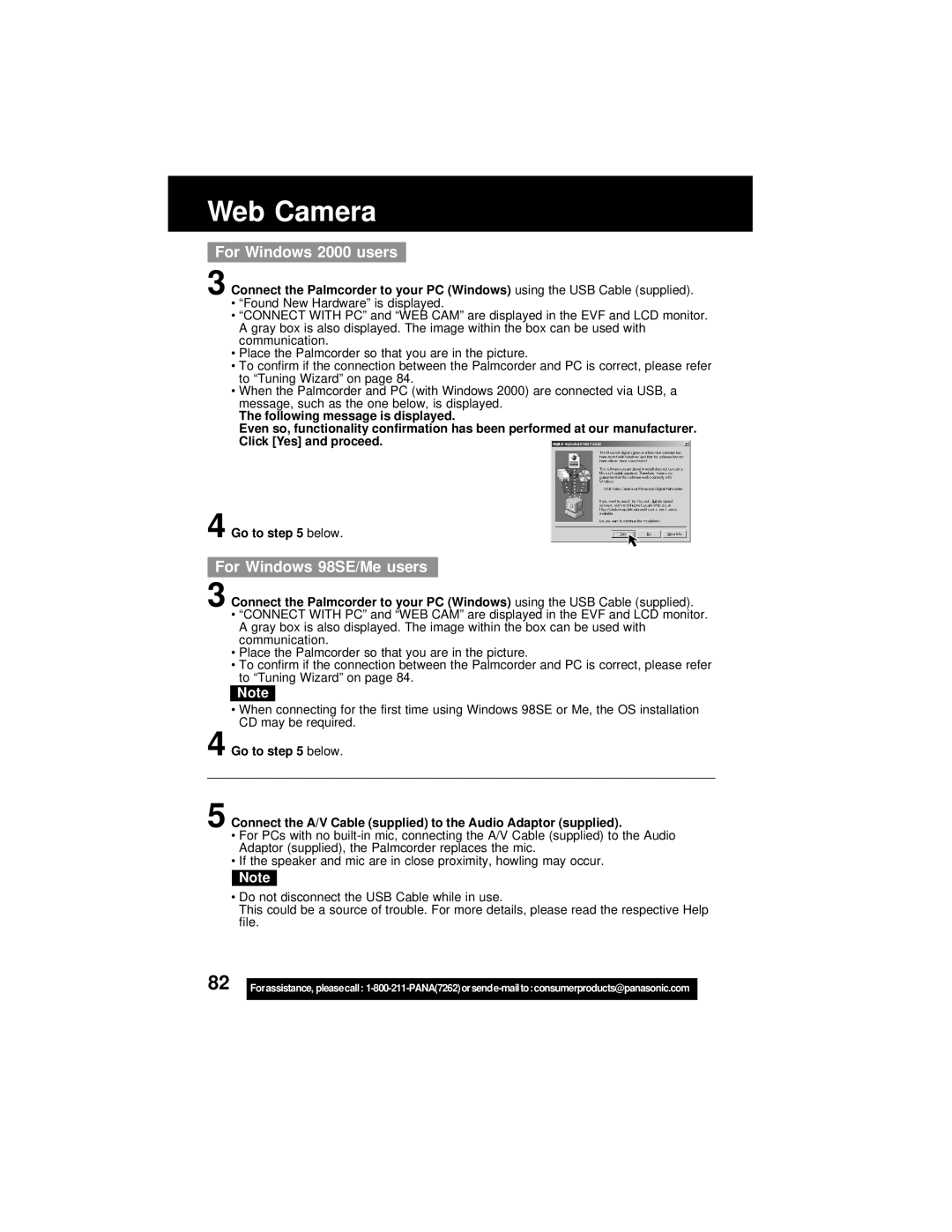Web Camera
For Windows 2000 users
3 Connect the Palmcorder to your PC (Windows) using the USB Cable (supplied).
•“Found New Hardware” is displayed.
•“CONNECT WITH PC” and “WEB CAM” are displayed in the EVF and LCD monitor. A gray box is also displayed. The image within the box can be used with communication.
•Place the Palmcorder so that you are in the picture.
•To confirm if the connection between the Palmcorder and PC is correct, please refer to “Tuning Wizard” on page 84.
•When the Palmcorder and PC (with Windows 2000) are connected via USB, a message, such as the one below, is displayed.
The following message is displayed.
Even so, functionality confirmation has been performed at our manufacturer. Click [Yes] and proceed.
4 Go to step 5 below.
For Windows 98SE/Me users
3 Connect the Palmcorder to your PC (Windows) using the USB Cable (supplied).
•“CONNECT WITH PC” and “WEB CAM” are displayed in the EVF and LCD monitor. A gray box is also displayed. The image within the box can be used with communication.
•Place the Palmcorder so that you are in the picture.
•To confirm if the connection between the Palmcorder and PC is correct, please refer to “Tuning Wizard” on page 84.
Note
•When connecting for the first time using Windows 98SE or Me, the OS installation CD may be required.
4 Go to step 5 below.
5 Connect the A/V Cable (supplied) to the Audio Adaptor (supplied).
•For PCs with no
•If the speaker and mic are in close proximity, howling may occur.
Note
•Do not disconnect the USB Cable while in use.
This could be a source of trouble. For more details, please read the respective Help file.
82 |
|
Forassistance, pleasecall: | |
|
|