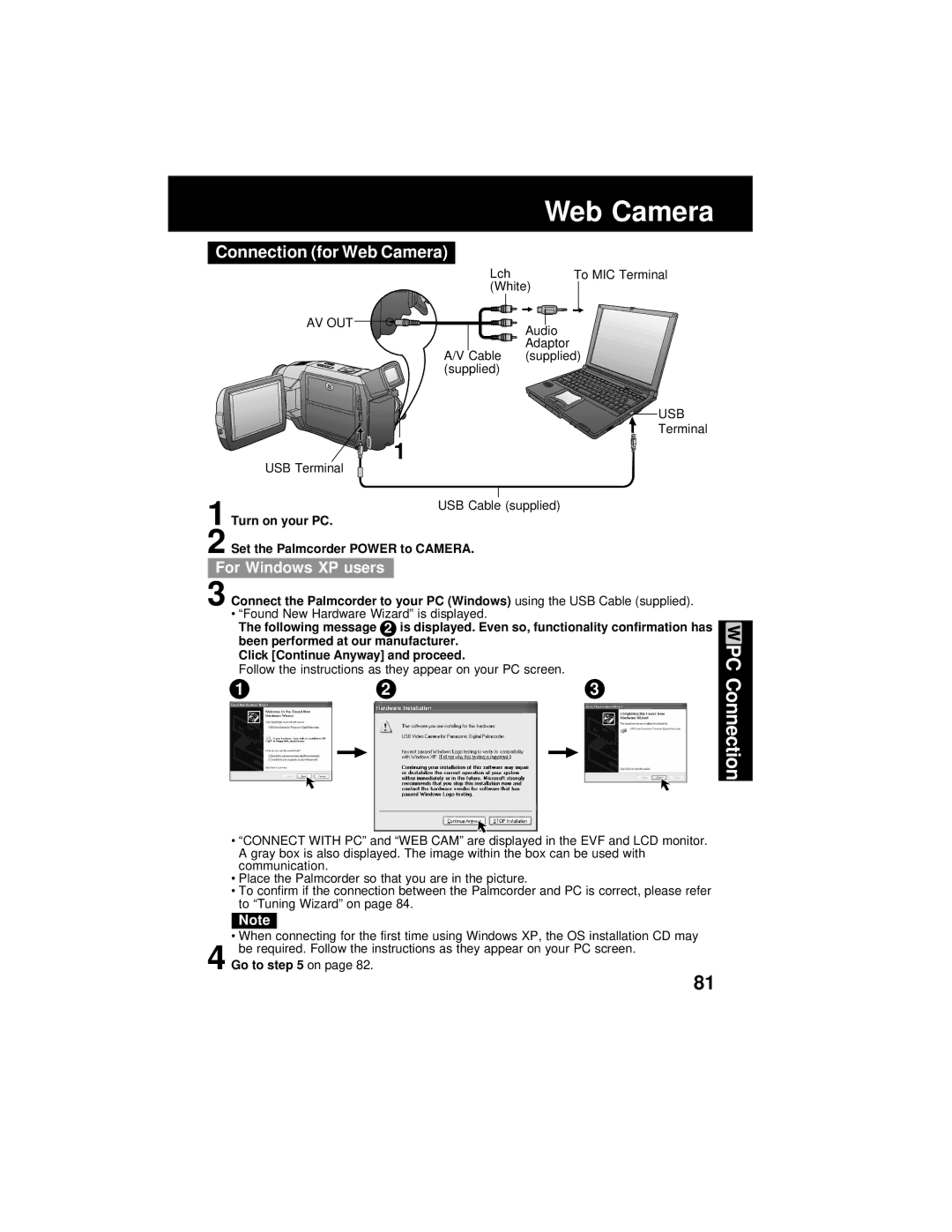| Web Camera |
Connection (for Web Camera) |
|
Lch | To MIC Terminal |
(White) | |
AV OUT | Audio |
| |
| Adaptor |
A/V Cable | (supplied) |
(supplied) |
|
| USB |
| Terminal |
1 |
|
USB Terminal |
|
1 Turn on your PC.
2 Set the Palmcorder POWER to CAMERA.
For Windows XP users
3 Connect the Palmcorder to your PC (Windows) using the USB Cable (supplied).
•“Found New Hardware Wizard” is displayed.
The following message 2 is displayed. Even so, functionality confirmation has been performed at our manufacturer.
Click [Continue Anyway] and proceed.
Follow the instructions as they appear on your PC screen.
1 | 2 | 3 | ||
|
|
|
|
|
PC Connection
• “CONNECT WITH PC” and “WEB CAM” are displayed in the EVF and LCD monitor. A gray box is also displayed. The image within the box can be used with communication.
• Place the Palmcorder so that you are in the picture.
• To confirm if the connection between the Palmcorder and PC is correct, please refer to “Tuning Wizard” on page 84.
Note
• When connecting for the first time using Windows XP, the OS installation CD may be required. Follow the instructions as they appear on your PC screen.
4 Go to step 5 on page 82.
81