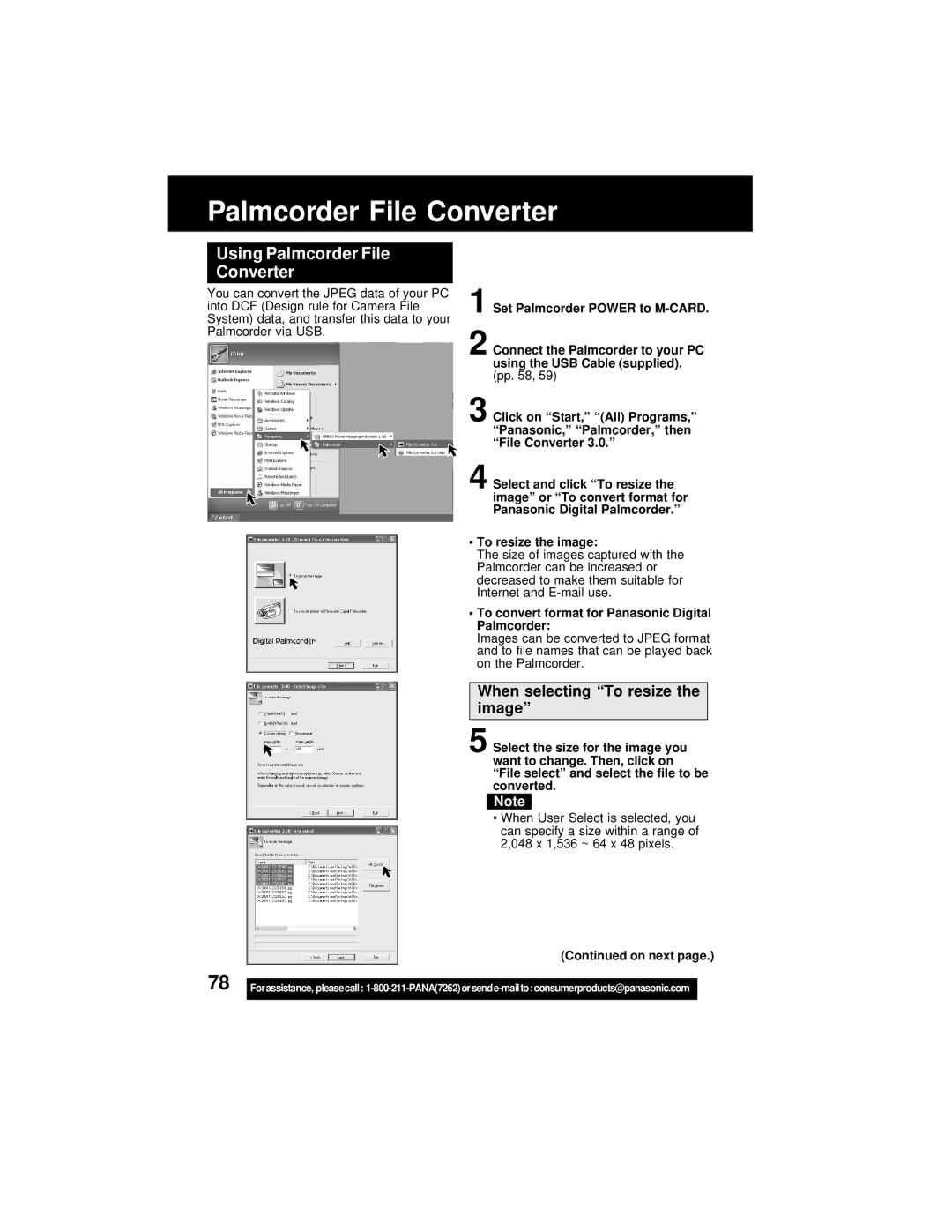Palmcorder File Converter
Using Palmcorder File
Converter
You can convert the JPEG data of your PC into DCF (Design rule for Camera File System) data, and transfer this data to your Palmcorder via USB.
1 Set Palmcorder POWER to
2 Connect the Palmcorder to your PC using the USB Cable (supplied). (pp. 58, 59)
3 Click on “Start,” “(All) Programs,” “Panasonic,” “Palmcorder,” then “File Converter 3.0.”
4 Select and click “To resize the image” or “To convert format for Panasonic Digital Palmcorder.”
•To resize the image:
The size of images captured with the Palmcorder can be increased or decreased to make them suitable for Internet and
•To convert format for Panasonic Digital Palmcorder:
Images can be converted to JPEG format and to file names that can be played back on the Palmcorder.
When selecting “To resize the image”
5 Select the size for the image you want to change. Then, click on “File select” and select the file to be converted.
Note
•When User Select is selected, you can specify a size within a range of 2,048 x 1,536 ~ 64 x 48 pixels.
(Continued on next page.)
78 |
|
Forassistance, pleasecall: | |
|
|