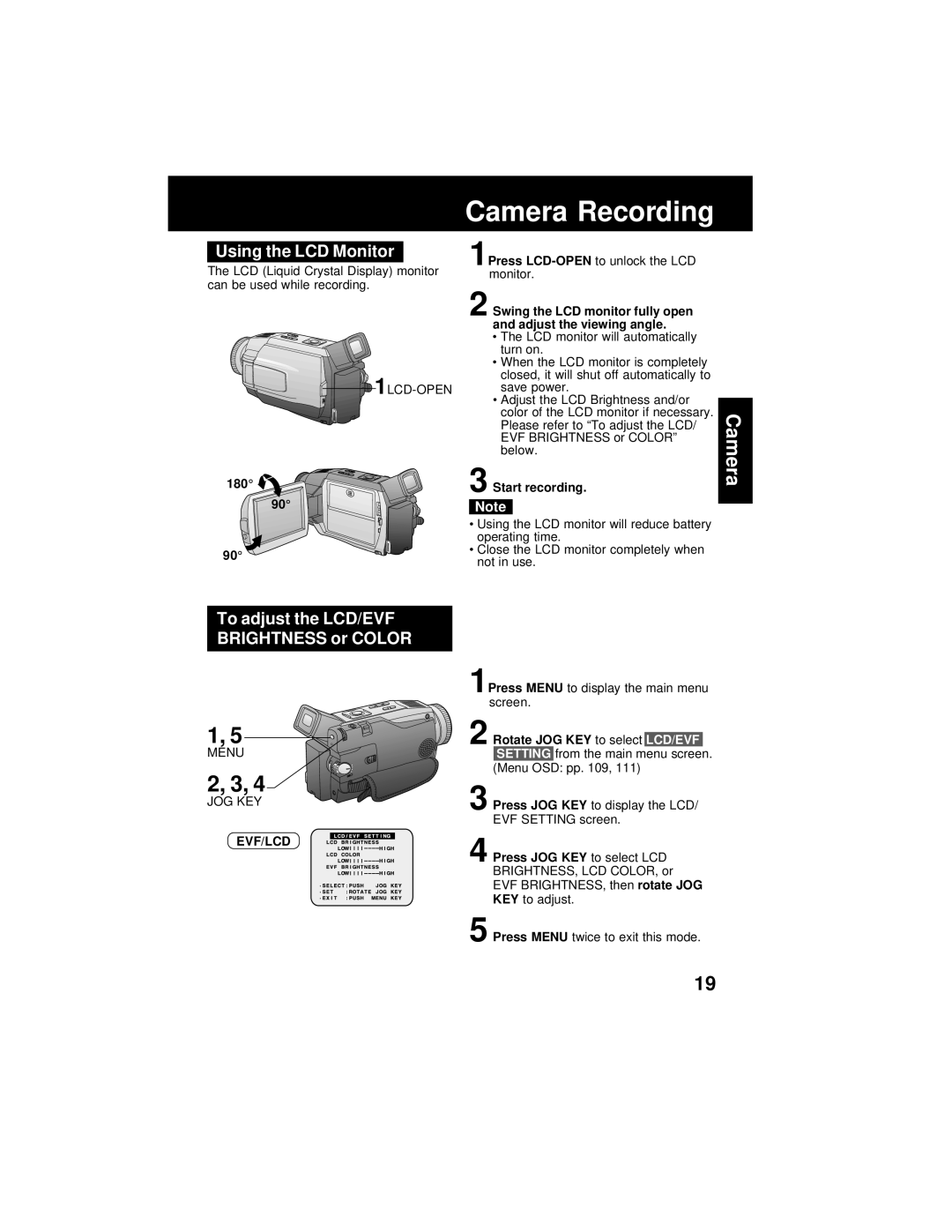Rotate JOG KEY to select LCD/EVF SETTING from the main menu screen. (Menu OSD: pp. 109, 111)
Press JOG KEY to display the LCD/ EVF SETTING screen.
Using the LCD Monitor
The LCD (Liquid Crystal Display) monitor can be used while recording.
180° 
90°
90°
Camera Recording
1Press
2 Swing the LCD monitor fully open and adjust the viewing angle.
•The LCD monitor will automatically turn on.
•When the LCD monitor is completely closed, it will shut off automatically to save power.
•Adjust the LCD Brightness and/or color of the LCD monitor if necessary. Please refer to “To adjust the LCD/ EVF BRIGHTNESS or COLOR” below.
3 Start recording.
Note
•Using the LCD monitor will reduce battery operating time.
•Close the LCD monitor completely when not in use.
Camera
To adjust the LCD/EVF BRIGHTNESS or COLOR
1, 5
MENU
2, 3, 4
JOG KEY
EVF/LCD
1Press MENU to display the main menu screen.
2
3
4 Press JOG KEY to select LCD BRIGHTNESS, LCD COLOR, or EVF BRIGHTNESS, then rotate JOG KEY to adjust.
5 Press MENU twice to exit this mode.
19