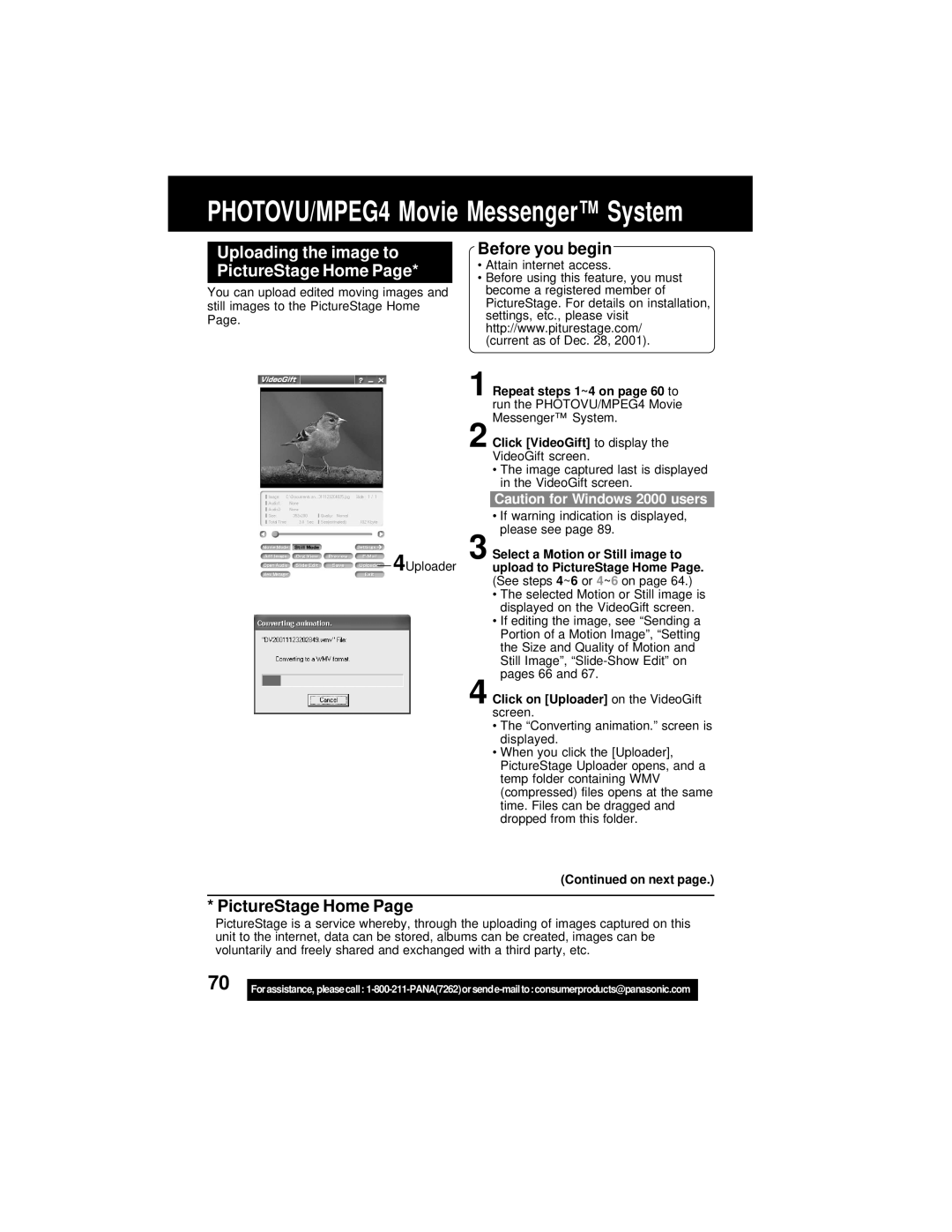PHOTOVU/MPEG4 Movie Messenger™ System
Uploading the image to PictureStage Home Page*
You can upload edited moving images and still images to the PictureStage Home Page.
4Uploader
Before you begin
•Attain internet access.
•Before using this feature, you must become a registered member of PictureStage. For details on installation, settings, etc., please visit http://www.piturestage.com/
(current as of Dec. 28, 2001).
1 Repeat steps 1~4 on page 60 to run the PHOTOVU/MPEG4 Movie Messenger™ System.
2 Click [VideoGift] to display the VideoGift screen.
•The image captured last is displayed in the VideoGift screen.
Caution for Windows 2000 users
•If warning indication is displayed, please see page 89.
3 Select a Motion or Still image to upload to PictureStage Home Page. (See steps 4~6 or 4~6 on page 64.)
•The selected Motion or Still image is displayed on the VideoGift screen.
•If editing the image, see “Sending a Portion of a Motion Image”, “Setting the Size and Quality of Motion and Still Image”,
4 Click on [Uploader] on the VideoGift screen.
•The “Converting animation.” screen is displayed.
•When you click the [Uploader], PictureStage Uploader opens, and a temp folder containing WMV (compressed) files opens at the same time. Files can be dragged and dropped from this folder.
(Continued on next page.)
* PictureStage Home Page
PictureStage is a service whereby, through the uploading of images captured on this unit to the internet, data can be stored, albums can be created, images can be voluntarily and freely shared and exchanged with a third party, etc.
70 |
|
Forassistance, pleasecall: | |
|
|