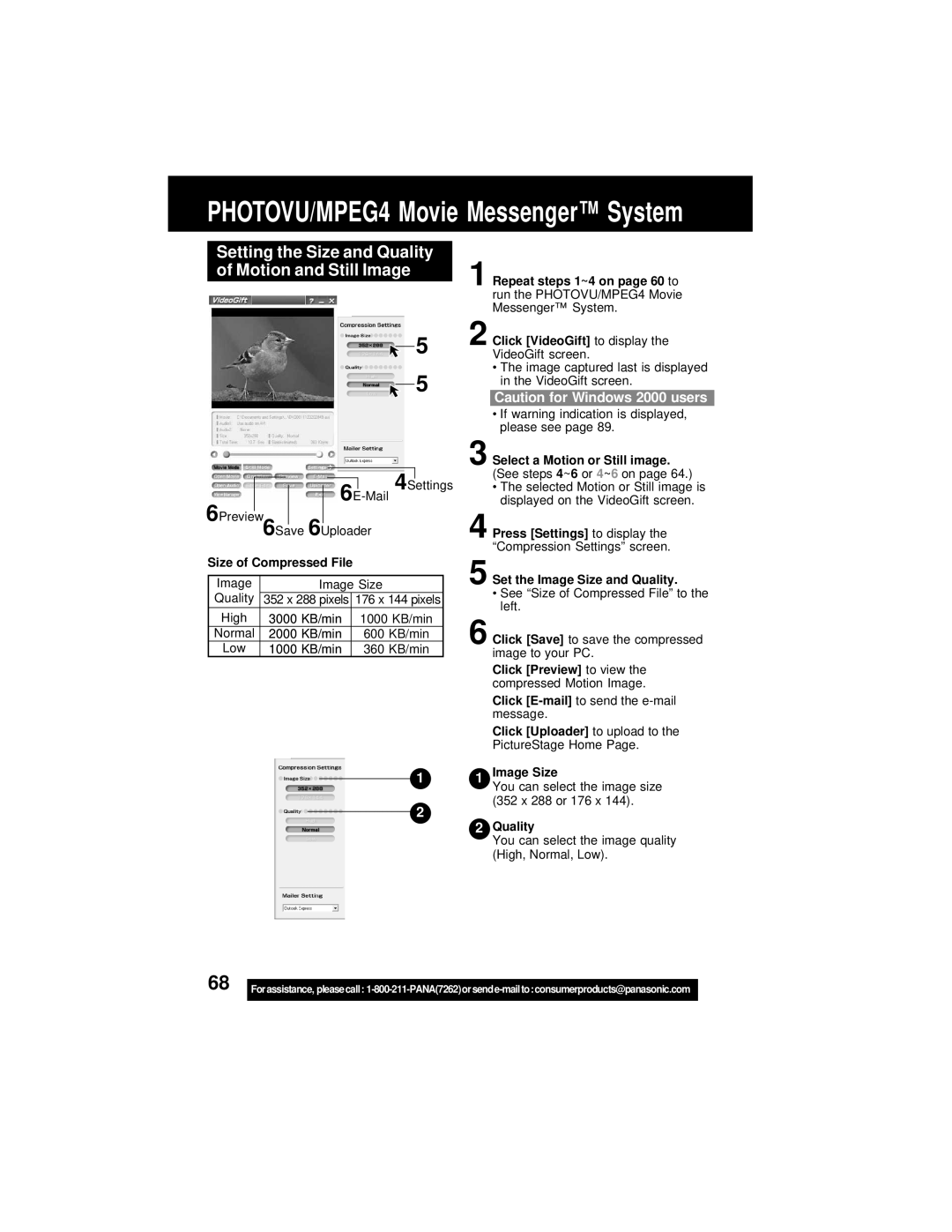PHOTOVU/MPEG4 Movie Messenger™ System
Setting the Size and Quality of Motion and Still Image
![]() 5
5
![]() 5
5
1 Repeat steps 1~4 on page 60 to run the PHOTOVU/MPEG4 Movie Messenger™ System.
2 Click [VideoGift] to display the VideoGift screen.
•The image captured last is displayed in the VideoGift screen.
4Settings
6Preview6Save 6Uploader
Size of Compressed File
Image | Image Size | |
Quality | 352 x 288 pixels | 176 x 144 pixels |
High | 3000 KB/min | 1000 KB/min |
Normal | 2000 KB/min | 600 KB/min |
Low | 1000 KB/min | 360 KB/min |
1
2
3 Select a Motion or Still image.
(See steps 4~6 or 4~6 on page 64.)
• The selected Motion or Still image is displayed on the VideoGift screen.
4
5 Set the Image Size and Quality.
•See “Size of Compressed File” to the left.
6 Click [Save] to save the compressed image to your PC.
Click [Preview] to view the compressed Motion Image.
Click
Click [Uploader] to upload to the PictureStage Home Page.
1Image Size
You can select the image size (352 x 288 or 176 x 144).
2Quality
You can select the image quality (High, Normal, Low).
68 |
|
Forassistance, pleasecall: | |
|
|