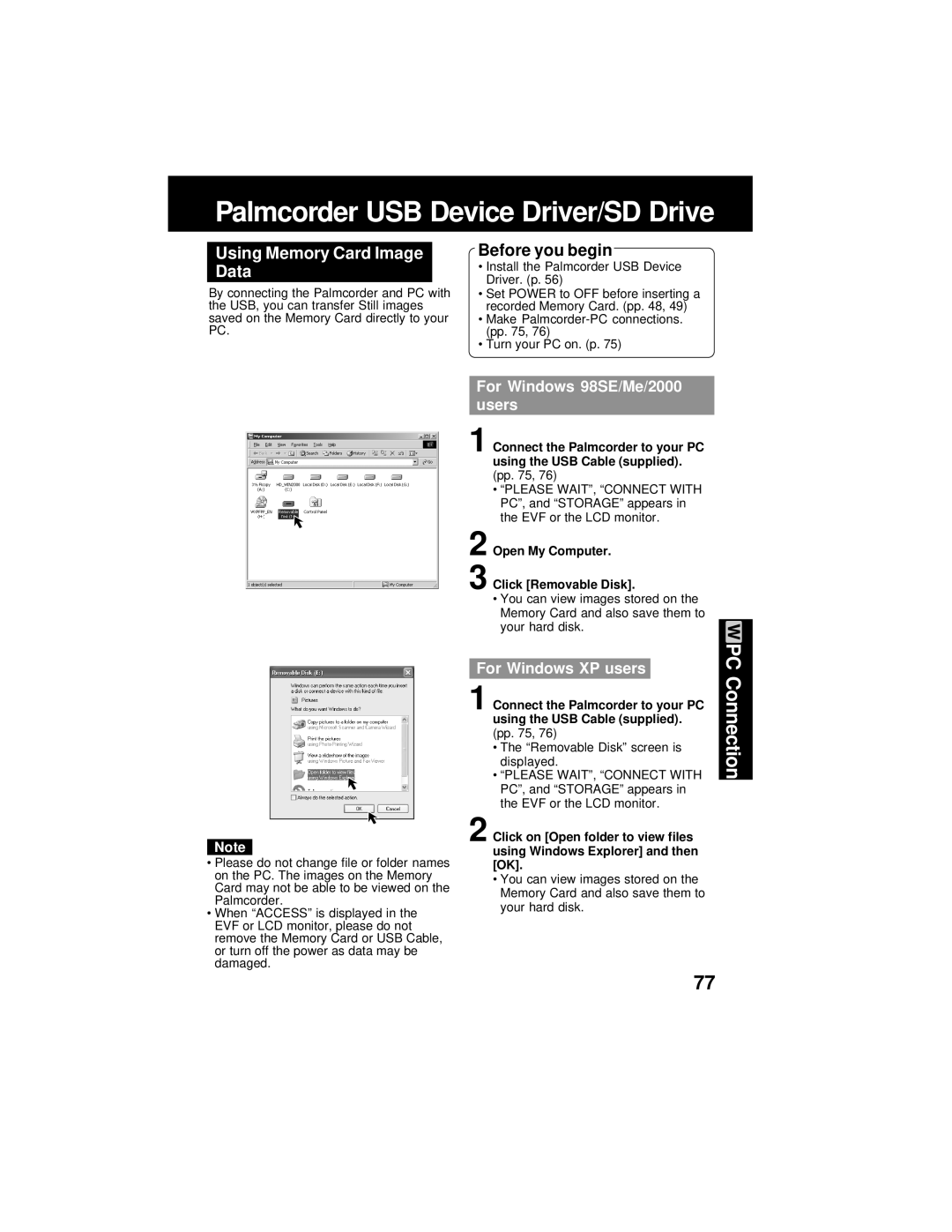Palmcorder USB Device Driver/SD Drive
Using Memory Card Image Data
By connecting the Palmcorder and PC with the USB, you can transfer Still images saved on the Memory Card directly to your PC.
Before you begin
•Install the Palmcorder USB Device Driver. (p. 56)
•Set POWER to OFF before inserting a recorded Memory Card. (pp. 48, 49)
•Make
•Turn your PC on. (p. 75)
Note
•Please do not change file or folder names on the PC. The images on the Memory Card may not be able to be viewed on the Palmcorder.
•When “ACCESS” is displayed in the EVF or LCD monitor, please do not remove the Memory Card or USB Cable, or turn off the power as data may be damaged.
For Windows 98SE/Me/2000 users
1 Connect the Palmcorder to your PC using the USB Cable (supplied). (pp. 75, 76)
•“PLEASE WAIT”, “CONNECT WITH PC”, and “STORAGE” appears in the EVF or the LCD monitor.
2 Open My Computer.
3 Click [Removable Disk].
•You can view images stored on the Memory Card and also save them to your hard disk.
For Windows XP users
1 Connect the Palmcorder to your PC using the USB Cable (supplied). (pp. 75, 76)
•The “Removable Disk” screen is displayed.
•“PLEASE WAIT”, “CONNECT WITH PC”, and “STORAGE” appears in the EVF or the LCD monitor.
2 Click on [Open folder to view files using Windows Explorer] and then [OK].
•You can view images stored on the Memory Card and also save them to your hard disk.
PC Connection
77