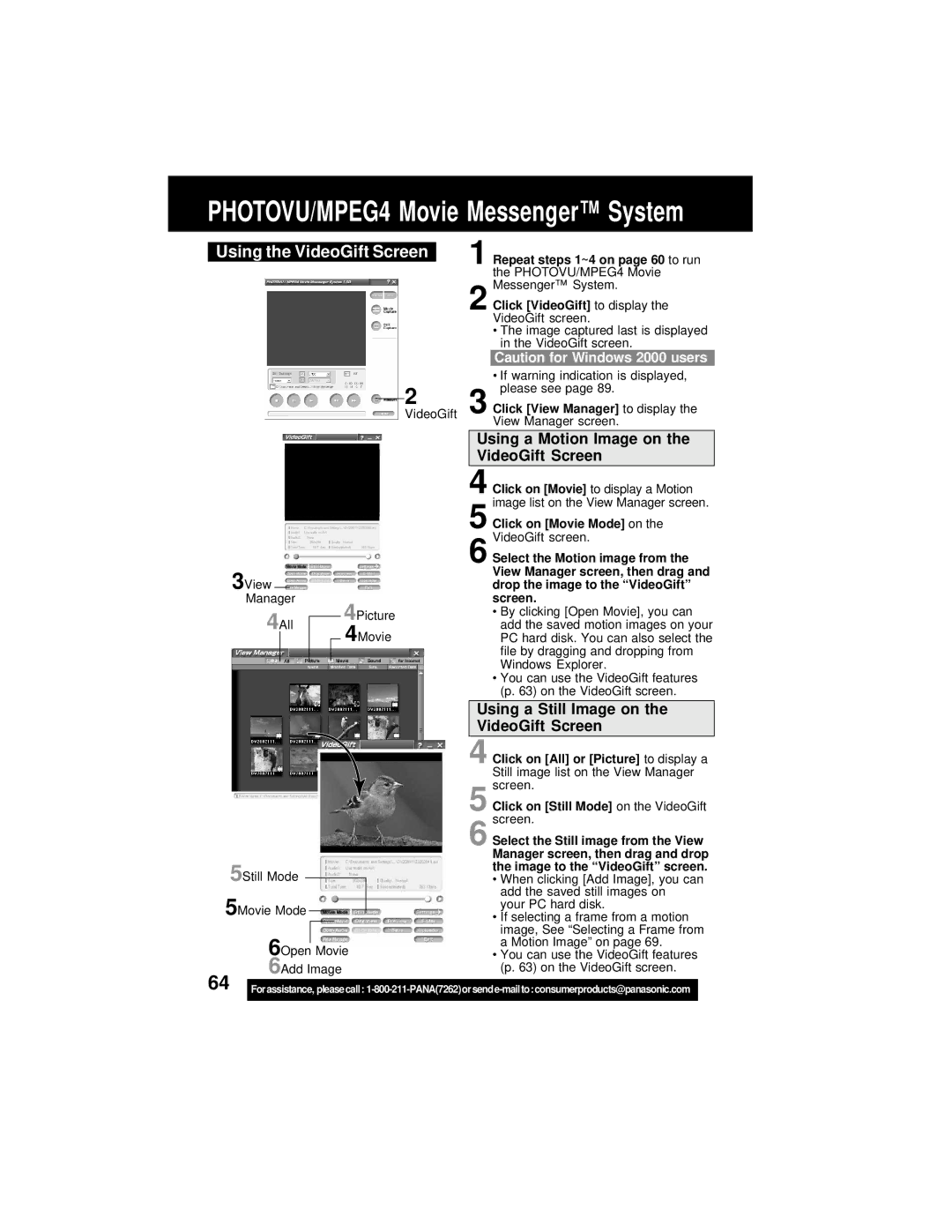PHOTOVU/MPEG4 Movie Messenger™ System
Using the VideoGift Screen
2
VideoGift
3View |
|
|
|
|
| |
|
|
|
| |||
Manager |
| 4Picture | ||||
4All |
|
| ||||
|
| 4Movie | ||||
|
|
|
|
|
| |
|
|
|
|
|
| |
|
|
|
|
|
|
|
5Still Mode
5Movie Mode
6Open Movie
6Add Image
1 Repeat steps 1~4 on page 60 to run the PHOTOVU/MPEG4 Movie Messenger™ System.
2 Click [VideoGift] to display the VideoGift screen.
•The image captured last is displayed in the VideoGift screen.
Caution for Windows 2000 users
• If warning indication is displayed, please see page 89.
3 Click [View Manager] to display the View Manager screen.
•By clicking [Open Movie], you can add the saved motion images on your PC hard disk. You can also select the file by dragging and dropping from Windows Explorer.
•You can use the VideoGift features (p. 63) on the VideoGift screen.
4 Click on [All] or [Picture] to display a Still image list on the View Manager screen.
5 Click on [Still Mode] on the VideoGift
6 screen.
64 |
|
Forassistance, pleasecall: | |
|
|