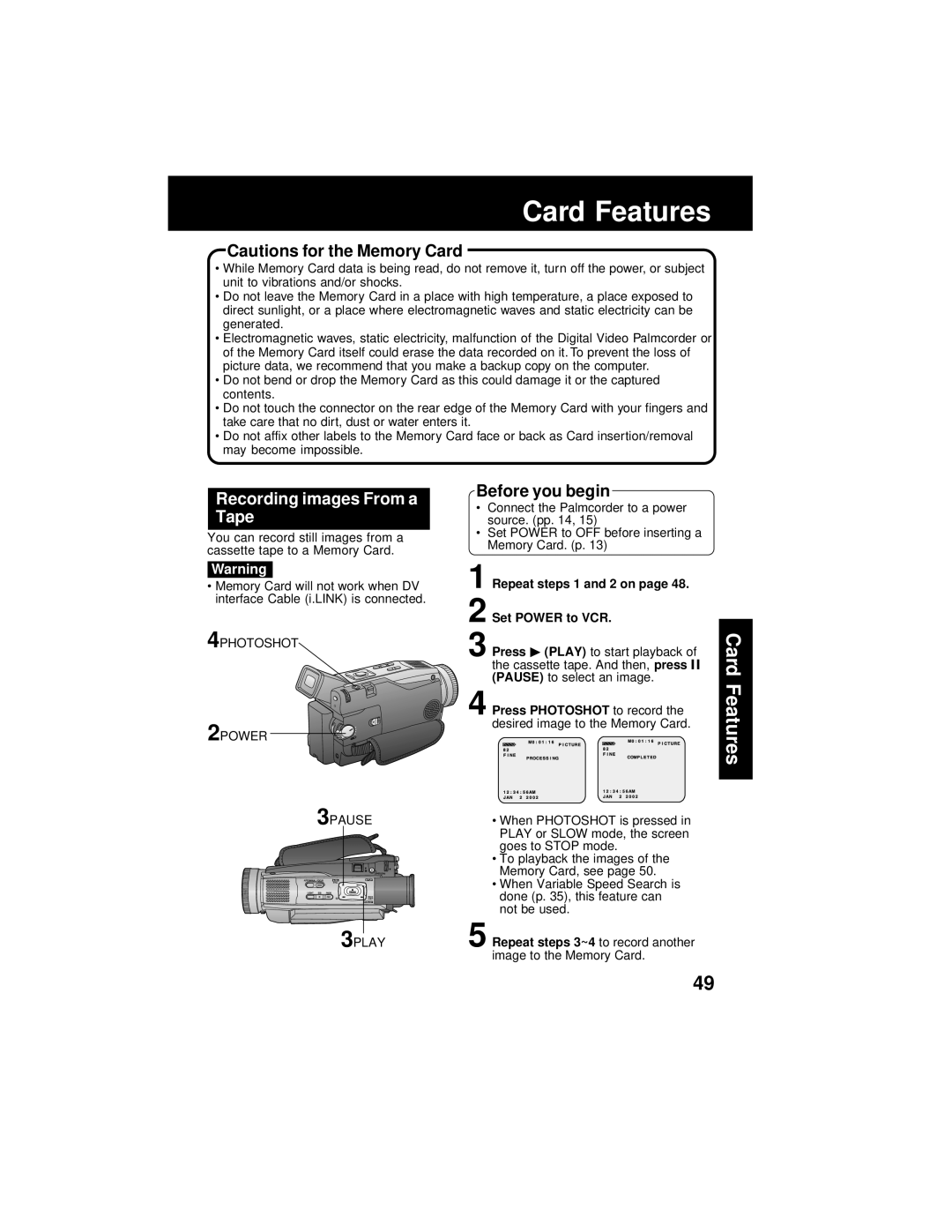Card Features
Cautions for the Memory Card
•While Memory Card data is being read, do not remove it, turn off the power, or subject unit to vibrations and/or shocks.
•Do not leave the Memory Card in a place with high temperature, a place exposed to direct sunlight, or a place where electromagnetic waves and static electricity can be generated.
•Electromagnetic waves, static electricity, malfunction of the Digital Video Palmcorder or of the Memory Card itself could erase the data recorded on it. To prevent the loss of picture data, we recommend that you make a backup copy on the computer.
•Do not bend or drop the Memory Card as this could damage it or the captured contents.
•Do not touch the connector on the rear edge of the Memory Card with your fingers and take care that no dirt, dust or water enters it.
•Do not affix other labels to the Memory Card face or back as Card insertion/removal may become impossible.
Recording images From a Tape
You can record still images from a cassette tape to a Memory Card.
Warning
•Memory Card will not work when DV interface Cable (i.LINK) is connected.
4PHOTOSHOT
2POWER
3PAUSE
3PLAY
Before you begin
•Connect the Palmcorder to a power source. (pp. 14, 15)
•Set POWER to OFF before inserting a Memory Card. (p. 13)
1 Repeat steps 1 and 2 on page 48.
2 Set POWER to VCR.
3 Press ![]() (PLAY) to start playback of the cassette tape. And then, press
(PLAY) to start playback of the cassette tape. And then, press ![]()
![]() (PAUSE) to select an image.
(PAUSE) to select an image.
4 Press PHOTOSHOT to record the desired image to the Memory Card.
•When PHOTOSHOT is pressed in PLAY or SLOW mode, the screen goes to STOP mode.
•To playback the images of the Memory Card, see page 50.
•When Variable Speed Search is done (p. 35), this feature can not be used.
5 Repeat steps 3~4 to record another image to the Memory Card.
Card Features
49