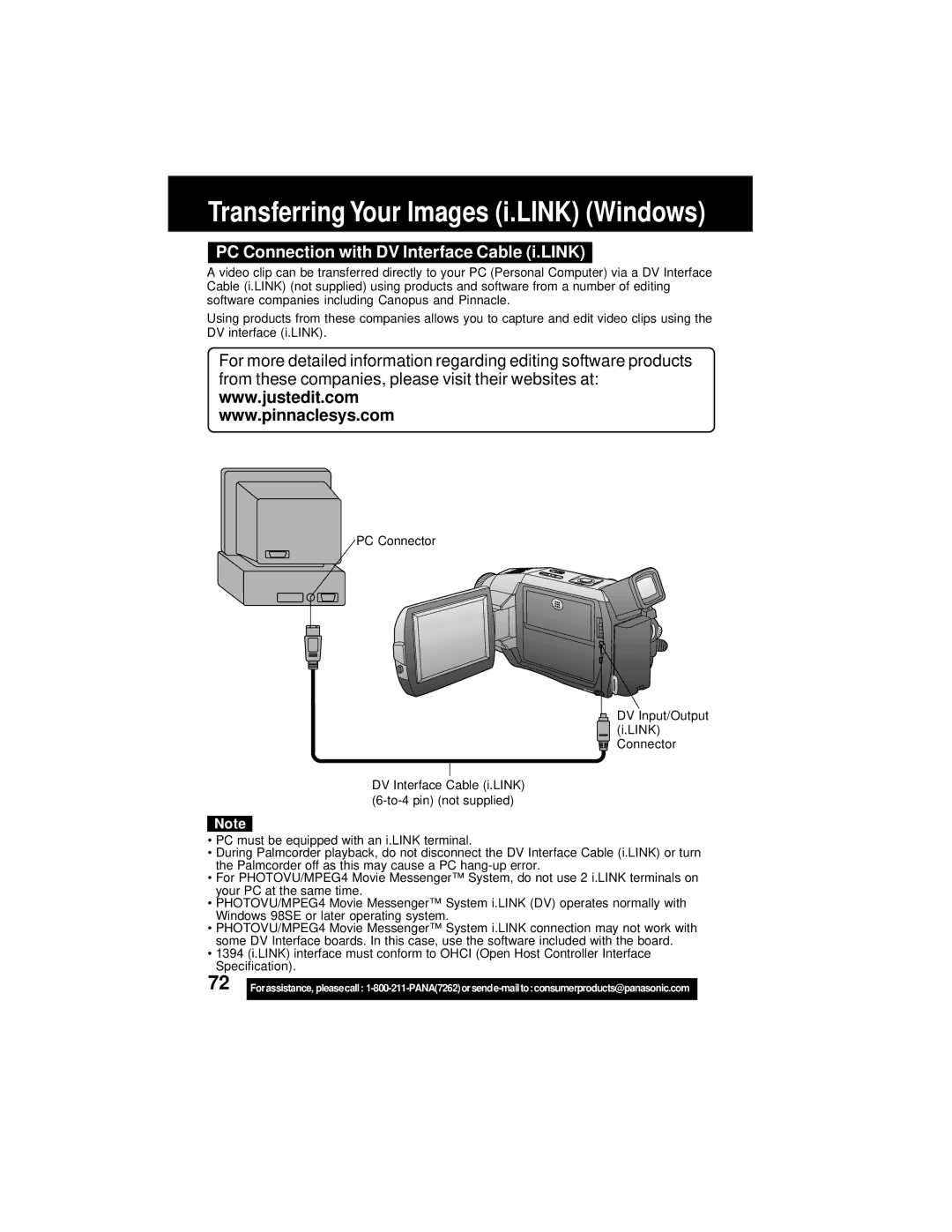Transferring Your Images (i.LINK) (Windows)
PC Connection with DV Interface Cable (i.LINK)
A video clip can be transferred directly to your PC (Personal Computer) via a DV Interface Cable (i.LINK) (not supplied) using products and software from a number of editing software companies including Canopus and Pinnacle.
Using products from these companies allows you to capture and edit video clips using the DV interface (i.LINK).
For more detailed information regarding editing software products from these companies, please visit their websites at: www.justedit.com
www.pinnaclesys.com
PC Connector
DV Input/Output (i.LINK) Connector
DV Interface Cable (i.LINK)
Note
•PC must be equipped with an i.LINK terminal.
•During Palmcorder playback, do not disconnect the DV Interface Cable (i.LINK) or turn the Palmcorder off as this may cause a PC
•For PHOTOVU/MPEG4 Movie Messenger™ System, do not use 2 i.LINK terminals on your PC at the same time.
•PHOTOVU/MPEG4 Movie Messenger™ System i.LINK (DV) operates normally with Windows 98SE or later operating system.
•PHOTOVU/MPEG4 Movie Messenger™ System i.LINK connection may not work with some DV Interface boards. In this case, use the software included with the board.
•1394 (i.LINK) interface must conform to OHCI (Open Host Controller Interface Specification).
72 |
|
Forassistance, pleasecall: | |
|
|