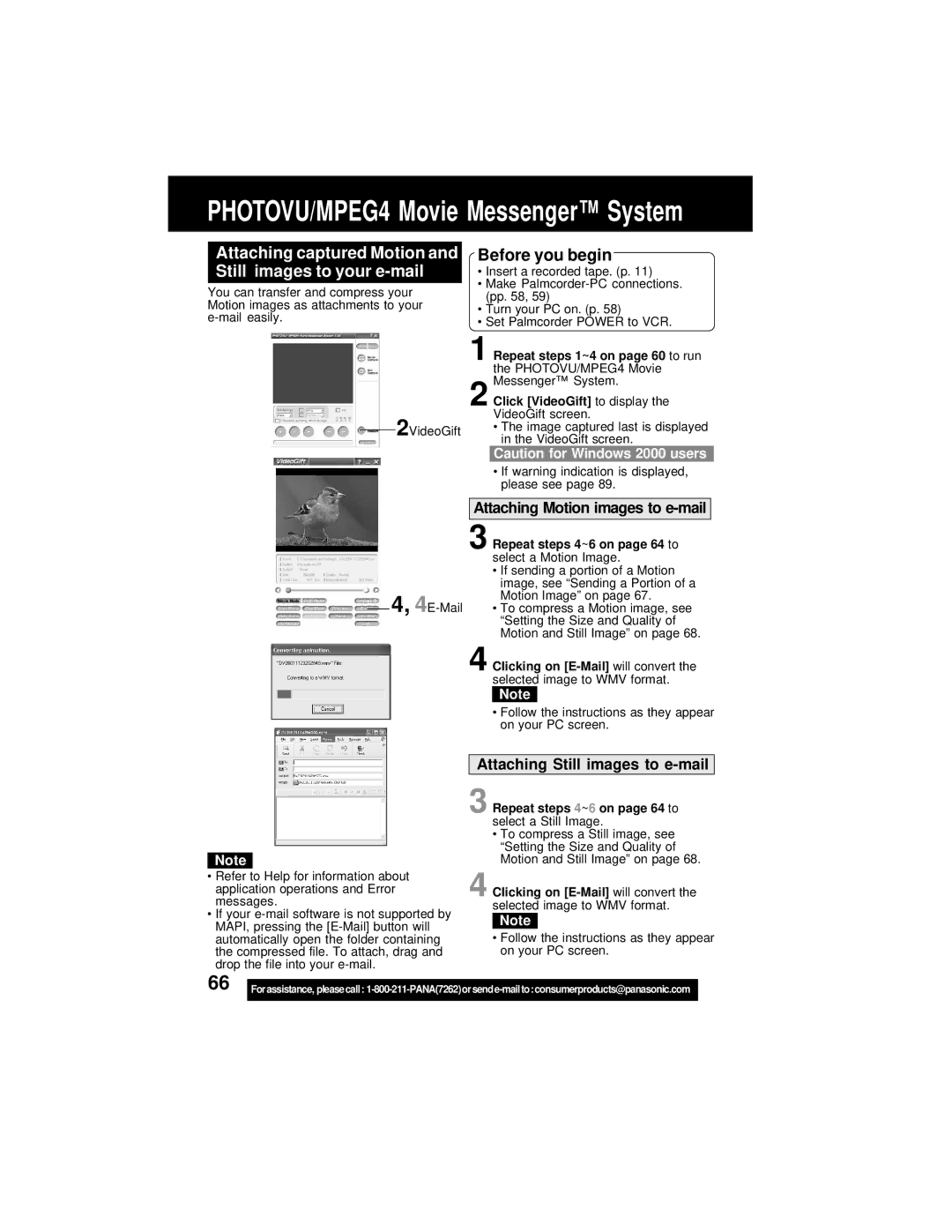PHOTOVU/MPEG4 Movie Messenger™ System
Attaching captured Motion and Still images to your e-mail
You can transfer and compress your Motion images as attachments to your
2VideoGift
Before you begin
•Insert a recorded tape. (p. 11)
•Make
•Turn your PC on. (p. 58)
•Set Palmcorder POWER to VCR.
1 Repeat steps 1~4 on page 60 to run the PHOTOVU/MPEG4 Movie Messenger™ System.
2 Click [VideoGift] to display the VideoGift screen.
•The image captured last is displayed in the VideoGift screen.
Caution for Windows 2000 users
•If warning indication is displayed, please see page 89.
Attaching Motion images to e-mail
3 Repeat steps 4~6 on page 64 to select a Motion Image.
• If sending a portion of a Motion image, see “Sending a Portion of a Motion Image” on page 67.
4,
Note
•Refer to Help for information about application operations and Error messages.
•If your
4 Clicking on
Note
•Follow the instructions as they appear on your PC screen.
Attaching Still images to e-mail
3 Repeat steps 4~6 on page 64 to select a Still Image.
•To compress a Still image, see “Setting the Size and Quality of Motion and Still Image” on page 68.
4 Clicking on
Note
•Follow the instructions as they appear on your PC screen.
66 |
|
Forassistance, pleasecall: | |
|
|