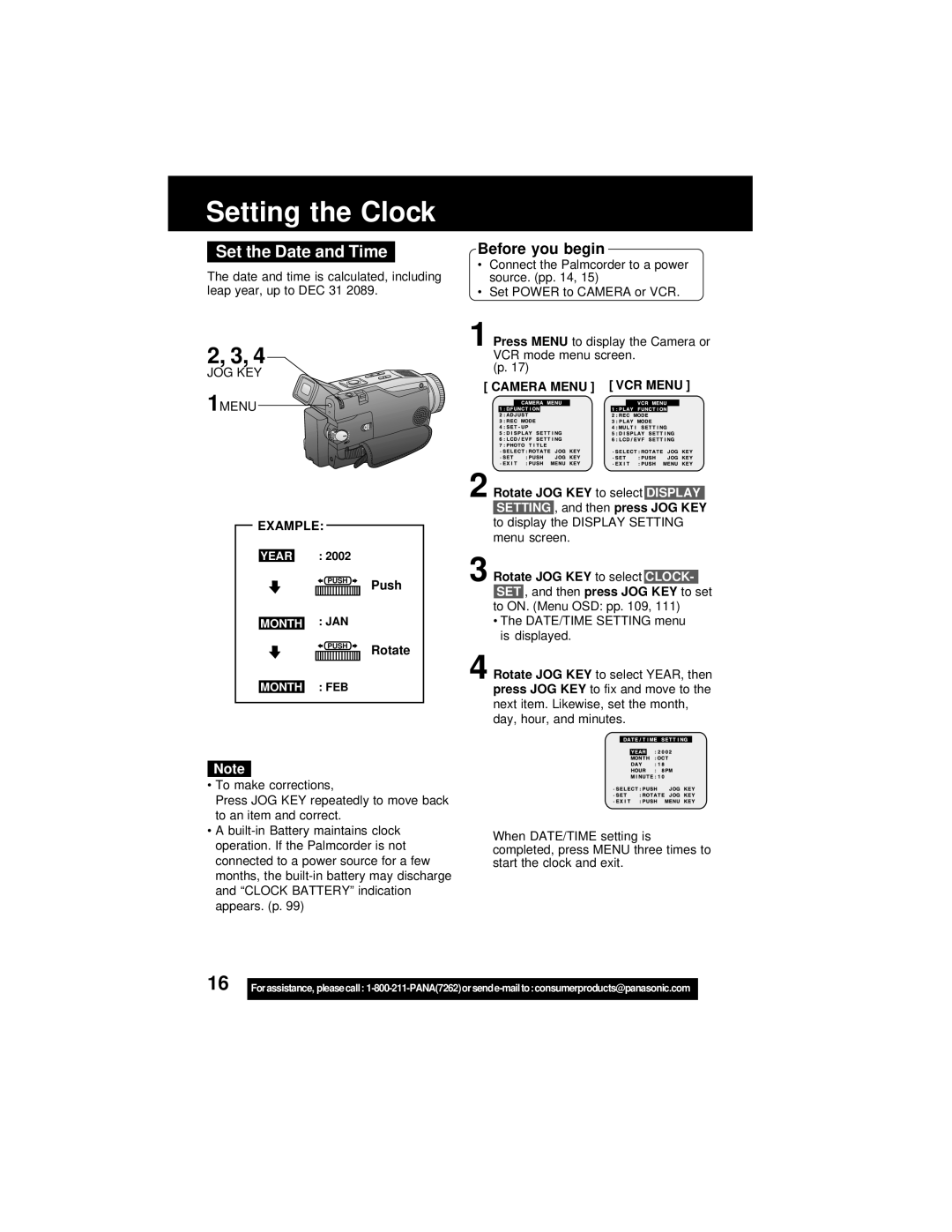Setting the Clock
Set the Date and Time
The date and time is calculated, including leap year, up to DEC 31 2089.
2, 3, 4
JOG KEY
1MENU
EXAMPLE:
YEAR : 2002
PUSH Push
MONTH : JAN
PUSH Rotate
MONTH : FEB
Before you begin
•Connect the Palmcorder to a power source. (pp. 14, 15)
•Set POWER to CAMERA or VCR.
1 Press MENU to display the Camera or VCR mode menu screen.
(p. 17)
[ CAMERA MENU ] [ VCR MENU ]
.![]()
![]()
![]()
![]()
![]()
![]()
![]()
2 Rotate JOG KEY to select DISPLAY SETTING , and then press JOG KEY to display the DISPLAY SETTING menu screen.
3 Rotate JOG KEY to select CLOCK- SET , and then press JOG KEY to set to ON. (Menu OSD: pp. 109, 111)
•The DATE/TIME SETTING menu is displayed.
4 Rotate JOG KEY to select YEAR, then press JOG KEY to fix and move to the next item. Likewise, set the month, day, hour, and minutes.
Note
•To make corrections,
Press JOG KEY repeatedly to move back to an item and correct.
•A
When DATE/TIME setting is completed, press MENU three times to start the clock and exit.
16 |
|
Forassistance, pleasecall: |