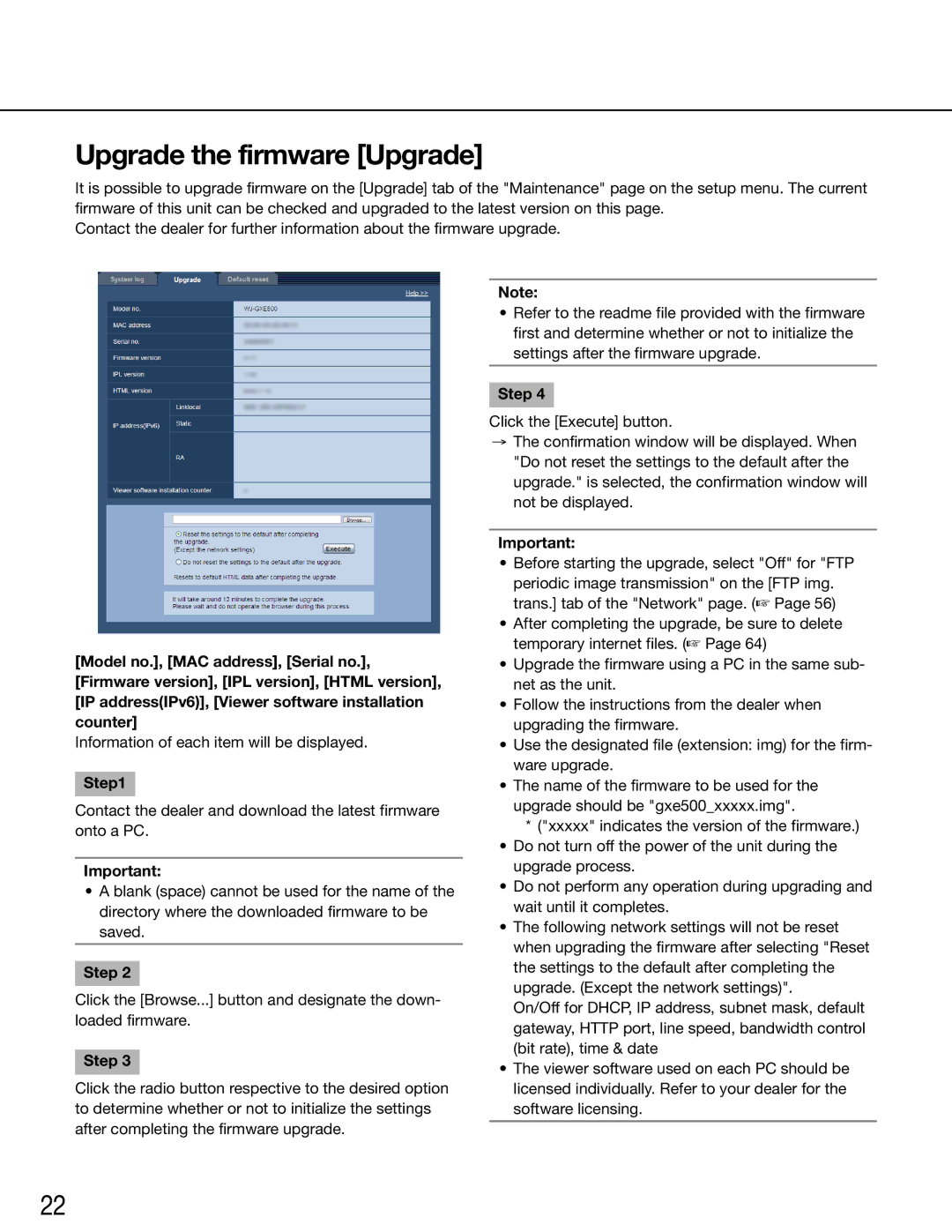Upgrade the firmware [Upgrade]
It is possible to upgrade firmware on the [Upgrade] tab of the "Maintenance" page on the setup menu. The current firmware of this unit can be checked and upgraded to the latest version on this page.
Contact the dealer for further information about the firmware upgrade.
[Model no.], [MAC address], [Serial no.], [Firmware version], [IPL version], [HTML version], [IP address(IPv6)], [Viewer software installation counter]
Information of each item will be displayed.
Step1
Contact the dealer and download the latest firmware onto a PC.
Important:
•A blank (space) cannot be used for the name of the directory where the downloaded firmware to be saved.
Step 2
Click the [Browse...] button and designate the down- loaded firmware.
Step 3
Click the radio button respective to the desired option to determine whether or not to initialize the settings after completing the firmware upgrade.
Note:
•Refer to the readme file provided with the firmware first and determine whether or not to initialize the settings after the firmware upgrade.
Step 4
Click the [Execute] button.
→The confirmation window will be displayed. When "Do not reset the settings to the default after the upgrade." is selected, the confirmation window will not be displayed.
Important:
•Before starting the upgrade, select "Off" for "FTP periodic image transmission" on the [FTP img. trans.] tab of the "Network" page. (☞ Page 56)
•After completing the upgrade, be sure to delete temporary internet files. (☞ Page 64)
•Upgrade the firmware using a PC in the same sub- net as the unit.
•Follow the instructions from the dealer when upgrading the firmware.
•Use the designated file (extension: img) for the firm- ware upgrade.
•The name of the firmware to be used for the upgrade should be "gxe500_xxxxx.img".
*("xxxxx" indicates the version of the firmware.)
•Do not turn off the power of the unit during the upgrade process.
•Do not perform any operation during upgrading and wait until it completes.
•The following network settings will not be reset when upgrading the firmware after selecting "Reset the settings to the default after completing the upgrade. (Except the network settings)".
On/Off for DHCP, IP address, subnet mask, default gateway, HTTP port, line speed, bandwidth control (bit rate), time & date
•The viewer software used on each PC should be licensed individually. Refer to your dealer for the software licensing.
22