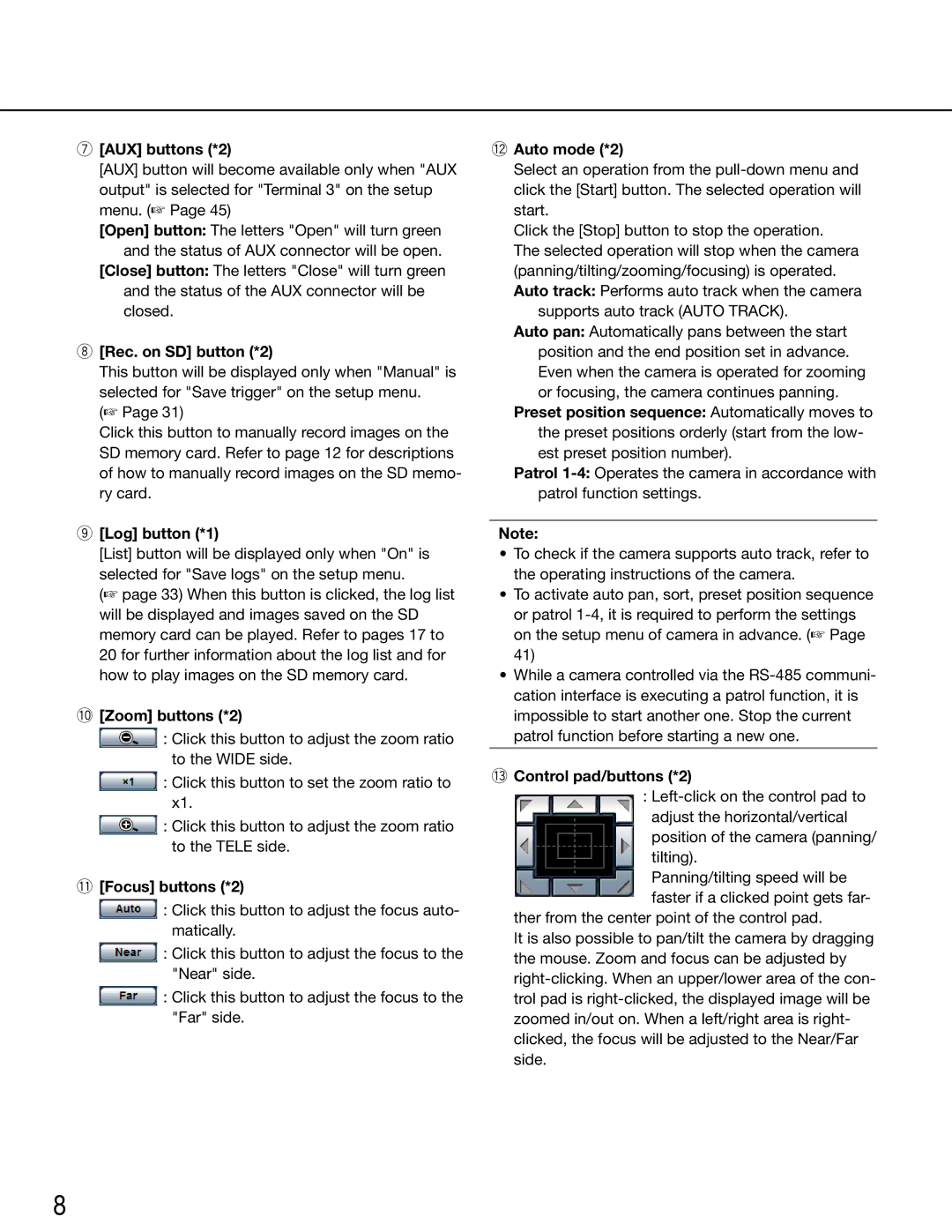u[AUX] buttons (*2)
[AUX] button will become available only when "AUX output" is selected for "Terminal 3" on the setup menu. (☞ Page 45)
[Open] button: The letters "Open" will turn green and the status of AUX connector will be open.
[Close] button: The letters "Close" will turn green and the status of the AUX connector will be closed.
i[Rec. on SD] button (*2)
This button will be displayed only when "Manual" is selected for "Save trigger" on the setup menu.
(☞ Page 31)
Click this button to manually record images on the SD memory card. Refer to page 12 for descriptions of how to manually record images on the SD memo- ry card.
o[Log] button (*1)
[List] button will be displayed only when "On" is selected for "Save logs" on the setup menu.
(☞ page 33) When this button is clicked, the log list will be displayed and images saved on the SD memory card can be played. Refer to pages 17 to 20 for further information about the log list and for how to play images on the SD memory card.
!0[Zoom] buttons (*2)
![]() : Click this button to adjust the zoom ratio to the WIDE side.
: Click this button to adjust the zoom ratio to the WIDE side.
![]() : Click this button to set the zoom ratio to x1.
: Click this button to set the zoom ratio to x1.
![]() : Click this button to adjust the zoom ratio to the TELE side.
: Click this button to adjust the zoom ratio to the TELE side.
!1[Focus] buttons (*2)
![]() : Click this button to adjust the focus auto- matically.
: Click this button to adjust the focus auto- matically.
![]() : Click this button to adjust the focus to the "Near" side.
: Click this button to adjust the focus to the "Near" side.
![]() : Click this button to adjust the focus to the "Far" side.
: Click this button to adjust the focus to the "Far" side.
!2Auto mode (*2)
Select an operation from the
Click the [Stop] button to stop the operation.
The selected operation will stop when the camera (panning/tilting/zooming/focusing) is operated. Auto track: Performs auto track when the camera
supports auto track (AUTO TRACK).
Auto pan: Automatically pans between the start position and the end position set in advance. Even when the camera is operated for zooming or focusing, the camera continues panning.
Preset position sequence: Automatically moves to the preset positions orderly (start from the low- est preset position number).
Patrol
Note:
•To check if the camera supports auto track, refer to the operating instructions of the camera.
•To activate auto pan, sort, preset position sequence or patrol
•While a camera controlled via the
!3Control pad/buttons (*2)
:
position of the camera (panning/ tilting).
Panning/tilting speed will be faster if a clicked point gets far-
ther from the center point of the control pad.
It is also possible to pan/tilt the camera by dragging the mouse. Zoom and focus can be adjusted by
8