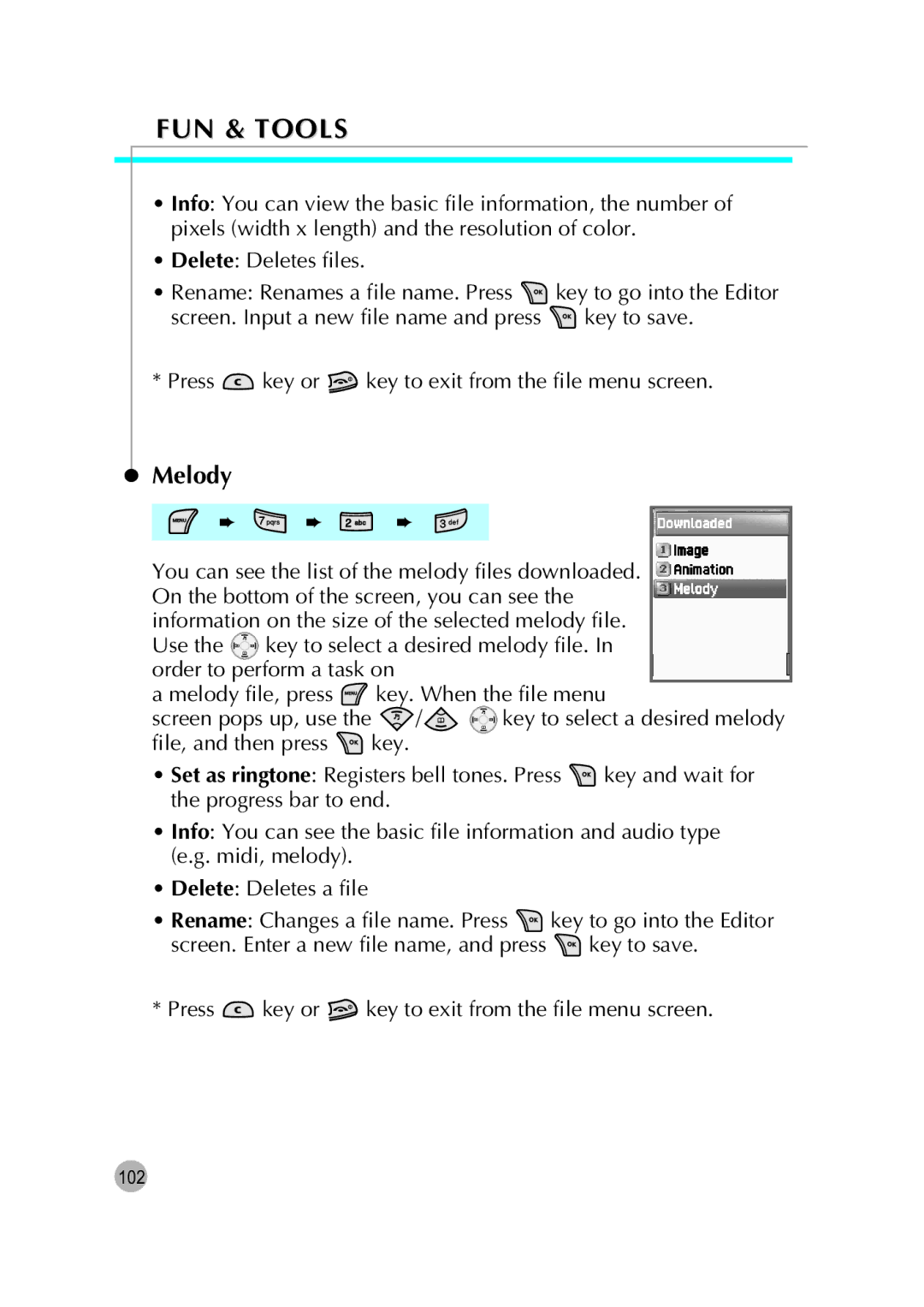FUN & TOOLS
•Info: You can view the basic file information, the number of pixels (width x length) and the resolution of color.
•Delete: Deletes files.
•Rename: Renames a file name. Press ![]() key to go into the Editor
key to go into the Editor
screen. Input a new file name and press ![]() key to save.
key to save.
* Press ![]() key or
key or ![]() key to exit from the file menu screen.
key to exit from the file menu screen.
Melody
➨ ![]() ➨
➨ ![]() ➨
➨
You can see the list of the melody files downloaded. On the bottom of the screen, you can see the information on the size of the selected melody file.
Use the ![]() key to select a desired melody file. In order to perform a task on
key to select a desired melody file. In order to perform a task on
a melody file, press ![]() key. When the file menu
key. When the file menu
screen pops up, use the ![]() /
/ ![]()
![]() key to select a desired melody
key to select a desired melody
file, and then press key.
•Set as ringtone: Registers bell tones. Press ![]() key and wait for the progress bar to end.
key and wait for the progress bar to end.
•Info: You can see the basic file information and audio type (e.g. midi, melody).
•Delete: Deletes a file
•Rename: Changes a file name. Press ![]() key to go into the Editor
key to go into the Editor
screen. Enter a new file name, and press ![]() key to save.
key to save.
* Press ![]() key or
key or ![]() key to exit from the file menu screen.
key to exit from the file menu screen.