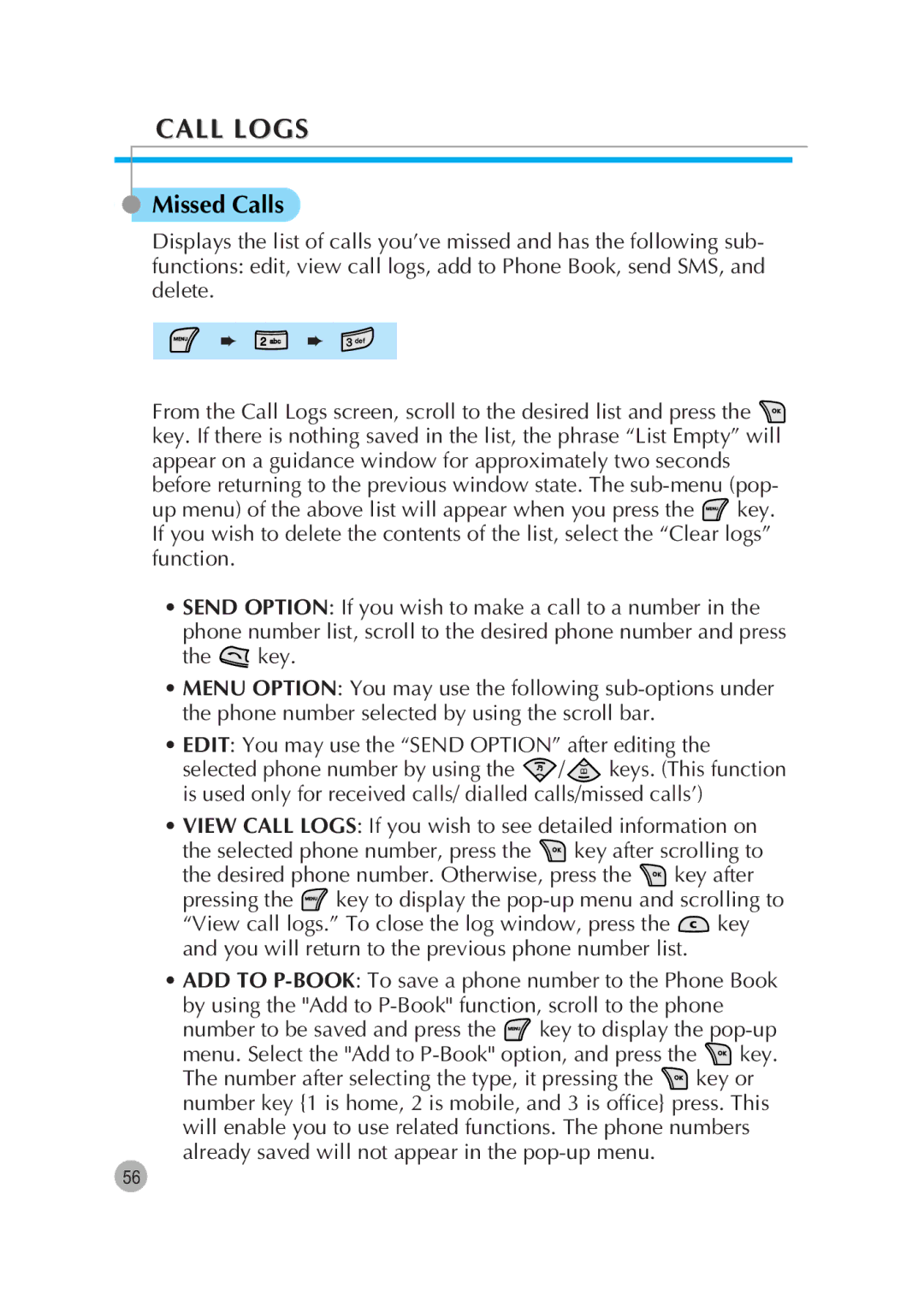CALL LOGS
Missed Calls
Displays the list of calls you’ve missed and has the following sub- functions: edit, view call logs, add to Phone Book, send SMS, and delete.
➨ ![]() ➨
➨
From the Call Logs screen, scroll to the desired list and press the ![]() key. If there is nothing saved in the list, the phrase “List Empty” will appear on a guidance window for approximately two seconds before returning to the previous window state. The
key. If there is nothing saved in the list, the phrase “List Empty” will appear on a guidance window for approximately two seconds before returning to the previous window state. The
up menu) of the above list will appear when you press the ![]() key. If you wish to delete the contents of the list, select the “Clear logs” function.
key. If you wish to delete the contents of the list, select the “Clear logs” function.
•SEND OPTION: If you wish to make a call to a number in the phone number list, scroll to the desired phone number and press
the ![]() key.
key.
•MENU OPTION: You may use the following
•EDIT: You may use the “SEND OPTION” after editing the
selected phone number by using the ![]() /
/![]() keys. (This function is used only for received calls/ dialled calls/missed calls’)
keys. (This function is used only for received calls/ dialled calls/missed calls’)
•VIEW CALL LOGS: If you wish to see detailed information on
the selected phone number, press the ![]() key after scrolling to
key after scrolling to
the desired phone number. Otherwise, press the ![]() key after
key after
pressing the ![]() key to display the
key to display the
“View call logs.” To close the log window, press the ![]() key and you will return to the previous phone number list.
key and you will return to the previous phone number list.
•ADD TO
number to be saved and press the ![]() key to display the
key to display the
menu. Select the "Add to ![]() key.
key.
The number after selecting the type, it pressing the ![]() key or number key {1 is home, 2 is mobile, and 3 is office} press. This will enable you to use related functions. The phone numbers already saved will not appear in the
key or number key {1 is home, 2 is mobile, and 3 is office} press. This will enable you to use related functions. The phone numbers already saved will not appear in the
56