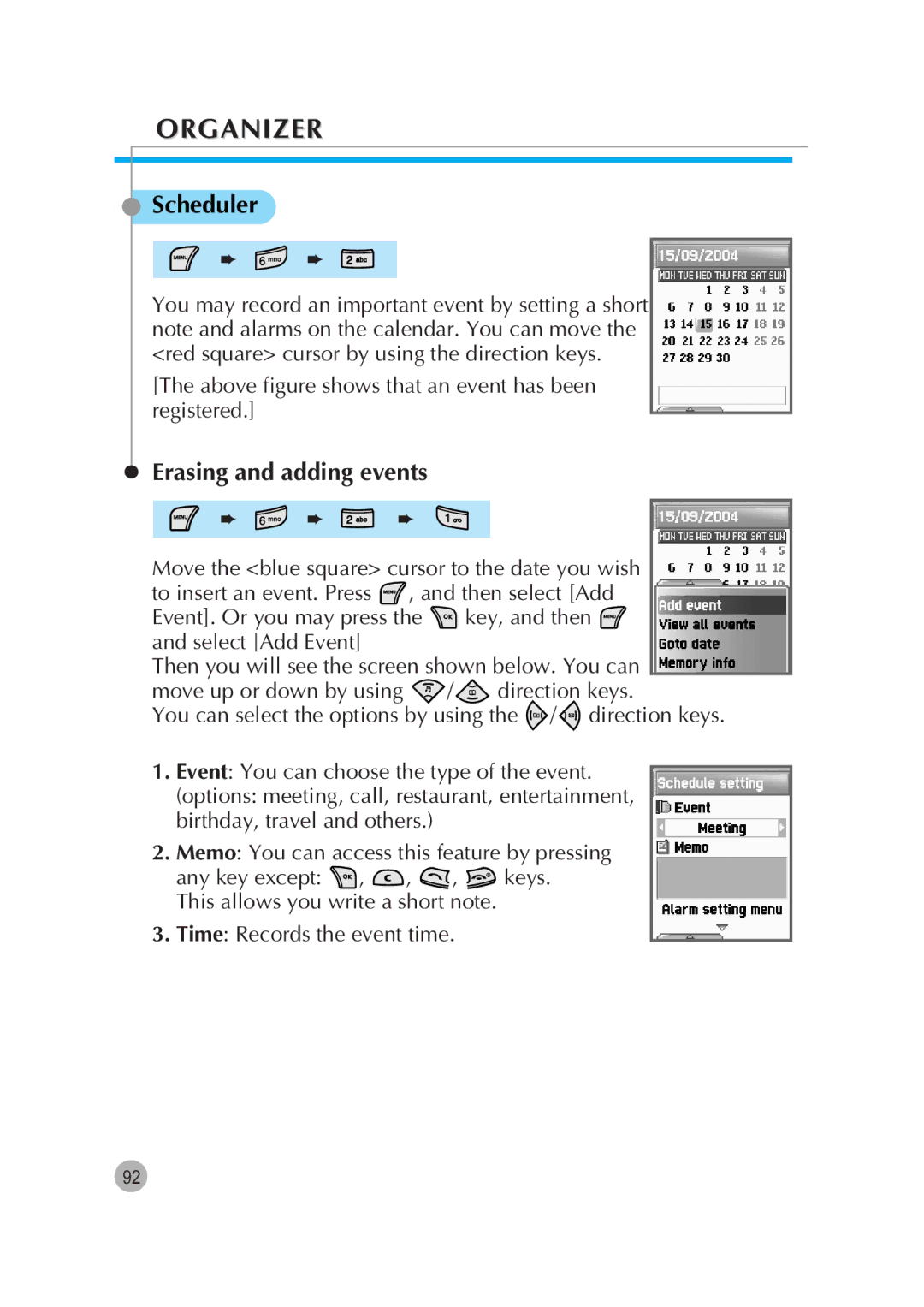ORGANIZER
Scheduler
➨ ![]() ➨
➨
You may record an important event by setting a short note and alarms on the calendar. You can move the <red square> cursor by using the direction keys.
[The above figure shows that an event has been registered.]
Erasing and adding events
➨ ![]() ➨
➨ ![]() ➨
➨
Move the <blue square> cursor to the date you wish to insert an event. Press ![]() , and then select [Add
, and then select [Add
Event]. Or you may press the ![]() key, and then
key, and then ![]() and select [Add Event]
and select [Add Event]
Then you will see the screen shown below. You can
move up or down by using ![]() /
/![]() direction keys.
direction keys.
You can select the options by using the / direction keys.
1.Event: You can choose the type of the event.
(options: meeting, call, restaurant, entertainment, birthday, travel and others.)
2.Memo: You can access this feature by pressing
any key except: ![]() ,
, ![]() ,
, ![]() ,
, ![]() keys. This allows you write a short note.
keys. This allows you write a short note.
3.Time: Records the event time.
92