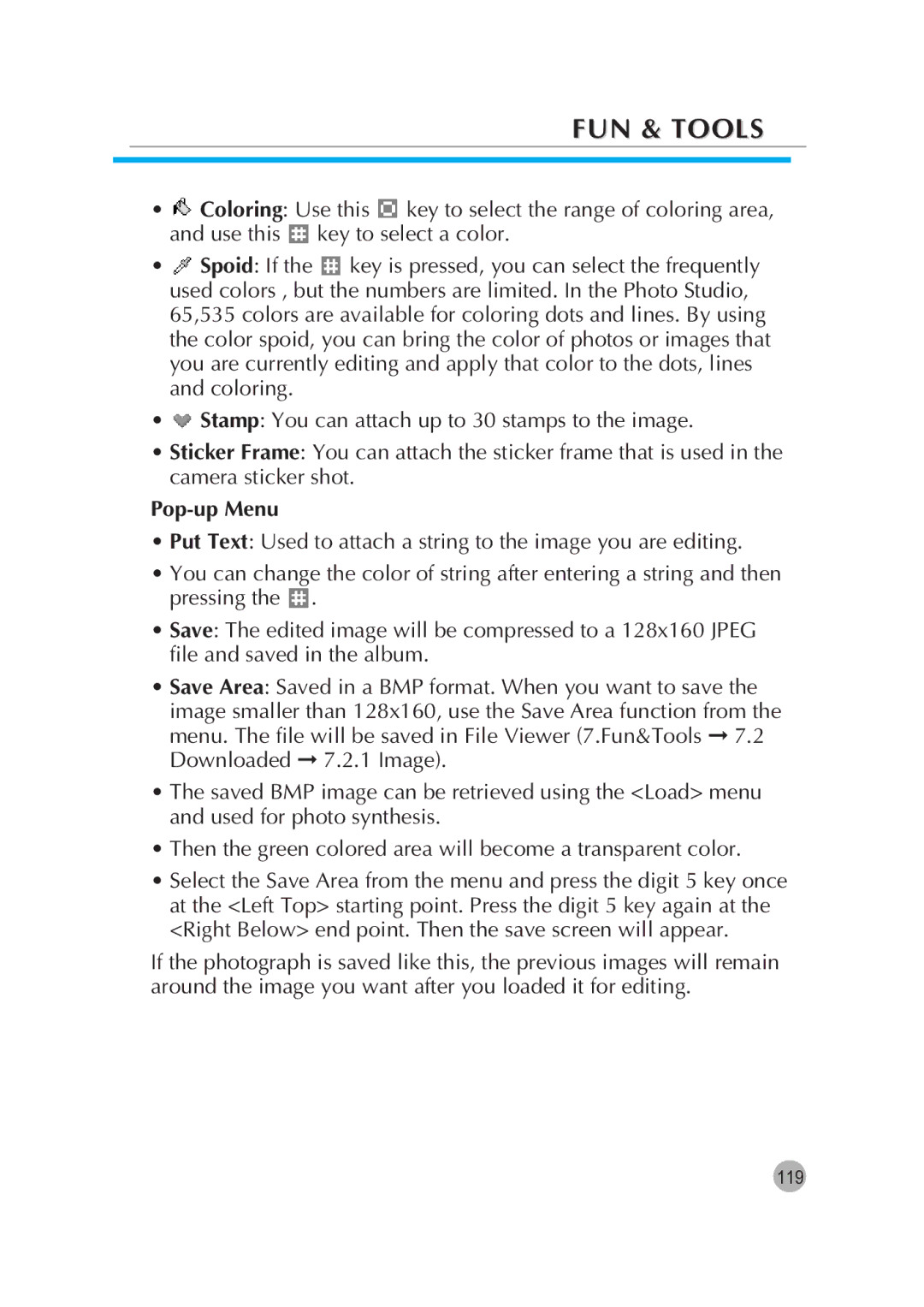FUN & TOOLS
•![]() Coloring: Use this
Coloring: Use this ![]() key to select the range of coloring area, and use this
key to select the range of coloring area, and use this ![]() key to select a color.
key to select a color.
•![]() Spoid: If the
Spoid: If the ![]() key is pressed, you can select the frequently used colors , but the numbers are limited. In the Photo Studio, 65,535 colors are available for coloring dots and lines. By using the color spoid, you can bring the color of photos or images that you are currently editing and apply that color to the dots, lines and coloring.
key is pressed, you can select the frequently used colors , but the numbers are limited. In the Photo Studio, 65,535 colors are available for coloring dots and lines. By using the color spoid, you can bring the color of photos or images that you are currently editing and apply that color to the dots, lines and coloring.
•![]() Stamp: You can attach up to 30 stamps to the image.
Stamp: You can attach up to 30 stamps to the image.
•Sticker Frame: You can attach the sticker frame that is used in the camera sticker shot.
Pop-up Menu
•Put Text: Used to attach a string to the image you are editing.
•You can change the color of string after entering a string and then pressing the ![]() .
.
•Save: The edited image will be compressed to a 128x160 JPEG file and saved in the album.
•Save Area: Saved in a BMP format. When you want to save the image smaller than 128x160, use the Save Area function from the menu. The file will be saved in File Viewer (7.Fun&Tools ➞ 7.2 Downloaded ➞ 7.2.1 Image).
•The saved BMP image can be retrieved using the <Load> menu and used for photo synthesis.
•Then the green colored area will become a transparent color.
•Select the Save Area from the menu and press the digit 5 key once at the <Left Top> starting point. Press the digit 5 key again at the <Right Below> end point. Then the save screen will appear.
If the photograph is saved like this, the previous images will remain around the image you want after you loaded it for editing.
119