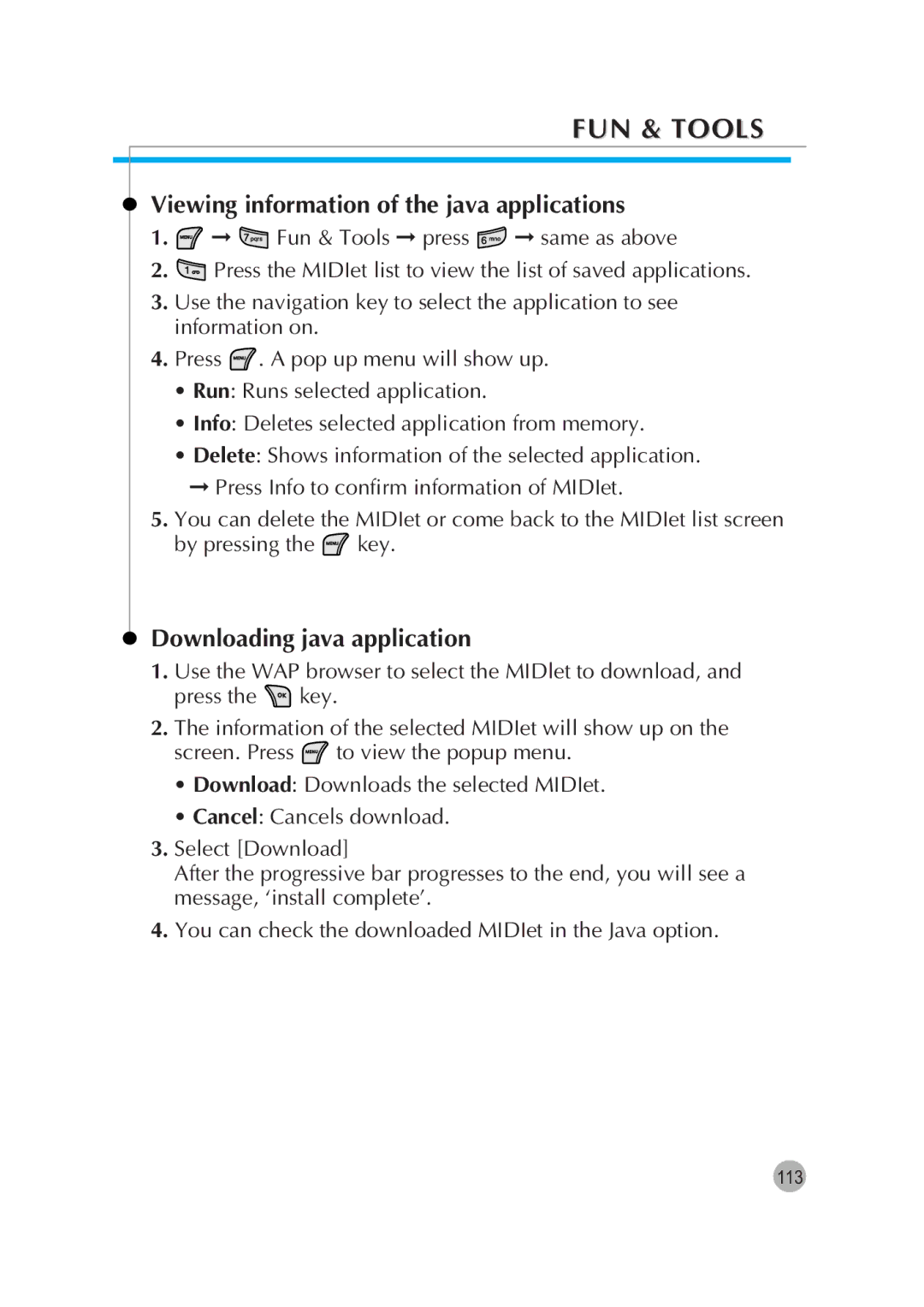FUN & TOOLS
Viewing information of the java applications
1.![]() ➞
➞ ![]() Fun & Tools ➞ press
Fun & Tools ➞ press ![]() ➞ same as above
➞ same as above
2.![]() Press the MIDIet list to view the list of saved applications.
Press the MIDIet list to view the list of saved applications.
3.Use the navigation key to select the application to see information on.
4.Press ![]() . A pop up menu will show up.
. A pop up menu will show up.
•Run: Runs selected application.
•Info: Deletes selected application from memory.
•Delete: Shows information of the selected application.
➞Press Info to confirm information of MIDIet.
5.You can delete the MIDIet or come back to the MIDIet list screen
by pressing the ![]() key.
key.
Downloading java application
1.Use the WAP browser to select the MIDlet to download, and
press the  key.
key.
2.The information of the selected MIDIet will show up on the
screen. Press ![]() to view the popup menu.
to view the popup menu.
•Download: Downloads the selected MIDIet.
•Cancel: Cancels download.
3.Select [Download]
After the progressive bar progresses to the end, you will see a message, ‘install complete’.
4.You can check the downloaded MIDIet in the Java option.
113