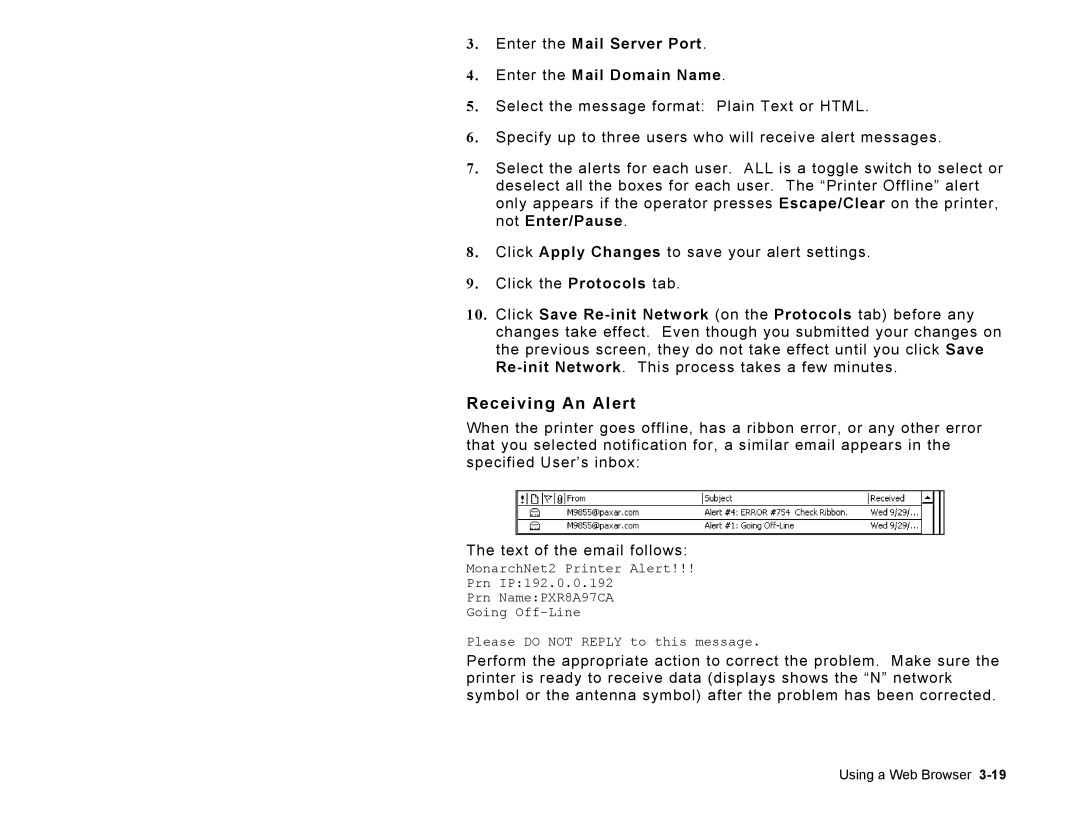3.Enter the Mail Server Port.
4.Enter the Mail Domain Name.
5.Select the message format: Plain Text or HTML.
6.Specify up to three users who will receive alert messages.
7.Select the alerts for each user. ALL is a toggle switch to select or deselect all the boxes for each user. The “Printer Offline” alert only appears if the operator presses Escape/Clear on the printer, not Enter/Pause.
8.Click Apply Changes to save your alert settings.
9.Click the Protocols tab.
10.Click Save
Receiving An Alert
When the printer goes offline, has a ribbon error, or any other error that you selected notification for, a similar email appears in the specified User’s inbox:
The text of the email follows:
MonarchNet2 Printer Alert!!!
Prn IP:192.0.0.192
Prn Name:PXR8A97CA
Going
Please DO NOT REPLY to this message.
Perform the appropriate action to correct the problem. Make sure the printer is ready to receive data (displays shows the “N” network symbol or the antenna symbol) after the problem has been corrected.