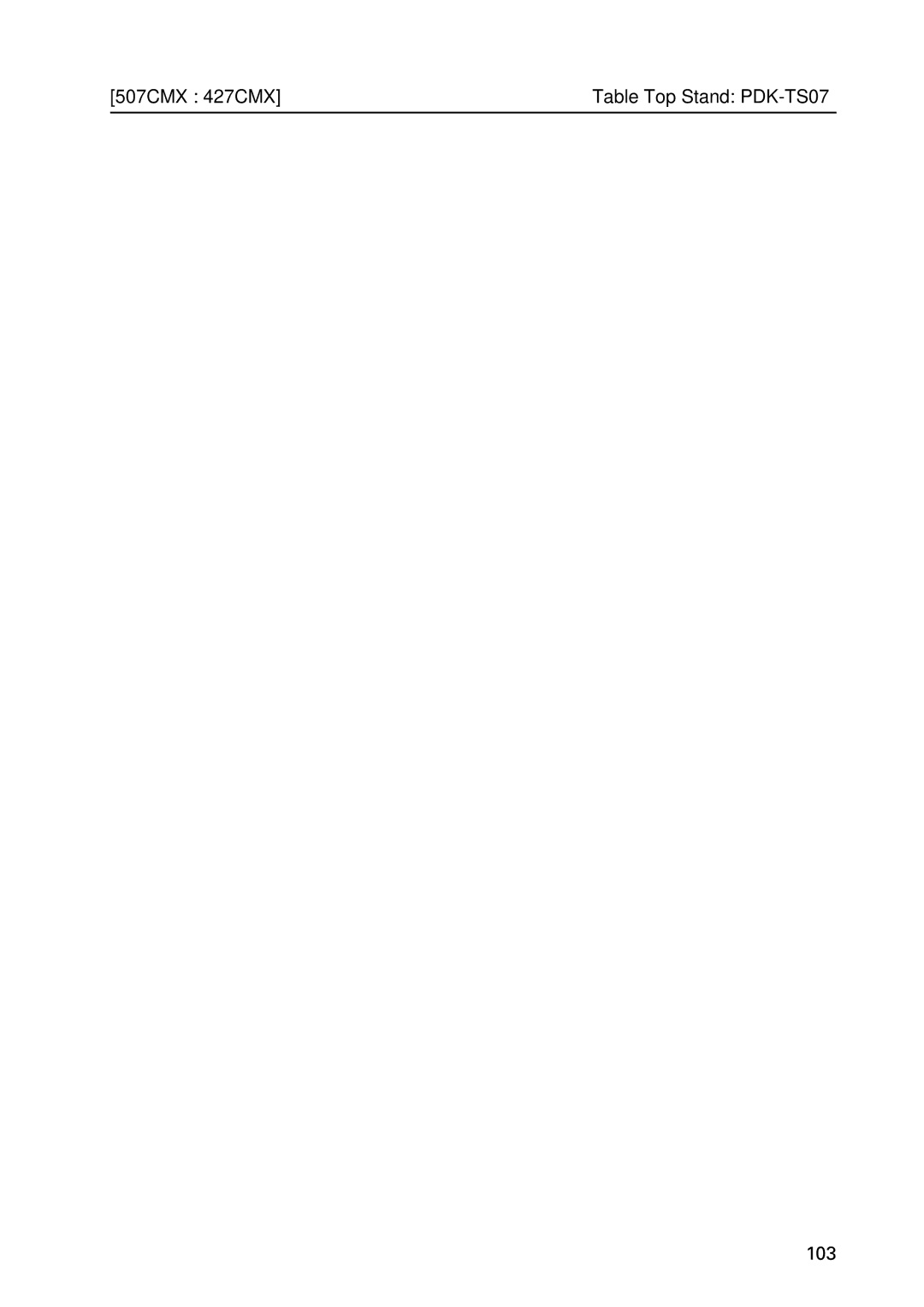To use this product safely
Technical Manual Ver
Table of Contents
Table of Contents
Input
Precautions
RGB signals from AV devices other than PCs
Introduction
¶ High reliability for commercial applications
Features and Functions of this device
¶ Supports wide range of computer signals analog/digital
¶ Power-Saving Design
Specifications
42V type AC Plasma Panel
Dot x Line Vertical
Input Response Signals
PC signals supported
Refresh rate
TOP View Filter Surface
External Dimensions
TOP View
Main Unit Operation Panel
Light Sensor for the remote/ambient light sensor/indicator
Connection panel PDP-507CMX
Main unit
Controls and Connectors
Operation panel on the main unit
Plasma Display Section
Video Card PDA-5004 Section
Video Card PDA-5003 Section
RS-232C
Connection Panel PDP-427CMX
Use this switch to toggle the panel’s main power on and OFF
Combination IN/OUT terminal pin layout
INPUT1 Mini D-sub, 15-pin connector female Pin layout
INPUT2 DVI-D 24 pin connector female Pin layout
Pin layout
Remote Control Unit
Page
Safety Precautions
Installation Site Requirements
507CMX 427CMX
Effective remote control distance
507CMX 427CMX Installation Site Requirements
Temperature and humidity conditions
Power requirements
Unit mm
Heat dissipation
Product mounting holes
507CMX Installation Conditions
Rear view diagram Side view diagram
Calculating heat quantity
Poor methods for securing Suggested methods for securing
Installation Conditions 507CMX
Mounting surface warping
Cover any of these openings
Holes 6 places Holes 4 places
427CMX Installation Conditions
Secured at eight points
Installation Conditions 427CMX
Mounting surface warping
Ref. No Terms
Installation Procedures 507CMX 427CMX
Transportation precautions
Unpacking PDP-507CMX
Installation Procedures
Installation Procedures 507CMX 427CMX
Wiring
507CMX 427CMX Installation Procedures
To remove speed clamps
Organize cables together using the provided speed clamps
Using pliers, twist the clamp 90 and pull outward
To attach the speed clamps to the main unit
Operating temperatures for Upside-Down Installations *1, *2
Operating environment for standard installation
Ambient Temperature 0 C to 40 C examples 1 to
Operating environment for vertical installation *1
Special Installation Mounting to fittings 507CMX
507CMX Special Instruction Hanging on the wall
Requirements when used with PDP-S53-LR speaker system
Hanging on the wall
Wall-embedded installation
Special Installation Hanging on the wall 507CMX
Flush-wall installation
Wall-mounted installation
Viewed from Above
507CMX Special Installation Embedding in the wall
Operating Temperature Restrictions
Embedding in the wall
Thermometer temperature measurement point
Special Installation Embedding in the wall 507CMX
Embedding in walls with no space provided behind the unit
Rear view the following area should be made of mesh
When the display is put in a box
Usage temperature conditions BOX air temperature
Ambient temperature 0 C to 35 C
Sides of the vertical and horizontal center lines
507CMXSpecial Installation Ceiling suspension with wires
Ceiling suspension with wires
Ambient Temperature 0 C to 40 C
Special Installation Ceiling suspension with wires 507CMX
Operating Temperature Restrictions *1
507CMX Special Installation Hanging on the wall lengthwise
Hanging on the wall lengthwise
Special Installation Hanging on the wall lengthwise 507CMX
Viewed from Above Viewed from the Right Side
Temperature in space X and Y Mm to 370 mm
507CMX
Embedding in walls with no space provided behind the unit
507CMX
Installed facing upward
507CMX Special Installation Installed facing upward
Horizontal surface Operating Temperature Restrictions *1
Usage temperature conditions *1
Special installation Installed facing upward 507CMX
Horizontal connections
507CMX Special installation Horizontal connections
Mm or more To 40 C
Multiple
Special installation Multiple 507CMX
Mm to 300 mm or less To 35 C Mm or more To 40 C
Operating environment for vertical installation *1, *2
Mm or
Special Installation Mounting to fittings 427CMX
Less
427CMX Special Instruction Hanging on the wall
Requirements when used with PDP-S56-LR speaker system
Special Installation Hanging on the wall 427CMX
Front of the unit Rear of the unit
427CMX Special Installation Embedding in the wall
Special Installation Embedding in the wall 427CMX
Embedding in walls with no space provided behind the unit
Special installation When the display is put in a box 427CMX
Ambient Temperature 0 C to
427CMX Special Installation Ceiling suspension with wires
Special Installation Ceiling suspension with wires 427CMX
Operating Temperature Restrictions *1, *2
427CMX Special Installation Hanging on the wall lengthwise
Special Installation Hanging on the wall lengthwise 427CMX
Viewed from Above Viewed from the Right Side
427CMX
Embedding in walls with no space provided behind the unit
427CMX
Horizontal surface
427CMX Special Installation Installed facing upward
Special installation Installed facing upward 427CMX
427CMX Special installation Horizontal connections
Special installation Multiple 427CMX
427CMX Special installation
Standard Mounting Components Features and Characteristics
Precautions for installation contractors
Handling precautions
507CMX 427CMX Handling the Standard Mounting Components
Insert the unit into the stand
Installation of the Attachment Stand 427CMX
Dimensions
427CMX Installation of the Attachment Stand
Video Card PDA-5003/PDA-5004 507CMX 427CMX
Specifications
PDA-5004 Video-related
Accessories
PDA-5003
External Dimensions
PDA-5004
PDP-427CMX connection panel when equipped with PDA-5004
PDP-507CMX connection panel when equipped with PDA-5003
PDP-507CMX connection panel when equipped with PDA-5004
PDP-427CMX connection panel when equipped with PDA-5003
Impedance selector switch is found only on the PDA
Installing procedures
Installation Notes
Installation
Holding the inside tabs, pull the video card straight out
Remove the two screws holding the video card
Connection to INPUT1 and INPUT5
Input connectors on the Plasma Display with video card
When using PDA-5003
When using PDA-5004
When connecting to Component Video INPUT5
When connecting to Analog RGB in INPUT1
On-screen setup is necessary after connection
When connecting to Analog RGB INPUT5
Connection of G on Sync analog RGB source
Connection of separate Sync analog RGB Source
Connection of composite Sync analog RGB Source
To an external monitor
When connecting to Analog RGB OUT INPUT1
INPUT1
Computer or AV component
Connection to INPUT2
Connection to INPUT3
Connection to INPUT4
Signal type Signal format
Video Video signal
About DTV set top box connection
Audio connection for component connected to
Audio connections
Audio connections for component connected to
INPUT3
Input 1
Signal Format Remark
Vertical Horizontal Signal Remark
Applies only when equipped with PDA-5003/PDA-5004
Other factors
Package dimensions
Table Top Stand PDK-TS07 507CMX 427CMX
Stabilization bolts eye screw Operating instructions
When using Plasma Display PDP-427CMX
External Dimensions When using Plasma Display PDP-507CMX
Unit mm inch
Assembling Steps
Stand assembling
Attaching the Stand to the Plasma Display
Stabilizing on the floor Using a wall for stabilization
103
Components
Tilt Mount Unit PDK-5011 507CMX 427CMX
Mounting hardware and Plasma Display PDP-507CMX
Mounting hardware and Plasma Display PDP-427CMX
Units mm
507CMX 427CMX Tilt Mount Unit PDK-5011
106
107
Criterion when its angle is
Angle setup
Criterion for the vertical location
109
SPHC, SS400
Wall Mount Unit PDK-WM01 507CMX 427CMX
Attachment Restrictions
507CMX 427CMX Wall Mount Unit PDK-WM01
Assembling the mounting hardware Mounting the display
Check that the hook has been hung before
Display Rotate the screw to adjust the tilt
Unlock the lock bar two locations on the left and right
When removing the Plasma Display
If there are speakers installed on both sides
Loosening the screw on the tilt adjustment metal fitting
Raise to remove the Plasma Display
Precautions when installing the hardware
Always have at least two people manage This task
Ceiling Mount Unit PDK-5012 507CMX 427CMX
Adjustable range of angles
R673
507CMX 427CMX Ceiling Mount Unit PDK-5012
118
Install the mounting hardware
Installing the mounting hardware
Preparations
Attach the Plasma Display to the hanger
Attach the Plasma Display
Screw the Plasma Display to the hanger at four locations
Left-right Adjustment Vertical Adjustment
Detailed Angle Standard Diagram
Mobile Cart PDK-5014507CMX 427CMX
Package weight
Layers of packing
123
Units mm
Mobile Cart PDK-5014 507CMX 427CMX
Disassembling the display stand
How to install
Remove the rear cover
126
Adjusting the angle of the Plasma Display Screen
128
129
Mm W ⋅ 736 mm H ⋅ 148 mm D
When mounted to the Plasma Display PDP-507CMX
Weight Kg 9.0 lbs. mounting hardware only
Package weight Kg 11.0 lbs
131
PDP Bracket PDK-5005 507CMX
Assembly Procedure
Level table, as illustrated, and after
An example of use
Wrong
As the last step secure the M8 spring nuts h
Wire hanging
135
Nominal impedance
Accessory parts for two speakers
Woofer for low tones
Tweeter for high tones
Speaker System PDP-S53-LR
External Dimensions when mounted to the Plasma Display
Installation procedure
Installation on the Plasma Display
Speaker System PDP-S53-LR 507CMX
Care and Maintenance When the cabinet gets dirty
Accessory parts for 2 speakers
Units mm inch
Speaker System PDP-S56-LR
142
Speaker System PDP-S56-LR 427CMX
143
Operation Mode
Before Beginning Adjustment
Before Beginning Adjustments
Input correspondence signals personal computer signals
List of Input Correspondence Signals
PDP-507CMX
147
148
PDP-427CMX
150
151
PDP-427CMX
Screen size Personal computer signal Remarks
Screen size
DOT by DOT
153
Screen size Signal Format
Signal Format Screen size Remark
155
156
157
158
RB* Abbreviation for Reduce Blanking that is set by CVT
Resolution Refresh rate Screen size Dot x line
Dot x Line Vertical Horizontal
160
161
Menu Mode
List of Adjustable and Settable Items
PDP-507CMX/PDP-427CMX
PDA-5003/PDA-5004
Slot card other than PDA-5003/PDA-5004
Integrator mode
167
168
169
Aging
Last Memory
Saving to Memory
About normal operation mode
Normal Operating Mode Normal Operation Mode
149 351
Side-by-side OFF Picture-in-picture
Normal Operating Mode
Lower right Upper right Lower left
Images shown here may differ from the actual display image
Menu Mode
About menu mode
Concerning the display of the OSD of each item
Press the SET button
Example of a Menu Mode Operation
Remote control unit
Press the Menu button to display the menu screen
Power Management Setting
Adjustment and setting in the Menu Mode
OFF on
Others ....... Selectable resolutions are displayed Screen
Signal Format Setting
Auto Others
Resolution KHz Signal format Remarks Polarity
Menu Language Display Setting
MODE1, MODE2 MODE3 Mute
Energy Saving Setting
To cancel MUTE, press the Menu button, Input button etc
STANDARD1, STANDARD2 Standard
PDP-427CMX
‘ENERGY SAVE’ setting is common for all inputs Screen
Program/Repeat Timer Setting
Timer Setting
Daylight Saving Time
OFF MODE1 MODE3 MODE2
Orbiter Setting
‘SOFT FOCUS’ setting is common for all inputs Screen
Soft Focus Setting
Auto SET UP Mode
Auto Set Up Mode Setting
Example When a PC signal is input to INPUT1 1024 x
Screen Position, Clock Frequency and Clock Phase Adjustment
185
As shown below
Auto Function Mode Setting
‘PIP DETECT’ setting is common for all inputs
PIP Detect Setting
‘SPLIT FREEZE’ setting is common for all inputs
Split Freeze Setting
OFF By S PIP
Concerning the display of the OSD of each
Item Applicable only when a PDA-5003 PDA-5004 is installed
Press the Menu button to display the menu
High
Color Temperature Setting
LOW
Place the cursor over ‘POWER Management Auto
Power Management and Auto Power OFF Setting
Factory setting
OFF/DISABLE
Middle
DNR digital noise reduction Setting
OFF High 2 3 Middle 2 3 LOW
Mpeg NR Setting
CTI Setting
I/P is converted
Purecinema Setting
OFF
Conversion is performed without
OFF
Input Correspondence Signal
INPUT1, INPUT2, INPUT5
Color Decoding Setting
Connected
PAL N
Color System Setting
INPUT4 Auto
43NTSC
199
200
LOW 0 to 255 High 16 to 235
DVI Setting
PLUG/PLAY PC
PC 2 3 Video
202
To the brightness of the room
Auto
204
OFF Disables Daylight Saving Time mode
206
207
208
209
210
211
212
213
About the Integrator Mode
Integrator Mode
To continue with adjusting another item, repeat steps 5 to
Example of Integrator Mode Operation
Picture Adjustment
Adjustment and Setting in the Integrator Mode
For video signal input
White Balance Adjustment
Use Buttons to switch between items Screen
Color Detail setting
31.8
Gamma Setting
Screen For PC signal input
Screen Screen Position Adjustment
Position H. Position Clock H. Position Clock Phase
221
Audio block diagram concept diagram
SUB Volume Setting
To clear the set contents
Program Timer Setting
Program timer settings
To reset the program
Viewing the program timer screen
Screen Mask Setting
Auto Side Mask OFF
Side Mask Setting
227
Setting the screen divider
Video Wall Setting
Position Type Normal Auto ID OFF On Delay ABL Link
Setting Method Setting the ID NO. SET
ID positions for 16 panels
Setting the position
Setting the display mode
ID positions for nine panels
On ........... Turns on the power approximately every
Setting the Power on Delay
Setting the Power on Delay
When one, four, and nine screen Video Walls
Setting the ABL Link
Baud Rate Setting
Number
Remote Control ID
Assigning an ID
01H to FFH ... The ID number is set to the designated
234
‘FAN CONTROL’ setting is common for all inputs Screen
Cooling Fan Control Setting
MAX
Setting the Screen display
OSD Display Setting
Setting the Screen size
237
On Normal LED function OFF Lights red during standby Screen
Front Indicator Setting
On OFF
‘COLOR MODE’ setting is common for all inputs
Color Mode Setting
Image Process
PRO USE Setting
Factory setting Underscan
Image Process Normal Signal Type Motion
High CNT
Pure
Mono Tone
Blue only
‘FRC’ setting is common for all inputs Screen
FRC Setting
Changes the frame rate
VIDEO/PC
Applicable only when a PDA-5003 or PDA-5004 is installed
Volume
Power on Mode Setting
Last INPUT1 Multi INPUT2
Last 2 3 0 to 42
Setting when Multi is selected
INPUT1 INPUT2
INPUT1 2 3INPUT2 2 3INPUT3 INPUT5 2 3INPUT4
Seamless SW
Seamless SW Setting
SELECT1
SELECT2
Mirror Mode Setting
‘MIRROR MODE’ setting is common for all inputs Screen
PIP Size Fade PIP
Multiscreen Setting
By S Size
By S Layout
Side by SIDE5
Side by SIDE1
Side by SIDE3
Side by SIDE4
PIP2
Select the size of the Picture in Picture sub-screen
PIP1
PIP3
252
Setting the single screen Repeat Timer
Repeat Timer Setting
Setting the Video Wall Repeat Timer
Setting the two screen Repeat Timer
‘BUTTONS LOCK’ ‘IR LOCK’ ‘BUTTONS & IR LOCK’ ‘MEMORY LOCK‘
Functional Lock
Center Position Display
257
258
259
260
261
About the RS-232C Adjustment
RS-232C Adjustment
TXD RXD RTS GND
Interface
RXD TXD CTS
TXD RXD RTS GND CTS
Connection method
Combination Connection
Connect the panels as shown in the figure below
IDS ID SET
Precautions when assigning IDs
ID is assigned from the PC Commands IDC ID Clear
ID Assignment
266
267
Sets Multi Screen to PoutP side by side 4-R
MENU-SETUP related commands
Signal Format
MENU-OPTION related commands
INTEGRATOR-SCREEN related commands
INTEGRATOR-PICTURE related commands
INTEGRATOR-SETUP related commands
Screen Mask
INTEGRATOR-OPTION related commands
272
PIP fade in function effective
Other commands
274
Quest Command Table
Quest Commands
Obtaining QST Status Information
Data Content Size Remarks
QWB Obtaining integrator/WHITE Balance information
QPI Obtaining Integrator/PICTURE information
QPS Obtaining integrator/SCREEN information
QSO Obtaining menu integrator/OPTION information
QSS Obtaining Setup information
Main screen size
Main screen input function
QCI Obtaining time information
QSU obtaining the audio status
QAP Obtaining machine name
COF
Table of commands not compatible with PDP-505CMX
Examples of check sum applications
Example 1 When the data is missing 1 Byte
Example 2 When 1 Byte of data in the data is unreadable
Check Sum
Screen Burning
Setting with Integrator Mode
To enjoy using your plasma display for many years
Standard Functions Settings cannot be changed
Setting example Setting with Menu Mode
Number
Concerning frame delay lip sync
Video input signal Input vertical Frame delay
These data are reference values they cannot be ensured
Error Message Remedy
Precautions
Self-diagnosis Function
Cabinet and Remote-control Unit
Connection procedure
Disconnect and Remove Hardware
Vents
Maintenance
Readjustment of the White Balance
Screen front protection panel