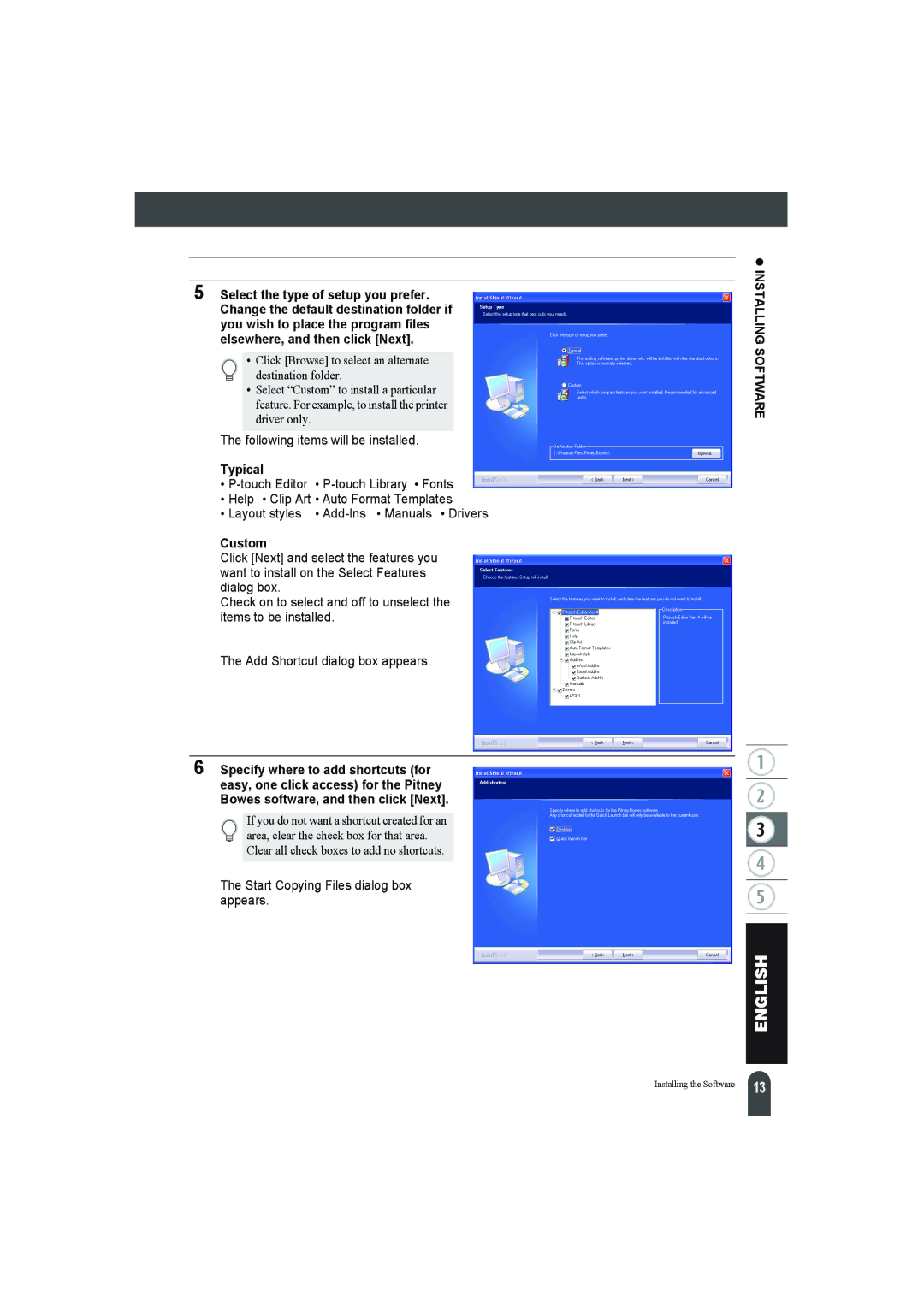5 Select the type of setup you prefer. Change the default destination folder if you wish to place the program files elsewhere, and then click [Next].
• Click [Browse] to select an alternate destination folder.
•Select “Custom” to install a particular feature. For example, to install the printer driver only.
The following items will be installed.
Typical
•
•Help • Clip Art • Auto Format Templates
• Layout styles •
Custom
Click [Next] and select the features you want to install on the Select Features dialog box.
Check on to select and off to unselect the items to be installed.
The Add Shortcut dialog box appears.
6 Specify where to add shortcuts (for easy, one click access) for the Pitney Bowes software, and then click [Next].
If you do not want a shortcut created for an area, clear the check box for that area. Clear all check boxes to add no shortcuts.
The Start Copying Files dialog box appears.
z INSTALLING SOFTWARE
Installing the Software | 13 |