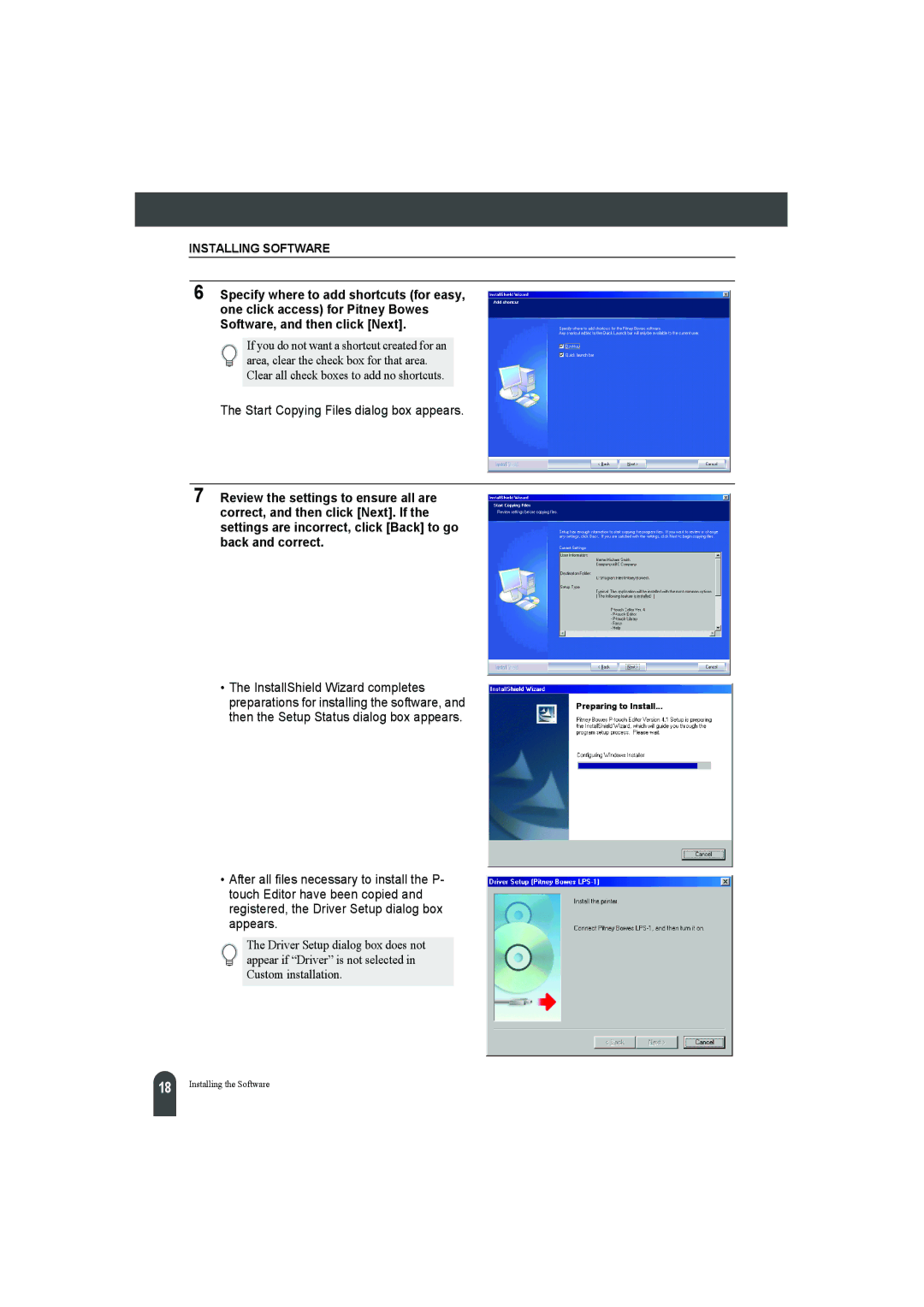INSTALLING SOFTWARE
6 Specify where to add shortcuts (for easy, one click access) for Pitney Bowes Software, and then click [Next].
If you do not want a shortcut created for an area, clear the check box for that area. Clear all check boxes to add no shortcuts.
The Start Copying Files dialog box appears.
7 Review the settings to ensure all are correct, and then click [Next]. If the settings are incorrect, click [Back] to go back and correct.
•The InstallShield Wizard completes preparations for installing the software, and then the Setup Status dialog box appears.
•After all files necessary to install the P- touch Editor have been copied and registered, the Driver Setup dialog box appears.
The Driver Setup dialog box does not appear if “Driver” is not selected in Custom installation.
18 |
Installing the Software