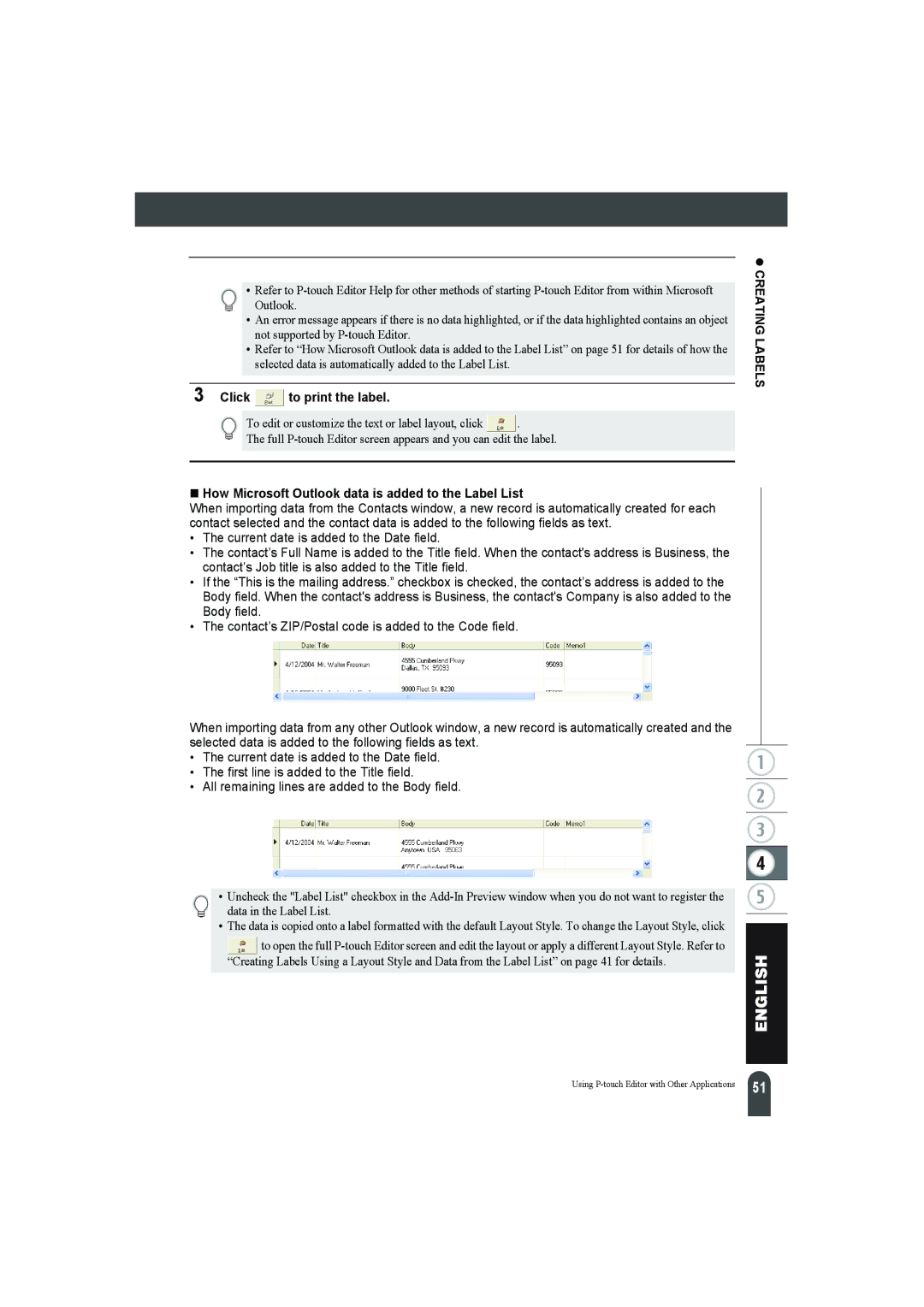• Refer to
•An error message appears if there is no data highlighted, or if the data highlighted contains an object not supported by
•Refer to “How Microsoft Outlook data is added to the Label List” on page 51 for details of how the selected data is automatically added to the Label List.
3 Click  to print the label.
to print the label.
To edit or customize the text or label layout, click ![]() .
.
The full
How Microsoft Outlook data is added to the Label List
When importing data from the Contacts window, a new record is automatically created for each contact selected and the contact data is added to the following fields as text.
•The current date is added to the Date field.
•The contact’s Full Name is added to the Title field. When the contact's address is Business, the contact’s Job title is also added to the Title field.
•If the “This is the mailing address.” checkbox is checked, the contact’s address is added to the Body field. When the contact's address is Business, the contact's Company is also added to the Body field.
•The contact’s ZIP/Postal code is added to the Code field.
When importing data from any other Outlook window, a new record is automatically created and the selected data is added to the following fields as text.
•The current date is added to the Date field.
•The first line is added to the Title field.
•All remaining lines are added to the Body field.
• Uncheck the "Label List" checkbox in the
•The data is copied onto a label formatted with the default Layout Style. To change the Layout Style, click
![]() to open the full
to open the full
z CREATING LABELS
Using
51 |