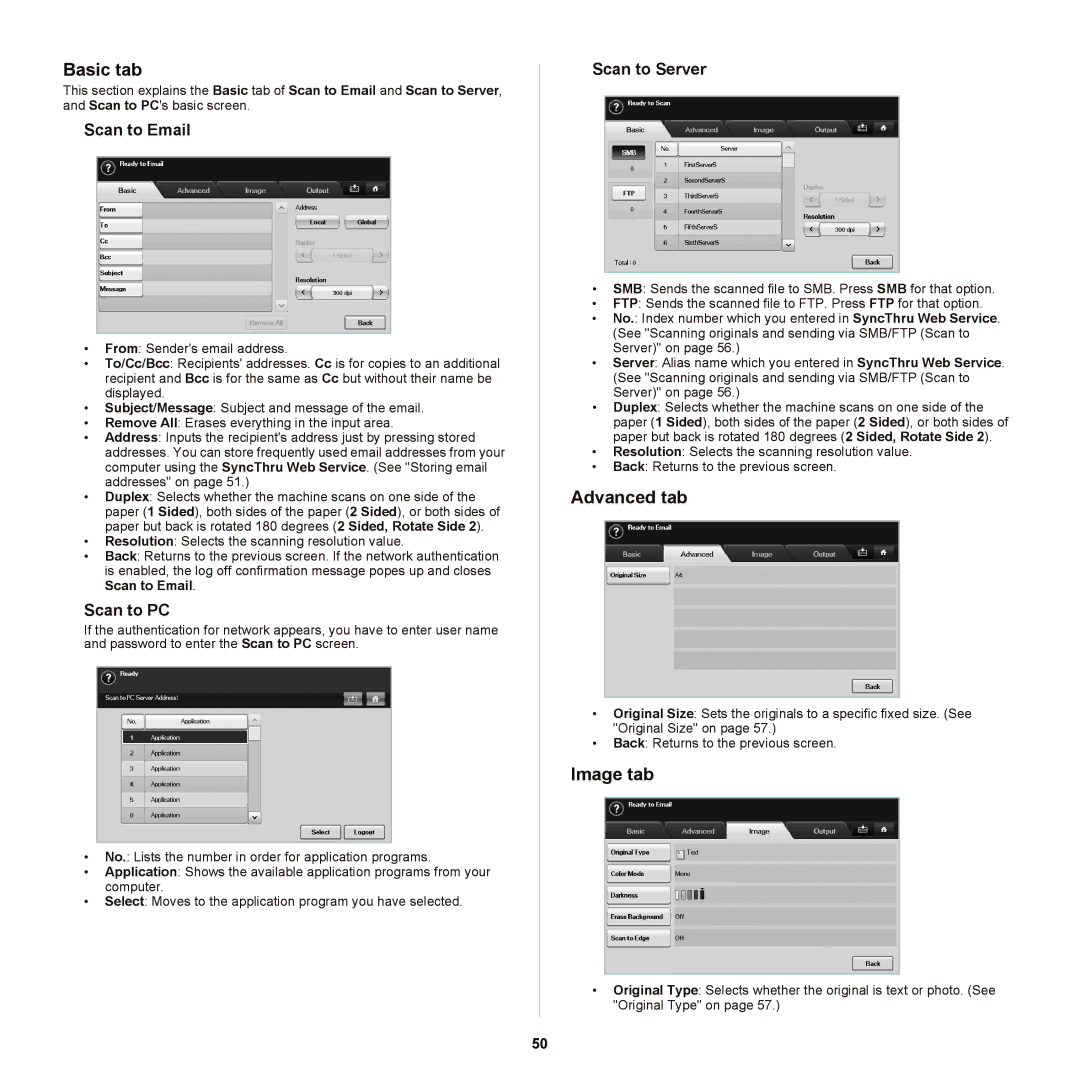Basic tab
This section explains the Basic tab of Scan to Email and Scan to Server, and Scan to PC's basic screen.
Scan to Email
•From: Sender's email address.
•To/Cc/Bcc: Recipients' addresses. Cc is for copies to an additional recipient and Bcc is for the same as Cc but without their name be displayed.
•Subject/Message: Subject and message of the email.
•Remove All: Erases everything in the input area.
•Address: Inputs the recipient's address just by pressing stored addresses. You can store frequently used email addresses from your computer using the SyncThru Web Service. (See "Storing email addresses" on page 51.)
•Duplex: Selects whether the machine scans on one side of the paper (1 Sided), both sides of the paper (2 Sided), or both sides of paper but back is rotated 180 degrees (2 Sided, Rotate Side 2).
•Resolution: Selects the scanning resolution value.
•Back: Returns to the previous screen. If the network authentication is enabled, the log off confirmation message popes up and closes Scan to Email.
Scan to PC
If the authentication for network appears, you have to enter user name and password to enter the Scan to PC screen.
•No.: Lists the number in order for application programs.
•Application: Shows the available application programs from your computer.
•Select: Moves to the application program you have selected.
Scan to Server
•SMB: Sends the scanned file to SMB. Press SMB for that option.
•FTP: Sends the scanned file to FTP. Press FTP for that option.
•No.: Index number which you entered in SyncThru Web Service. (See "Scanning originals and sending via SMB/FTP (Scan to Server)" on page 56.)
•Server: Alias name which you entered in SyncThru Web Service. (See "Scanning originals and sending via SMB/FTP (Scan to Server)" on page 56.)
•Duplex: Selects whether the machine scans on one side of the paper (1 Sided), both sides of the paper (2 Sided), or both sides of paper but back is rotated 180 degrees (2 Sided, Rotate Side 2).
•Resolution: Selects the scanning resolution value.
•Back: Returns to the previous screen.
Advanced tab
•Original Size: Sets the originals to a specific fixed size. (See "Original Size" on page 57.)
•Back: Returns to the previous screen.
Image tab
•Original Type: Selects whether the original is text or photo. (See "Original Type" on page 57.)
50