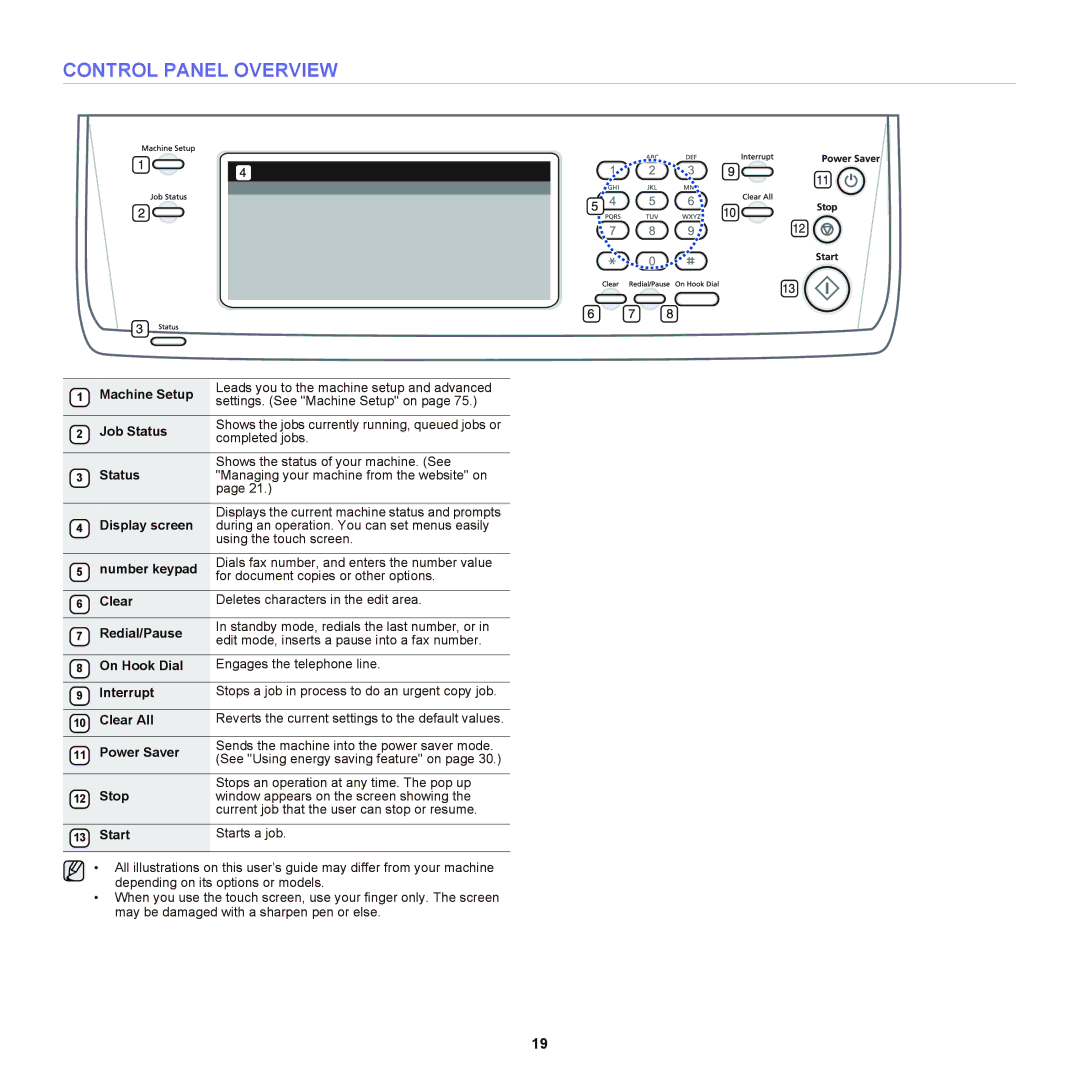CONTROL PANEL OVERVIEW
1 | Machine Setup | Leads you to the machine setup and advanced |
settings. (See "Machine Setup" on page 75.) | ||
|
|
|
2 | Job Status | Shows the jobs currently running, queued jobs or |
completed jobs. |
Shows the status of your machine. (See
3 Status"Managing your machine from the website" on page 21.)
Displays the current machine status and prompts
4Display screen during an operation. You can set menus easily using the touch screen.
5 | number keypad | Dials fax number, and enters the number value |
for document copies or other options. | ||
|
|
|
6 | Clear | Deletes characters in the edit area. |
|
|
|
7 | Redial/Pause | In standby mode, redials the last number, or in |
edit mode, inserts a pause into a fax number. | ||
|
|
|
8 | On Hook Dial | Engages the telephone line. |
|
|
|
9 | Interrupt | Stops a job in process to do an urgent copy job. |
|
|
|
10 | Clear All | Reverts the current settings to the default values. |
|
|
|
11 | Power Saver | Sends the machine into the power saver mode. |
(See "Using energy saving feature" on page 30.) | ||
|
|
|
| Stop | Stops an operation at any time. The pop up |
12 | window appears on the screen showing the | |
|
| current job that the user can stop or resume. |
|
|
|
13 | Start | Starts a job. |
• All illustrations on this user’s guide may differ from your machine depending on its options or models.
•When you use the touch screen, use your finger only. The screen may be damaged with a sharpen pen or else.
19