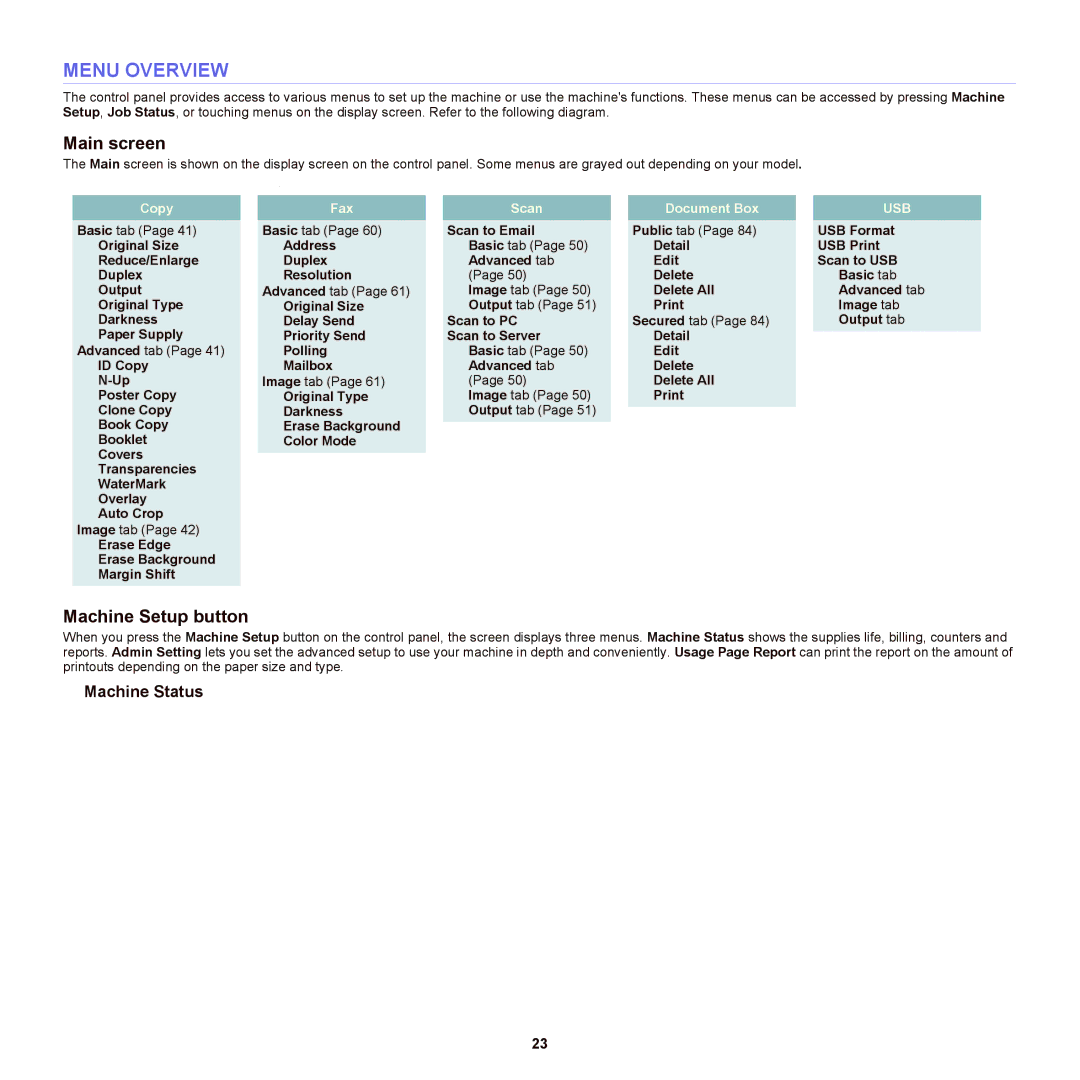MENU OVERVIEW
The control panel provides access to various menus to set up the machine or use the machine's functions. These menus can be accessed by pressing Machine Setup, Job Status, or touching menus on the display screen. Refer to the following diagram.
Main screen
The Main screen is shown on the display screen on the control panel. Some menus are grayed out depending on your model.
.
Copy |
| Fax |
| Scan |
| Document Box |
| USB |
Basic tab (Page 41) |
| Basic tab (Page 60) |
| Scan to Email |
| Public tab (Page 84) |
| USB Format |
Original Size |
| Address |
| Basic tab (Page 50) |
| Detail |
| USB Print |
Reduce/Enlarge |
| Duplex |
| Advanced tab |
| Edit |
| Scan to USB |
Duplex |
| Resolution |
| (Page 50) |
| Delete |
| Basic tab |
Output |
| Advanced tab (Page 61) |
| Image tab (Page 50) |
| Delete All |
| Advanced tab |
Original Type |
| Original Size |
| Output tab (Page 51) |
|
| Image tab | |
Darkness |
| Delay Send |
| Scan to PC |
| Secured tab (Page 84) |
| Output tab |
Paper Supply |
| Priority Send |
| Scan to Server |
| Detail |
|
|
Advanced tab (Page 41) |
| Polling |
| Basic tab (Page 50) |
| Edit |
|
|
ID Copy |
| Mailbox |
| Advanced tab |
| Delete |
|
|
| Image tab (Page 61) |
| (Page 50) |
| Delete All |
|
| |
Poster Copy |
| Original Type |
| Image tab (Page 50) |
|
|
| |
Clone Copy |
| Darkness |
| Output tab (Page 51) |
|
|
|
|
Book Copy |
| Erase Background |
|
|
|
|
|
|
|
|
|
|
|
|
| ||
Booklet |
| Color Mode |
|
|
|
|
|
|
Covers |
|
|
|
|
|
|
|
|
|
|
|
|
|
|
|
| |
Transparencies |
|
|
|
|
|
|
|
|
WaterMark |
|
|
|
|
|
|
|
|
Overlay |
|
|
|
|
|
|
|
|
Auto Crop |
|
|
|
|
|
|
|
|
Image tab (Page 42) |
|
|
|
|
|
|
|
|
Erase Edge |
|
|
|
|
|
|
|
|
Erase Background |
|
|
|
|
|
|
|
|
Margin Shift |
|
|
|
|
|
|
|
|
Machine Setup button
When you press the Machine Setup button on the control panel, the screen displays three menus. Machine Status shows the supplies life, billing, counters and reports. Admin Setting lets you set the advanced setup to use your machine in depth and conveniently. Usage Page Report can print the report on the amount of printouts depending on the paper size and type.
Machine Status
23