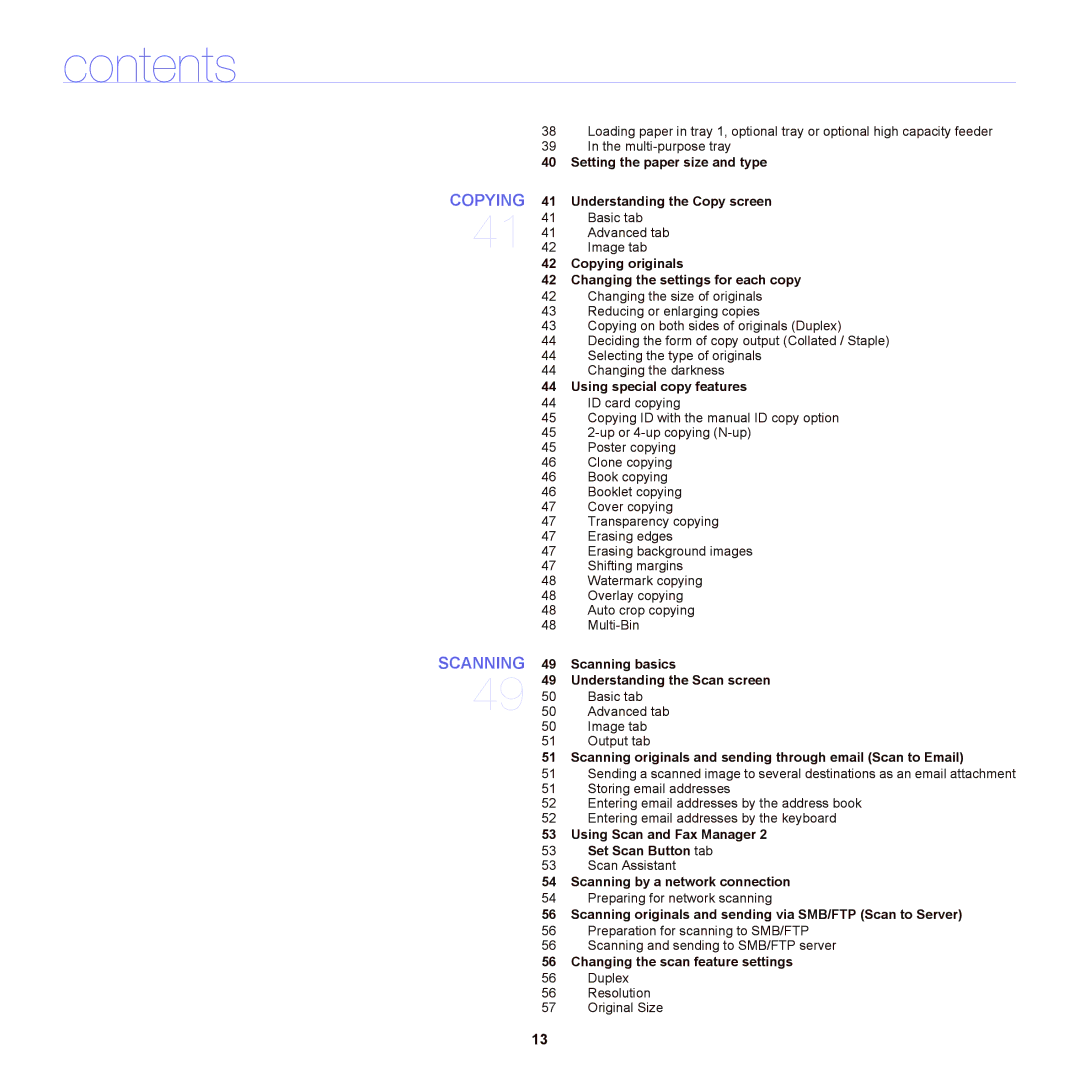contents
38Loading paper in tray 1, optional tray or optional high capacity feeder
39In the
40Setting the paper size and type
41Understanding the Copy screen
41 Basic tab
41Advanced tab
42Image tab
42 Copying originals
42Changing the settings for each copy
42Changing the size of originals
43Reducing or enlarging copies
43Copying on both sides of originals (Duplex)
44Deciding the form of copy output (Collated / Staple)
44Selecting the type of originals
44Changing the darkness
44Using special copy features
44ID card copying
45Copying ID with the manual ID copy option
45
45Poster copying
46Clone copying
46Book copying
46Booklet copying
47Cover copying
47Transparency copying
47Erasing edges
47Erasing background images
47Shifting margins
48Watermark copying
48Overlay copying
48Auto crop copying
48
49Scanning basics
49Understanding the Scan screen
50Basic tab
50Advanced tab
50Image tab
51Output tab
51 Scanning originals and sending through email (Scan to Email)
51Sending a scanned image to several destinations as an email attachment
51Storing email addresses
52Entering email addresses by the address book
52Entering email addresses by the keyboard
53Using Scan and Fax Manager 2
53Set Scan Button tab
53Scan Assistant
54Scanning by a network connection
54Preparing for network scanning
56Scanning originals and sending via SMB/FTP (Scan to Server)
56Preparation for scanning to SMB/FTP
56Scanning and sending to SMB/FTP server
56Changing the scan feature settings
56Duplex
56Resolution
57Original Size
13