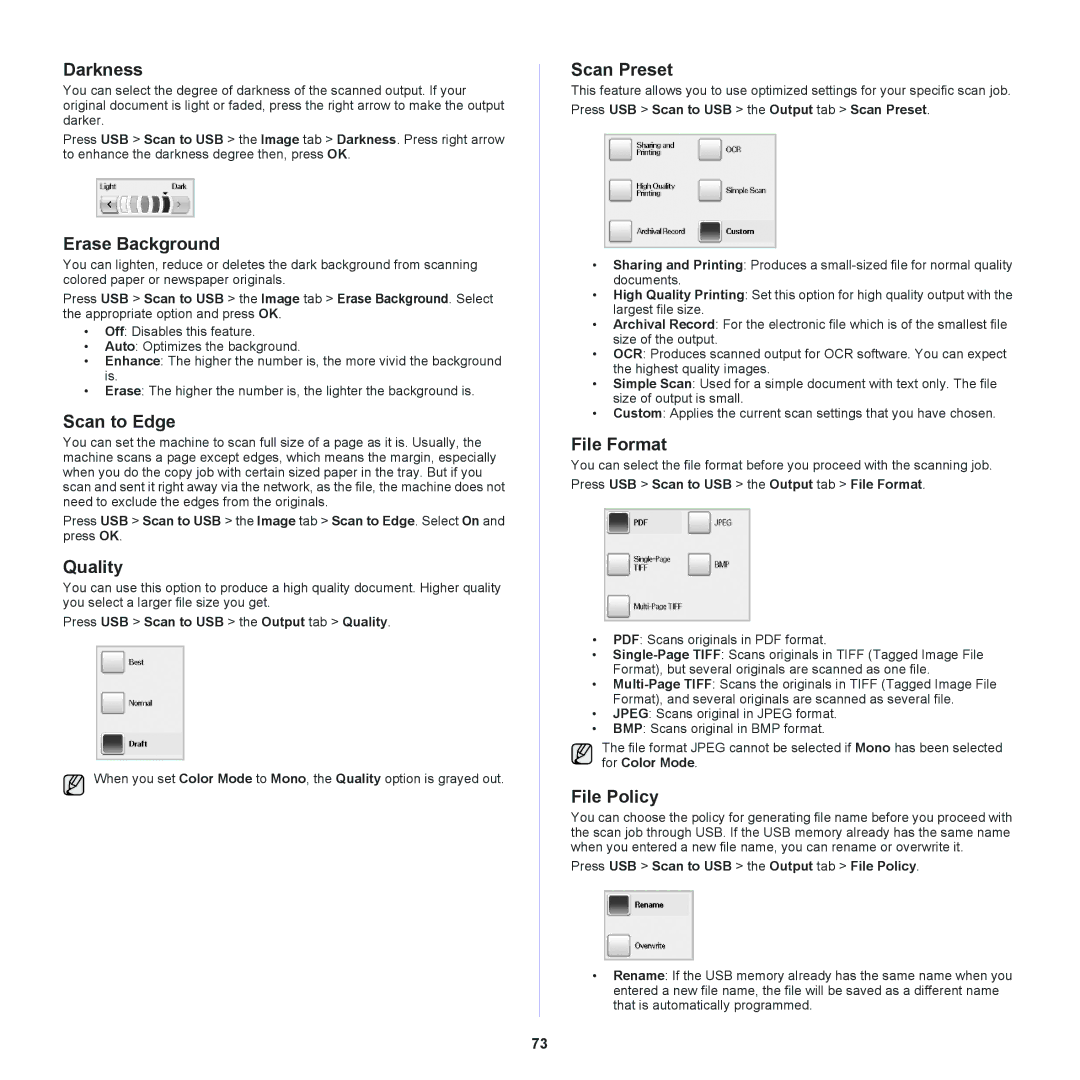Darkness
You can select the degree of darkness of the scanned output. If your original document is light or faded, press the right arrow to make the output darker.
Press USB > Scan to USB > the Image tab > Darkness. Press right arrow to enhance the darkness degree then, press OK.
Erase Background
You can lighten, reduce or deletes the dark background from scanning colored paper or newspaper originals.
Press USB > Scan to USB > the Image tab > Erase Background. Select the appropriate option and press OK.
•Off: Disables this feature.
•Auto: Optimizes the background.
•Enhance: The higher the number is, the more vivid the background is.
•Erase: The higher the number is, the lighter the background is.
Scan to Edge
You can set the machine to scan full size of a page as it is. Usually, the machine scans a page except edges, which means the margin, especially when you do the copy job with certain sized paper in the tray. But if you scan and sent it right away via the network, as the file, the machine does not need to exclude the edges from the originals.
Press USB > Scan to USB > the Image tab > Scan to Edge. Select On and press OK.
Quality
You can use this option to produce a high quality document. Higher quality you select a larger file size you get.
Press USB > Scan to USB > the Output tab > Quality.
When you set Color Mode to Mono, the Quality option is grayed out.
Scan Preset
This feature allows you to use optimized settings for your specific scan job.
Press USB > Scan to USB > the Output tab > Scan Preset.
•Sharing and Printing: Produces a
•High Quality Printing: Set this option for high quality output with the largest file size.
•Archival Record: For the electronic file which is of the smallest file size of the output.
•OCR: Produces scanned output for OCR software. You can expect the highest quality images.
•Simple Scan: Used for a simple document with text only. The file size of output is small.
•Custom: Applies the current scan settings that you have chosen.
File Format
You can select the file format before you proceed with the scanning job.
Press USB > Scan to USB > the Output tab > File Format.
•PDF: Scans originals in PDF format.
•
•
•JPEG: Scans original in JPEG format.
•BMP: Scans original in BMP format.
The file format JPEG cannot be selected if Mono has been selected for Color Mode.
File Policy
You can choose the policy for generating file name before you proceed with the scan job through USB. If the USB memory already has the same name when you entered a new file name, you can rename or overwrite it.
Press USB > Scan to USB > the Output tab > File Policy.
•Rename: If the USB memory already has the same name when you entered a new file name, the file will be saved as a different name that is automatically programmed.
73