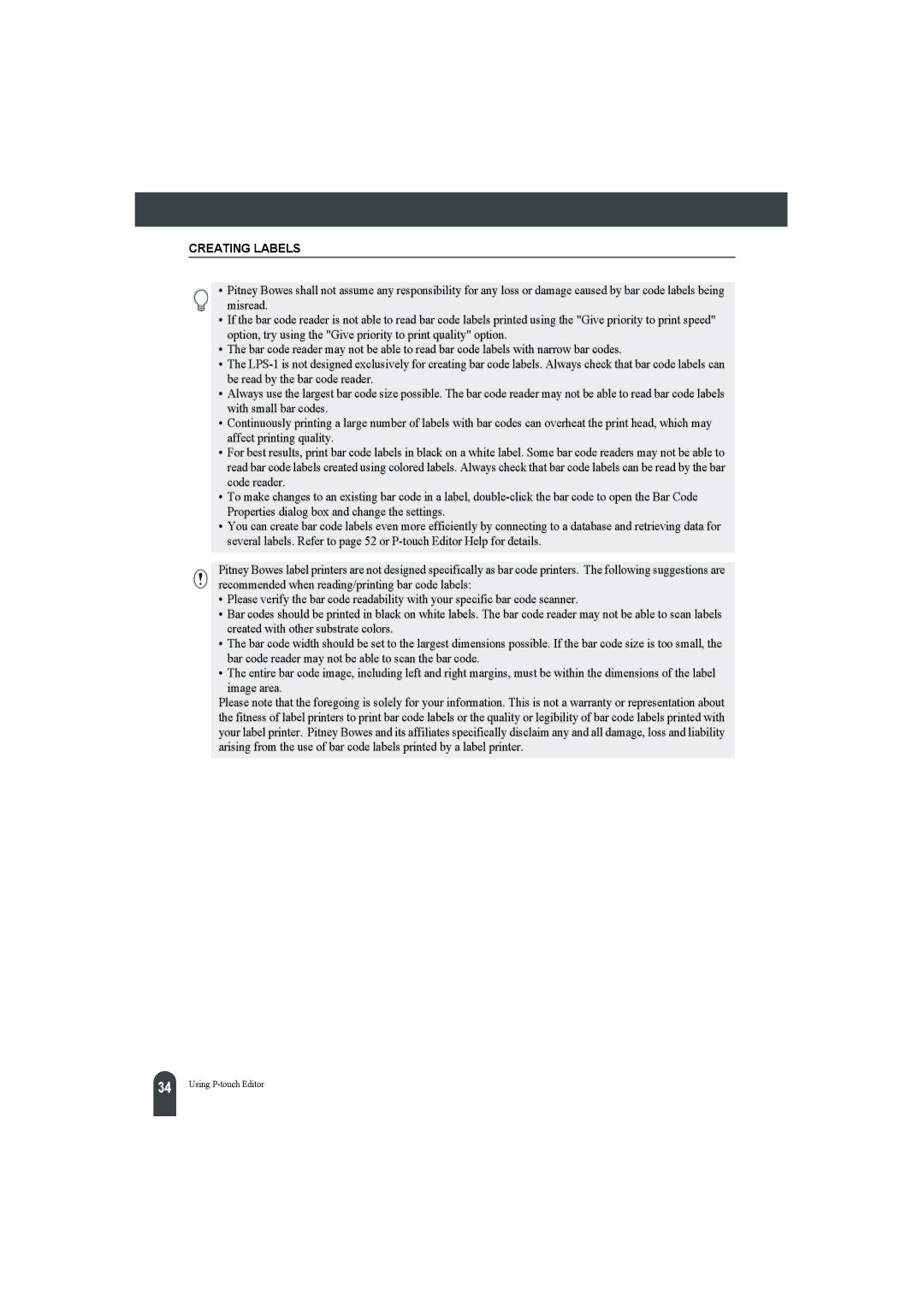CREATING LABELS
• Pitney Bowes shall not assume any responsibility for any loss or damage caused by bar code labels being misread.
•If the bar code reader is not able to read bar code labels printed using the "Give priority to print speed" option, try using the "Give priority to print quality" option.
•The bar code reader may not be able to read bar code labels with narrow bar codes.
•The
•Always use the largest bar code size possible. The bar code reader may not be able to read bar code labels with small bar codes.
•Continuously printing a large number of labels with bar codes can overheat the print head, which may affect printing quality.
•For best results, print bar code labels in black on a white label. Some bar code readers may not be able to read bar code labels created using colored labels. Always check that bar code labels can be read by the bar code reader.
•To make changes to an existing bar code in a label,
•You can create bar code labels even more efficiently by connecting to a database and retrieving data for several labels. Refer to page 52 or
Pitney Bowes label printers are not designed specifically as bar code printers. The following suggestions are recommended when reading/printing bar code labels:
•Please verify the bar code readability with your specific bar code scanner.
•Bar codes should be printed in black on white labels. The bar code reader may not be able to scan labels created with other substrate colors.
•The bar code width should be set to the largest dimensions possible. If the bar code size is too small, the bar code reader may not be able to scan the bar code.
•The entire bar code image, including left and right margins, must be within the dimensions of the label
image area.
Please note that the foregoing is solely for your information. This is not a warranty or representation about the fitness of label printers to print bar code labels or the quality or legibility of bar code labels printed with your label printer. Pitney Bowes and its affiliates specifically disclaim any and all damage, loss and liability arising from the use of bar code labels printed by a label printer.
34 |
Using