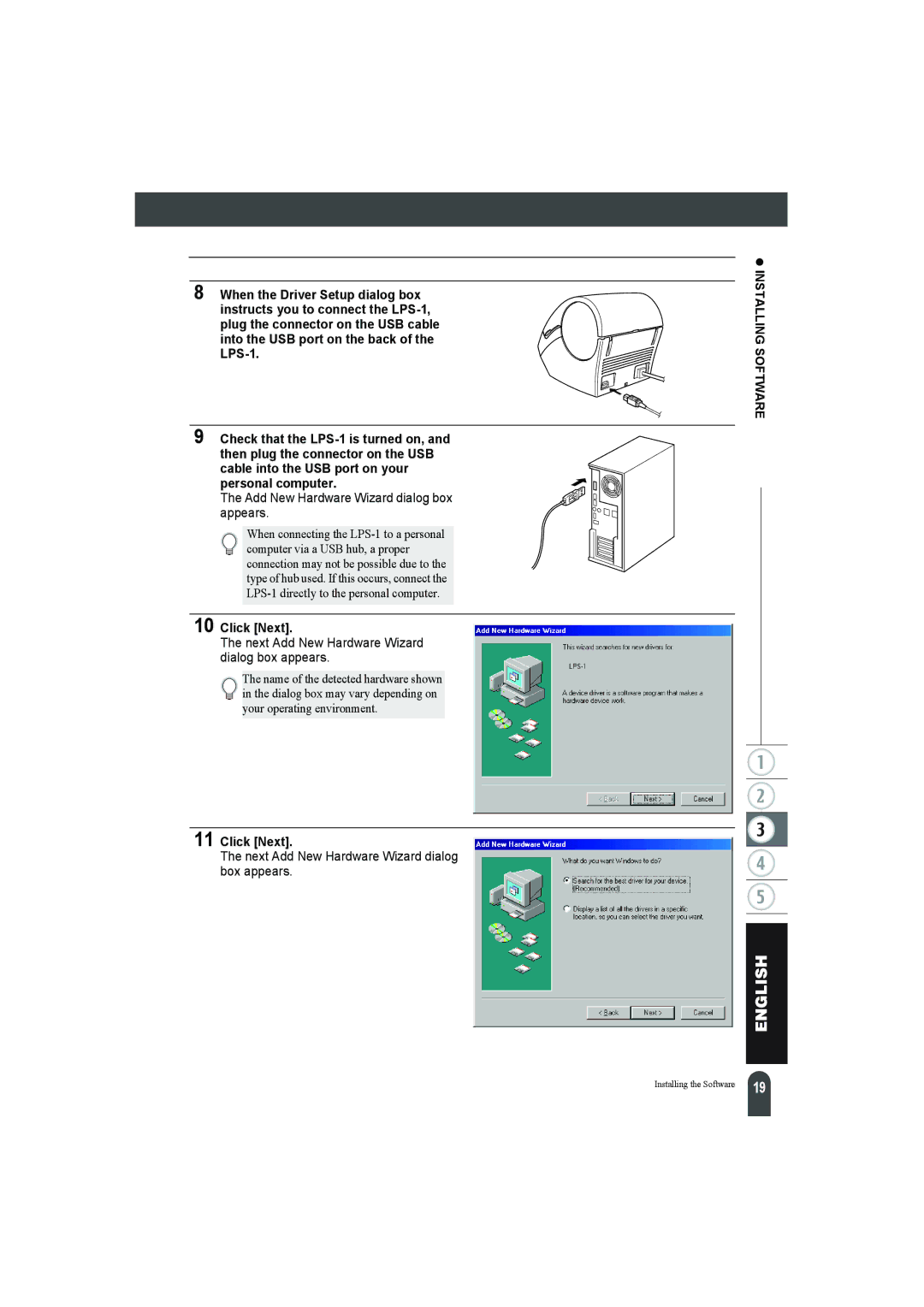8 When the Driver Setup dialog box instructs you to connect the
9 Check that the
The Add New Hardware Wizard dialog box appears.
When connecting the
10 Click [Next].
The next Add New Hardware Wizard dialog box appears.
The name of the detected hardware shown in the dialog box may vary depending on your operating environment.
11 Click [Next].
The next Add New Hardware Wizard dialog box appears.
z INSTALLING SOFTWARE
Installing the Software | 19 |