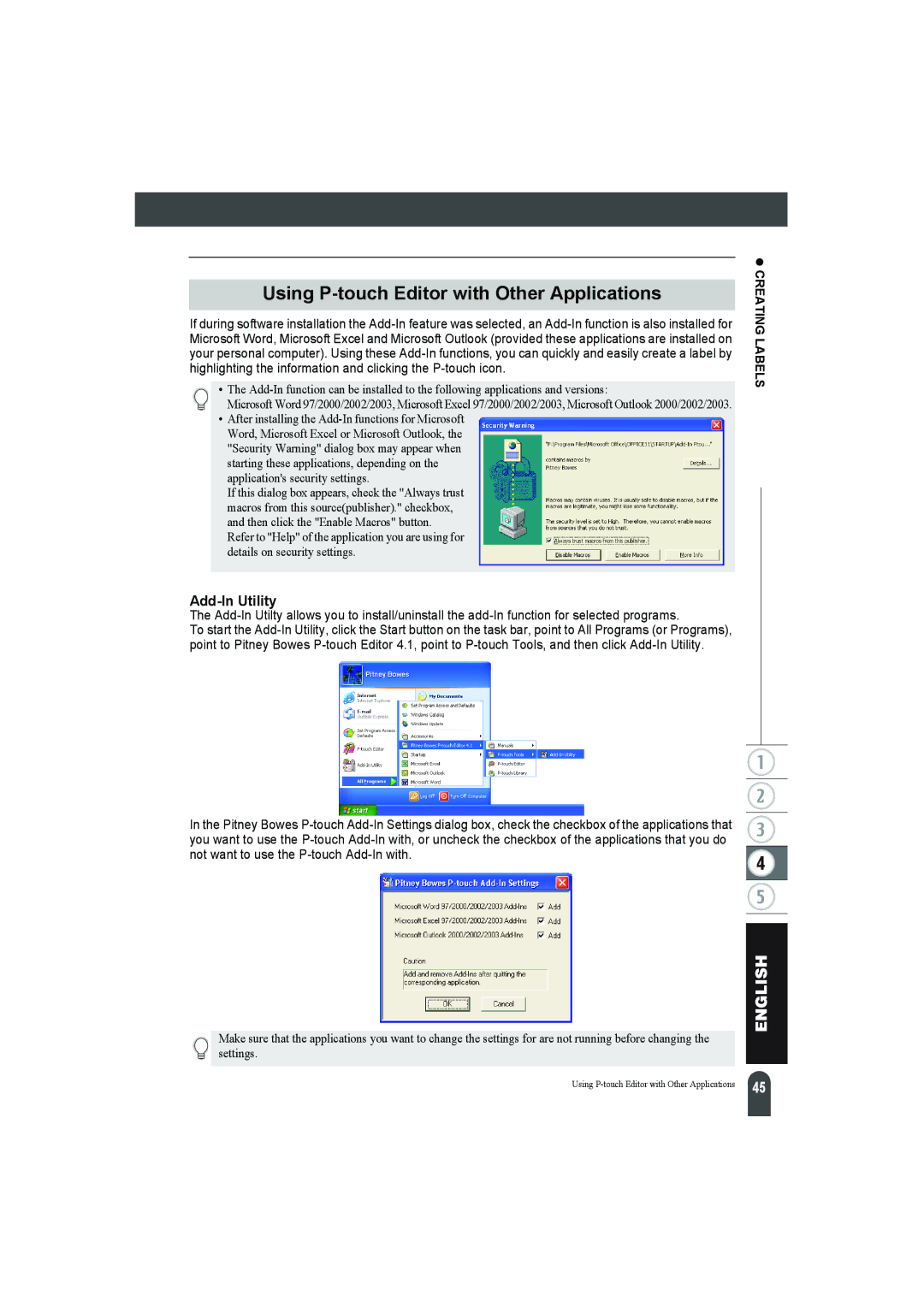Using P-touch Editor with Other Applications
If during software installation the
• The
Microsoft Word 97/2000/2002/2003, Microsoft Excel 97/2000/2002/2003, Microsoft Outlook 2000/2002/2003.
•After installing the
If this dialog box appears, check the "Always trust macros from this source(publisher)." checkbox, and then click the "Enable Macros" button. Refer to "Help" of the application you are using for details on security settings.
z CREATING LABELS
Add-In Utility
The
To start the
In the Pitney Bowes
Make sure that the applications you want to change the settings for are not running before changing the settings.
Using | 45 |