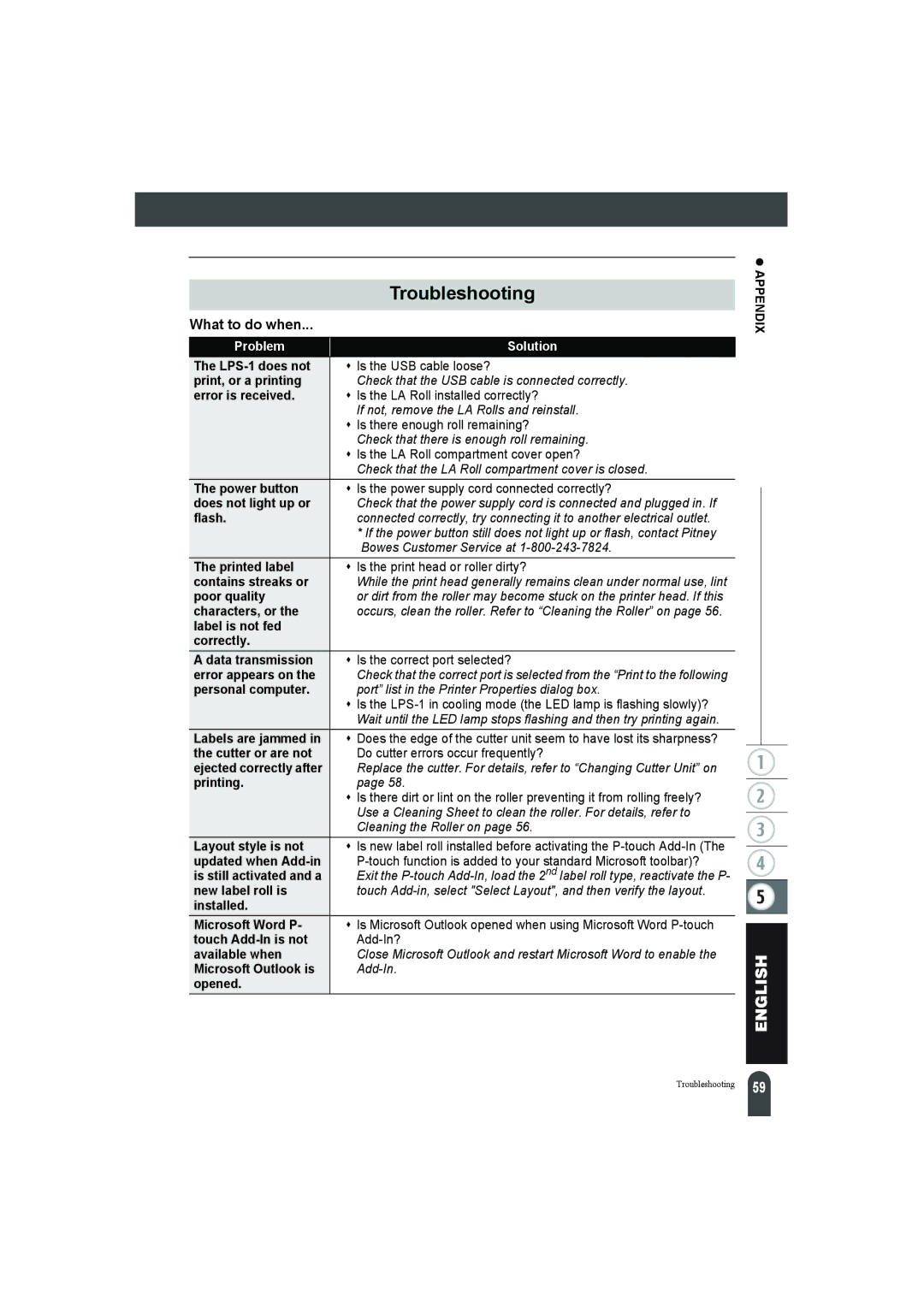| Troubleshooting |
What to do when... |
|
|
|
Problem | Solution |
The | Is the USB cable loose? |
print, or a printing | Check that the USB cable is connected correctly. |
error is received. | Is the LA Roll installed correctly? |
| If not, remove the LA Rolls and reinstall. |
| Is there enough roll remaining? |
| Check that there is enough roll remaining. |
| Is the LA Roll compartment cover open? |
| Check that the LA Roll compartment cover is closed. |
The power button | Is the power supply cord connected correctly? |
does not light up or | Check that the power supply cord is connected and plugged in. If |
flash. | connected correctly, try connecting it to another electrical outlet. |
| * If the power button still does not light up or flash, contact Pitney |
| Bowes Customer Service at |
The printed label | Is the print head or roller dirty? |
contains streaks or | While the print head generally remains clean under normal use, lint |
poor quality | or dirt from the roller may become stuck on the printer head. If this |
characters, or the | occurs, clean the roller. Refer to “Cleaning the Roller” on page 56. |
label is not fed |
|
correctly. |
|
A data transmission | Is the correct port selected? |
error appears on the | Check that the correct port is selected from the “Print to the following |
personal computer. | port” list in the Printer Properties dialog box. |
| Is the |
| Wait until the LED lamp stops flashing and then try printing again. |
Labels are jammed in | Does the edge of the cutter unit seem to have lost its sharpness? |
the cutter or are not | Do cutter errors occur frequently? |
ejected correctly after | Replace the cutter. For details, refer to “Changing Cutter Unit” on |
printing. | page 58. |
| Is there dirt or lint on the roller preventing it from rolling freely? |
| Use a Cleaning Sheet to clean the roller. For details, refer to |
| Cleaning the Roller on page 56. |
Layout style is not | Is new label roll installed before activating the |
updated when | |
is still activated and a | Exit the |
new label roll is | touch |
installed. |
|
Microsoft Word P- | Is Microsoft Outlook opened when using Microsoft Word |
touch | |
available when | Close Microsoft Outlook and restart Microsoft Word to enable the |
Microsoft Outlook is | |
opened. |
|
z APPENDIX
Troubleshooting
59 |