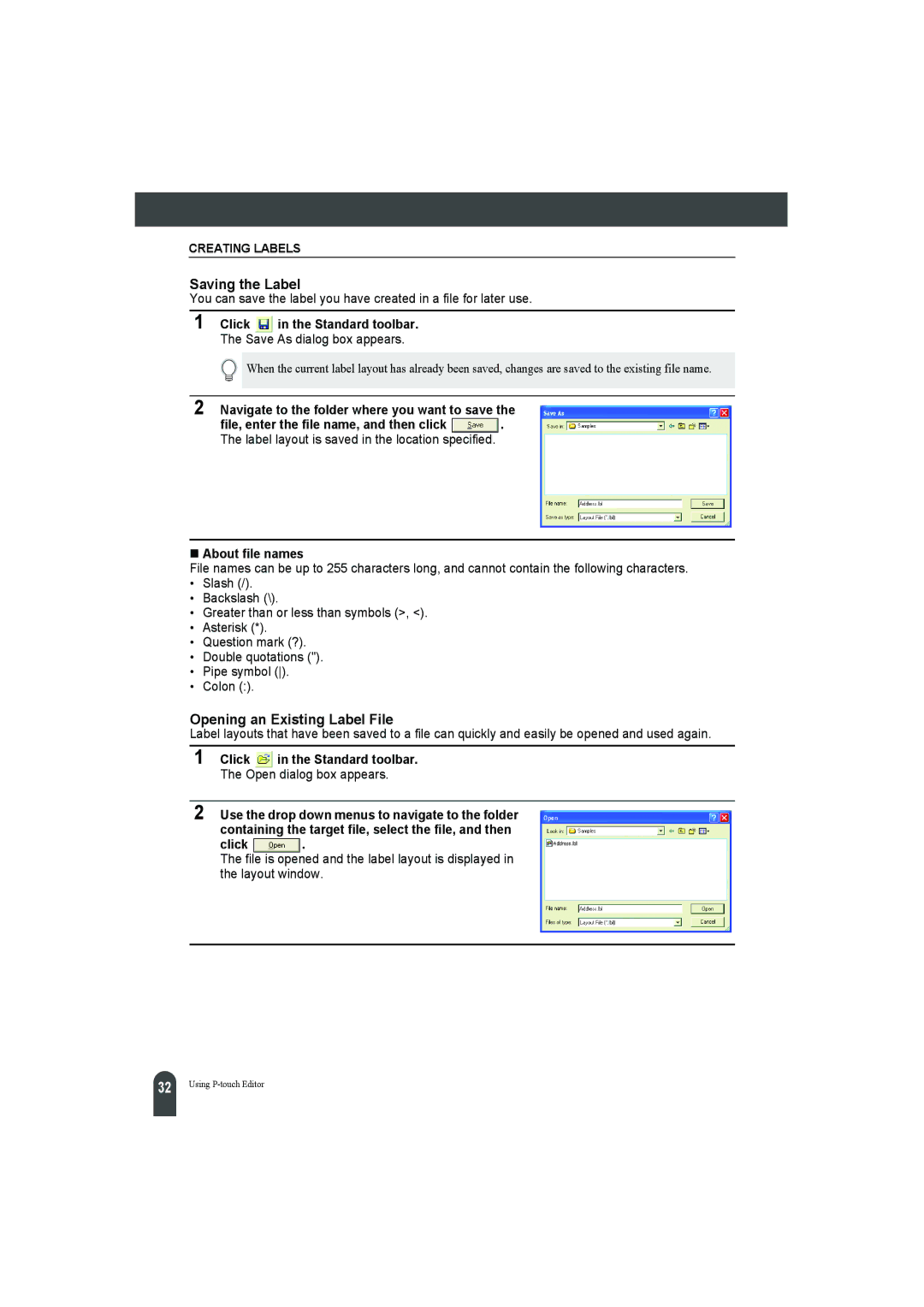CREATING LABELS
Saving the Label
You can save the label you have created in a file for later use.
1 Click | in the Standard toolbar. |
The Save As dialog box appears.
When the current label layout has already been saved, changes are saved to the existing file name.
2 Navigate to the folder where you want to save the
file, enter the file name, and then click ![]() . The label layout is saved in the location specified.
. The label layout is saved in the location specified.
About file names
File names can be up to 255 characters long, and cannot contain the following characters.
•Slash (/).
•Backslash (\).
•Greater than or less than symbols (>, <).
•Asterisk (*).
•Question mark (?).
•Double quotations (").
•Pipe symbol ().
•Colon (:).
Opening an Existing Label File
Label layouts that have been saved to a file can quickly and easily be opened and used again.
1 Click | in the Standard toolbar. |
The Open dialog box appears.
2 Use the drop down menus to navigate to the folder containing the target file, select the file, and then
click .
The file is opened and the label layout is displayed in the layout window.
32 |
Using