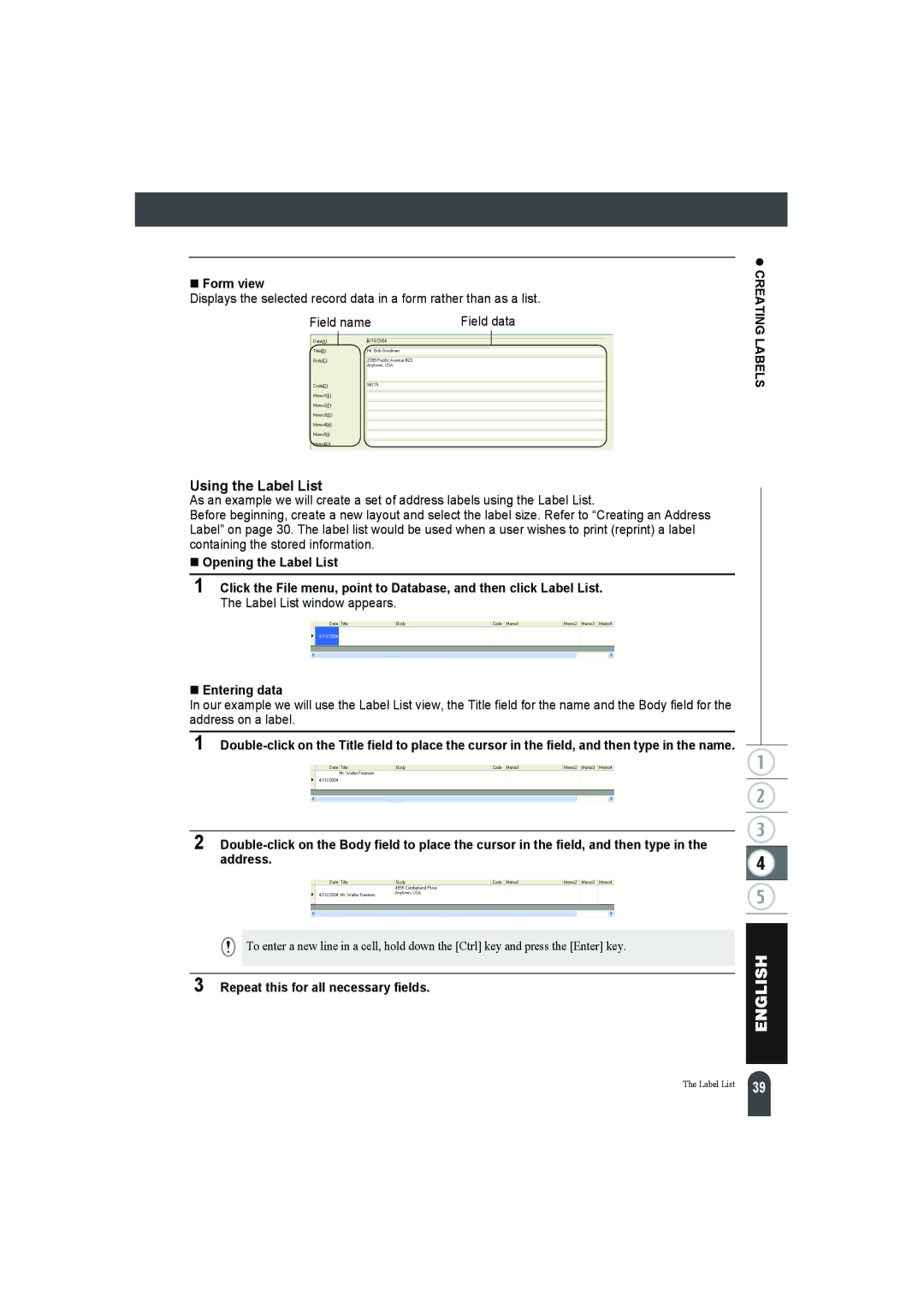Form view
Displays the selected record data in a form rather than as a list.
Field name | Field data |
z CREATING LABELS
Using the Label List
As an example we will create a set of address labels using the Label List.
Before beginning, create a new layout and select the label size. Refer to “Creating an Address Label” on page 30. The label list would be used when a user wishes to print (reprint) a label containing the stored information.
Opening the Label List
1Click the File menu, point to Database, and then click Label List. The Label List window appears.
Entering data
In our example we will use the Label List view, the Title field for the name and the Body field for the address on a label.
1
2
To enter a new line in a cell, hold down the [Ctrl] key and press the [Enter] key.
3 Repeat this for all necessary fields.
The Label List
39 |