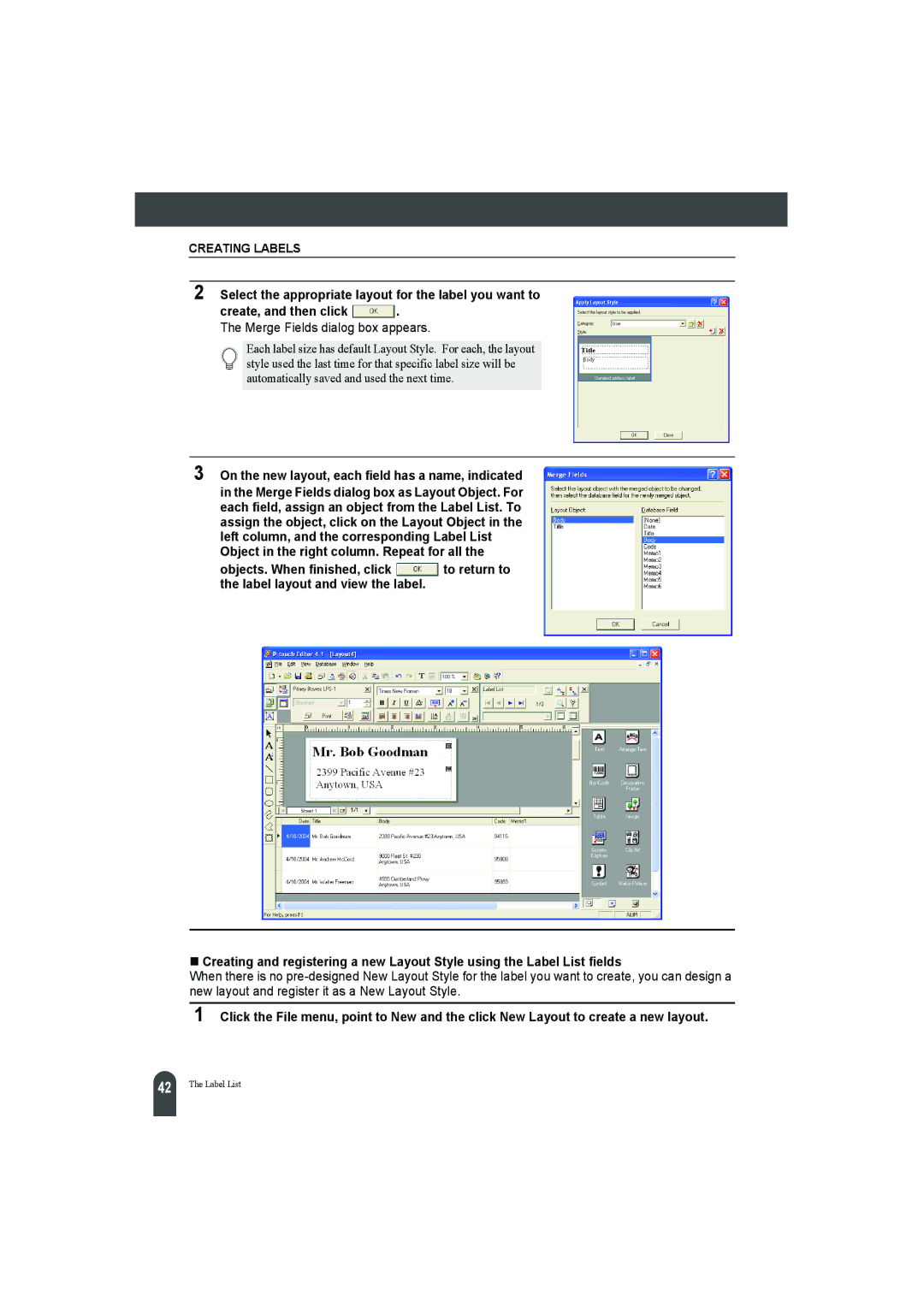CREATING LABELS
2 Select the appropriate layout for the label you want to
create, and then click ![]() .
.
The Merge Fields dialog box appears.
Each label size has default Layout Style. For each, the layout style used the last time for that specific label size will be automatically saved and used the next time.
3 On the new layout, each field has a name, indicated in the Merge Fields dialog box as Layout Object. For each field, assign an object from the Label List. To assign the object, click on the Layout Object in the left column, and the corresponding Label List Object in the right column. Repeat for all the
objects. When finished, click ![]() to return to the label layout and view the label.
to return to the label layout and view the label.
Creating and registering a new Layout Style using the Label List fields
When there is no
1 Click the File menu, point to New and the click New Layout to create a new layout.
42 |
The Label List