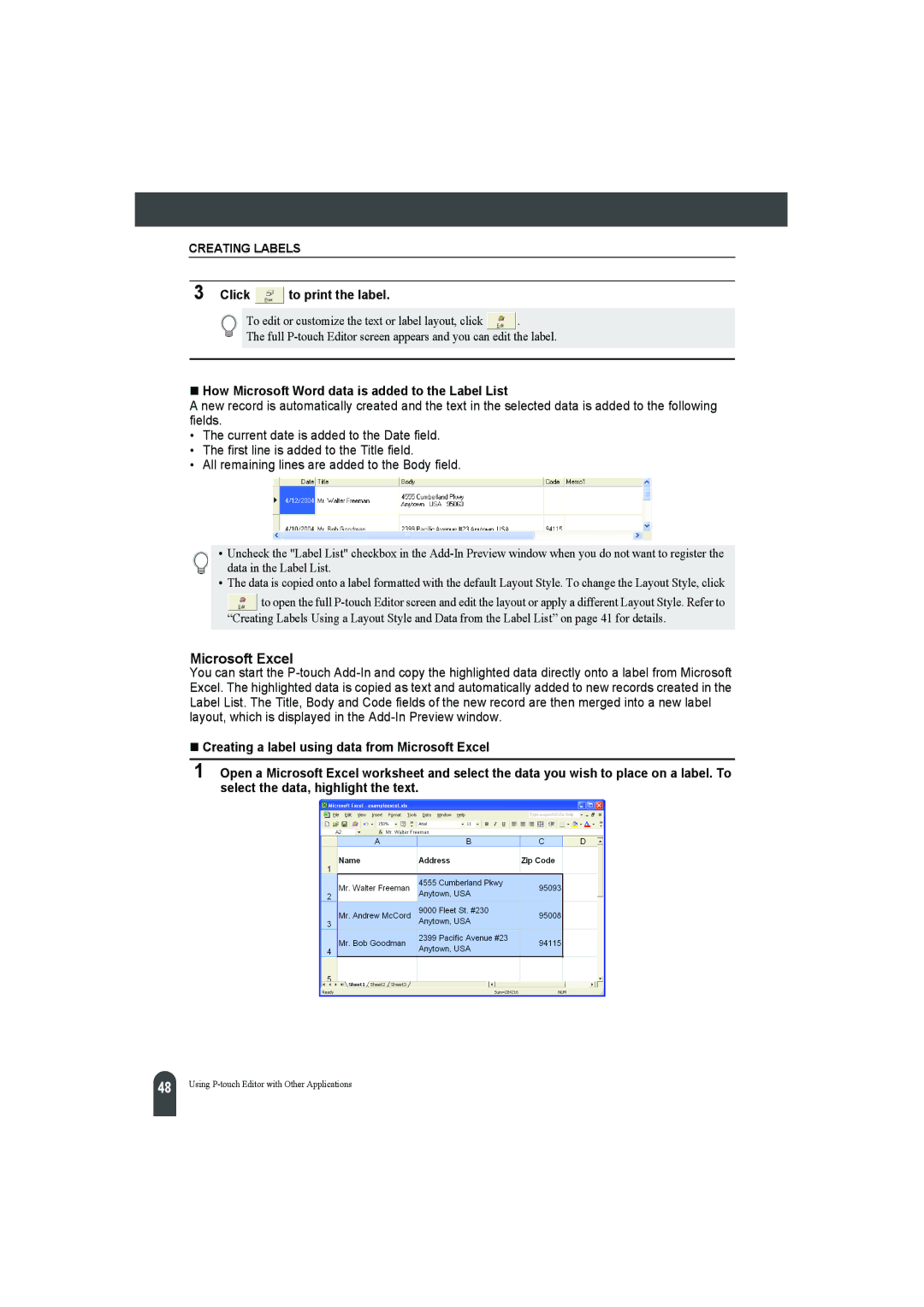CREATING LABELS
3 Click  to print the label.
to print the label.
To edit or customize the text or label layout, click ![]() .
.
The full
How Microsoft Word data is added to the Label List
A new record is automatically created and the text in the selected data is added to the following fields.
•The current date is added to the Date field.
•The first line is added to the Title field.
•All remaining lines are added to the Body field.
• Uncheck the "Label List" checkbox in the
•The data is copied onto a label formatted with the default Layout Style. To change the Layout Style, click
![]() to open the full
to open the full
Microsoft Excel
You can start the
Creating a label using data from Microsoft Excel
1Open a Microsoft Excel worksheet and select the data you wish to place on a label. To select the data, highlight the text.
48 |
Using