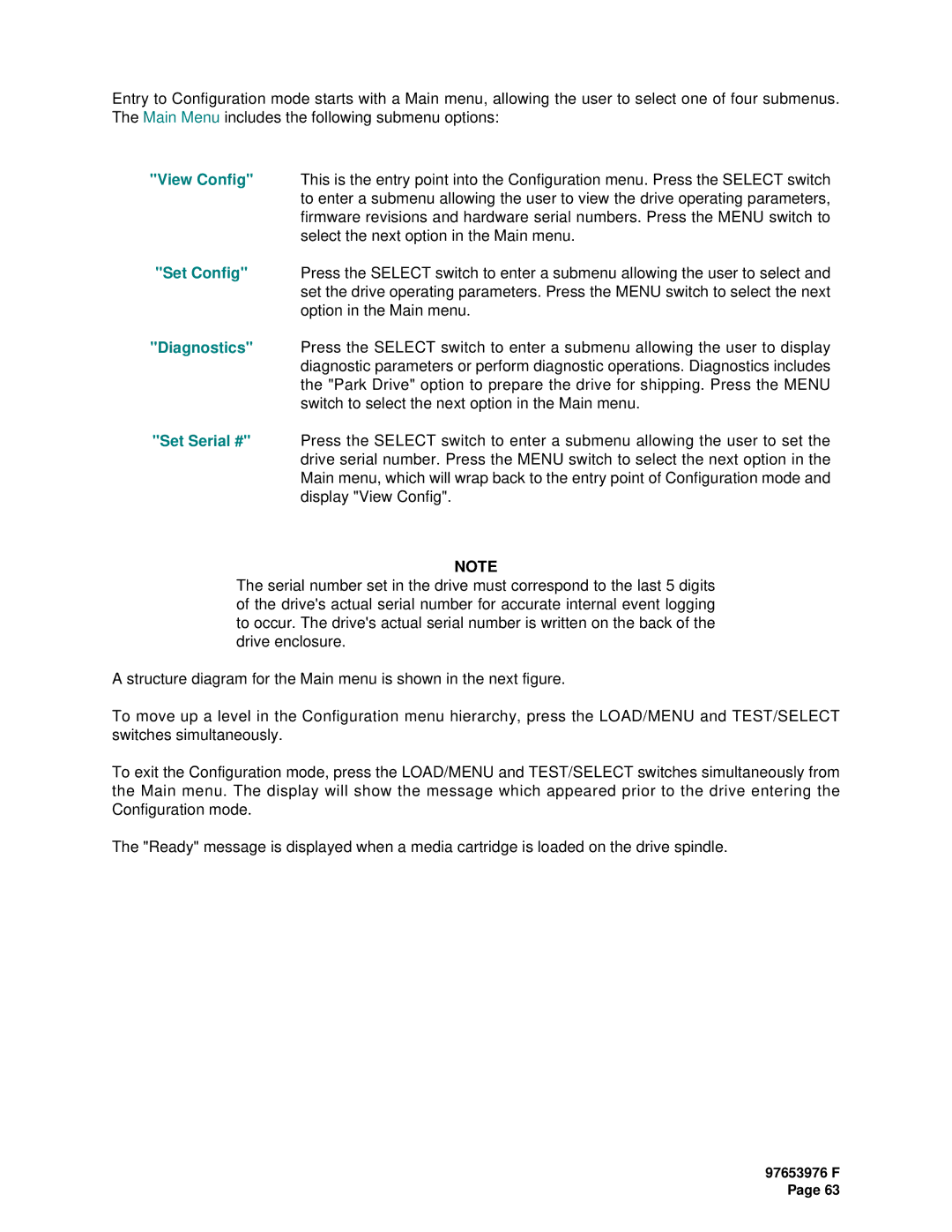Entry to Configuration mode starts with a Main menu, allowing the user to select one of four submenus. The Main Menu includes the following submenu options:
"View Config" This is the entry point into the Configuration menu. Press the SELECT switch to enter a submenu allowing the user to view the drive operating parameters, firmware revisions and hardware serial numbers. Press the MENU switch to select the next option in the Main menu.
"Set Config" Press the SELECT switch to enter a submenu allowing the user to select and set the drive operating parameters. Press the MENU switch to select the next option in the Main menu.
"Diagnostics" Press the SELECT switch to enter a submenu allowing the user to display diagnostic parameters or perform diagnostic operations. Diagnostics includes the "Park Drive" option to prepare the drive for shipping. Press the MENU switch to select the next option in the Main menu.
"Set Serial #" Press the SELECT switch to enter a submenu allowing the user to set the drive serial number. Press the MENU switch to select the next option in the Main menu, which will wrap back to the entry point of Configuration mode and display "View Config".
NOTE
The serial number set in the drive must correspond to the last 5 digits of the drive's actual serial number for accurate internal event logging to occur. The drive's actual serial number is written on the back of the drive enclosure.
A structure diagram for the Main menu is shown in the next figure.
To move up a level in the Configuration menu hierarchy, press the LOAD/MENU and TEST/SELECT switches simultaneously.
To exit the Configuration mode, press the LOAD/MENU and TEST/SELECT switches simultaneously from the Main menu. The display will show the message which appeared prior to the drive entering the Configuration mode.
The "Ready" message is displayed when a media cartridge is loaded on the drive spindle.
97653976 F Page 63